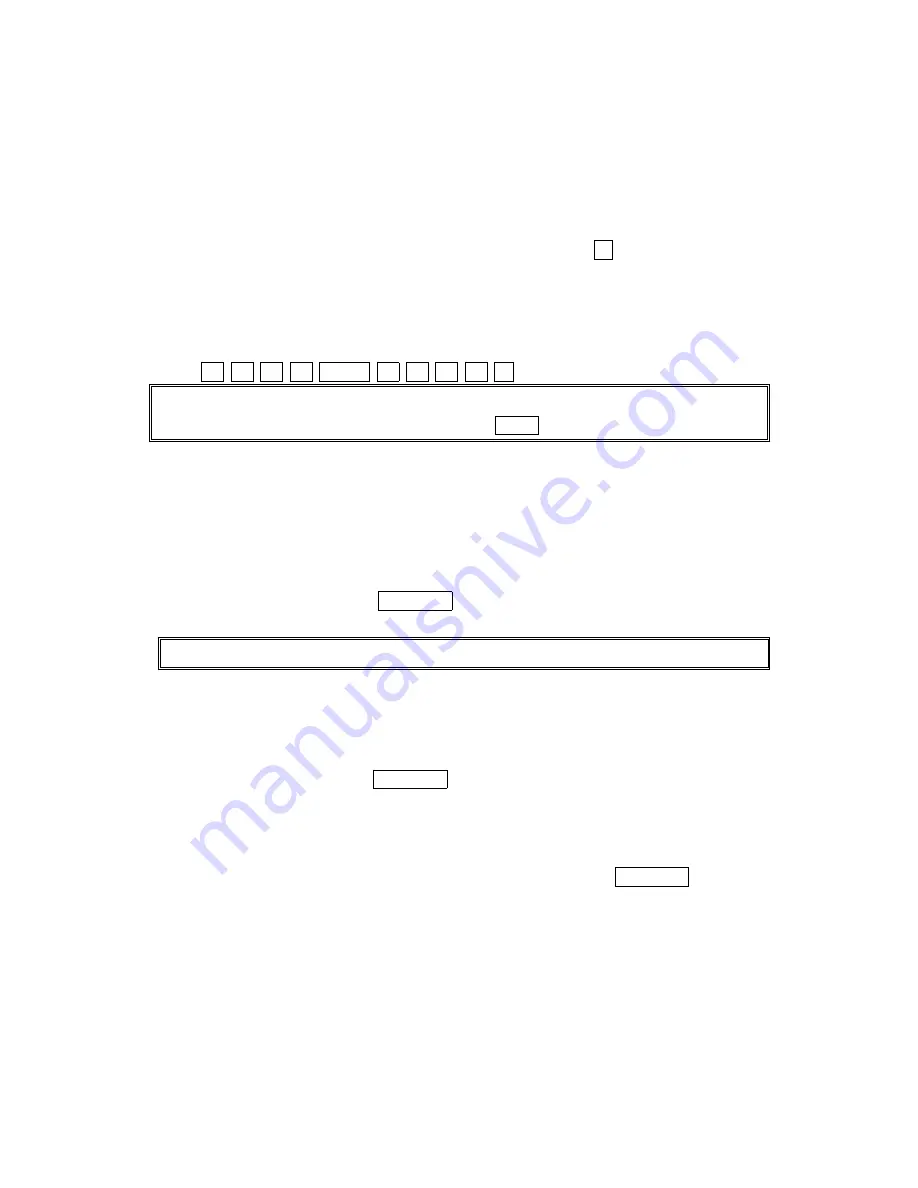
47
seconds or when you enter a character not on the same key.
Using Smart Punctuation
Using Smart Punctuation
Using Smart Punctuation
Using Smart Punctuation
“Smart punctuation” is available while using in T9 mode. It’s a quick and easy way to type
email domains, possessive forms and contractions. When you press 1 ,
T9 displays a period.
However, as you continue to type, T9 determines the appropriate mark based on your word
database.
For example, to type “It’s Easy.”
Press 4 8 1 7 Space # 3 2 7 9 1 .
Tip:
Tip:
Tip:
Tip: The beginning of the word after the space is changed to upper/lower case depending on the
entry field. You can change the shift by pressing Shift *.
Entering Numbers
Entering Numbers
Entering Numbers
Entering Numbers, , , , Symbols,
Symbols,
Symbols,
Symbols, Canned Suffix
Canned Suffix
Canned Suffix
Canned Suffix and Smileys
and Smileys
and Smileys
and Smileys
Entering NUMBER
Entering NUMBER
Entering NUMBER
Entering NUMBER
To enter numbers, select the NUMBER
NUMBER
NUMBER
NUMBER mode and press the appropriate key (see “Selecting a
Character Input Mode” on page 45).
1. In a text entry field, press right soft key.
2. Highlight NUMBER
NUMBER
NUMBER
NUMBER and press MENU/OK.
3. Press the corresponding numeric key to enter the number.
Shortcut:
Shortcut:
Shortcut:
Shortcut: Press and hold the corresponding numeric key to enter the number directly.
Entering SYMBOL
Entering SYMBOL
Entering SYMBOL
Entering SYMBOL
To enter symbols, select the SYMBOL
SYMBOL
SYMBOL
SYMBOL mode. (See “Selecting a Character Input Mode” on page
45).
1. In a text entry field, press right soft key.
2. Highlight SYMBOL
SYMBOL
SYMBOL
SYMBOL and press MENU/OK.
3. Highlight the line that includes your desired symbol.
4. Press the corresponding key (1 ~ 0) with each symbol.
-or-
Highlight your desired symbol by using the Navigation key, and press MENU/OK.






























