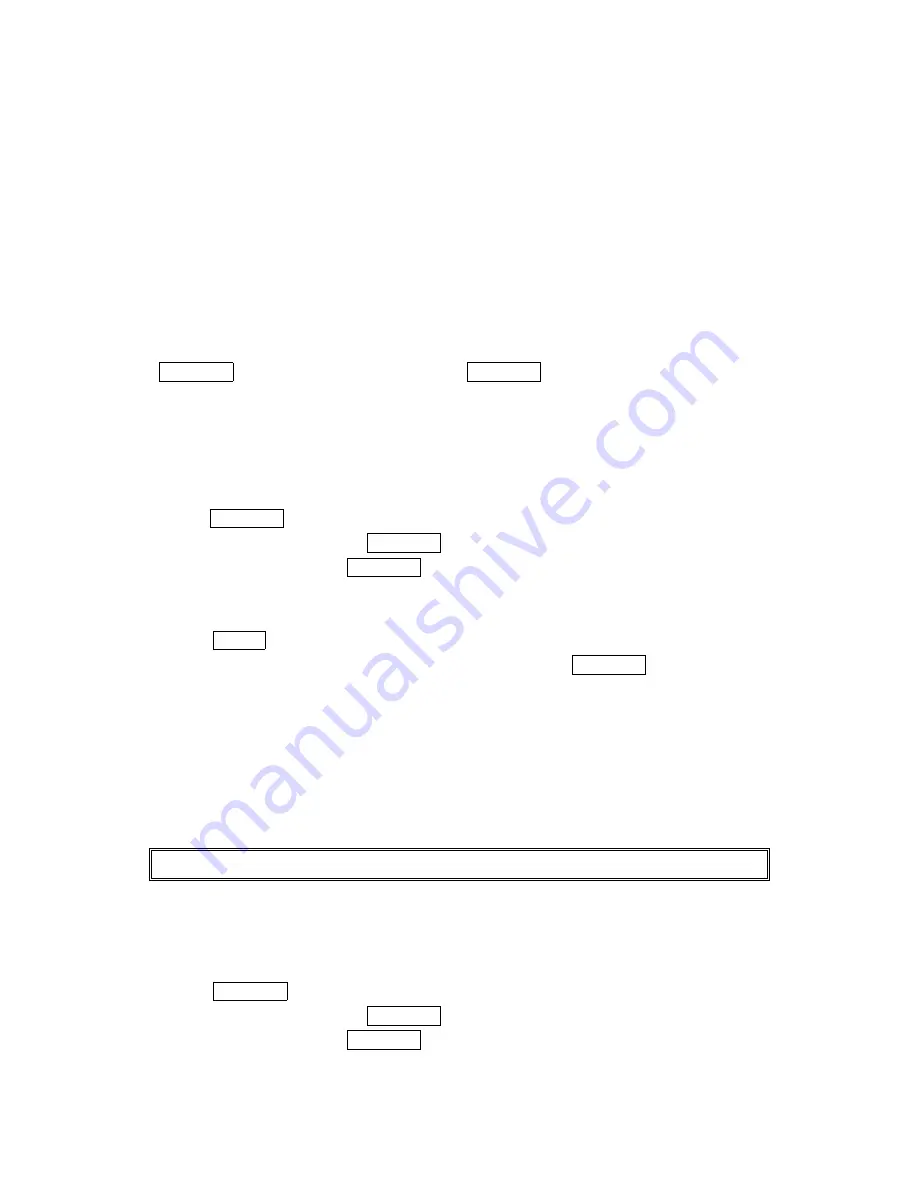
56
Personal Organizer
Personal Organizer
Personal Organizer
Personal Organizer
Managing Schedules
Managing Schedules
Managing Schedules
Managing Schedules
Calendar
Calendar
Calendar
Calendar
Use the Calendar to remind you of events or important calls you need to make. You can
schedule up to 100 events, 15 Call Alarms and 20 To-Do Items.
Setting the Time/Date
Setting the Time/Date
Setting the Time/Date
Setting the Time/Date
In no service area or Analog service area, it’s necessary to set actual time and date to use
Calendar function. Set the current Time/Date by using numeric keys and/or the Navigation key
(right or left: move cursor,
▲
/
▼
: change value). To display the time setting display, press
MENU/OK, then highlight Calendar
Calendar
Calendar
Calendar and press MENU/OK.
It's available from 12:00 AM, Jan 1, 2000 to 11:59 PM, Dec 31, 2099.
Setting Holidays
Setting Holidays
Setting Holidays
Setting Holidays
You can set your personal holidays by displaying the data in red on the Calendar display. The
default holidays displayed in red are Sundays and National holidays.
You can set holidays from Jan 1,2000 to Dec 31,2020.
1.Press MENU/OK to access the main menu.
2. Select Tools/Extras
Tools/Extras
Tools/Extras
Tools/Extras and press MENU/OK.
3. Select C
C
C
Calenda
alenda
alenda
alendarrrr and press MENU/OK.
4. Highlight the day you want to set to the holiday by using the Navigation key.
(left : previous day, right : next day, up : previous week, down: next week).
5. Press Options (right softkey).
6. Highlight Set Date
Set Date
Set Date
Set Date or Set Wee
Set Wee
Set Wee
Set Weekly
kly
kly
kly from the options, and press MENU/OK.
Options:
Set Date
Set Date
Set Date
Set Date sets the selected date to the holiday.
Set Weekly
Set Weekly
Set Weekly
Set Weekly sets the weekly holidays.
Reset Date
Reset Date
Reset Date
Reset Date resets the holiday setting for the selected date.
Reset Weekly
Reset Weekly
Reset Weekly
Reset Weekly resets the weekly holiday setting.
Reset All
Reset All
Reset All
Reset All resets all the holiday settings and returns to the default settings.
7. If you selected Set Weekly
Set Weekly
Set Weekly
Set Weekly, Reset Weekly
Reset Weekly
Reset Weekly
Reset Weekly or Reset All
Reset All
Reset All
Reset All, you’ll be prompted to select Yes
Yes
Yes
Yes or No
No
No
No.
Tip:
Tip:
Tip:
Tip: The current day is framed by a rectangle.
Adding an Event to the Scheduler
Adding an Event to the Scheduler
Adding an Event to the Scheduler
Adding an Event to the Scheduler
Your Scheduler helps organize your time and reminds you of important events.
To add an event:
1. Press MENU/OK to access the main menu.
2. Select Tools/Extras
Tools/Extras
Tools/Extras
Tools/Extras and press MENU/OK.
3. Select Calendar
Calendar
Calendar
Calendar and press MENU/OK.






























