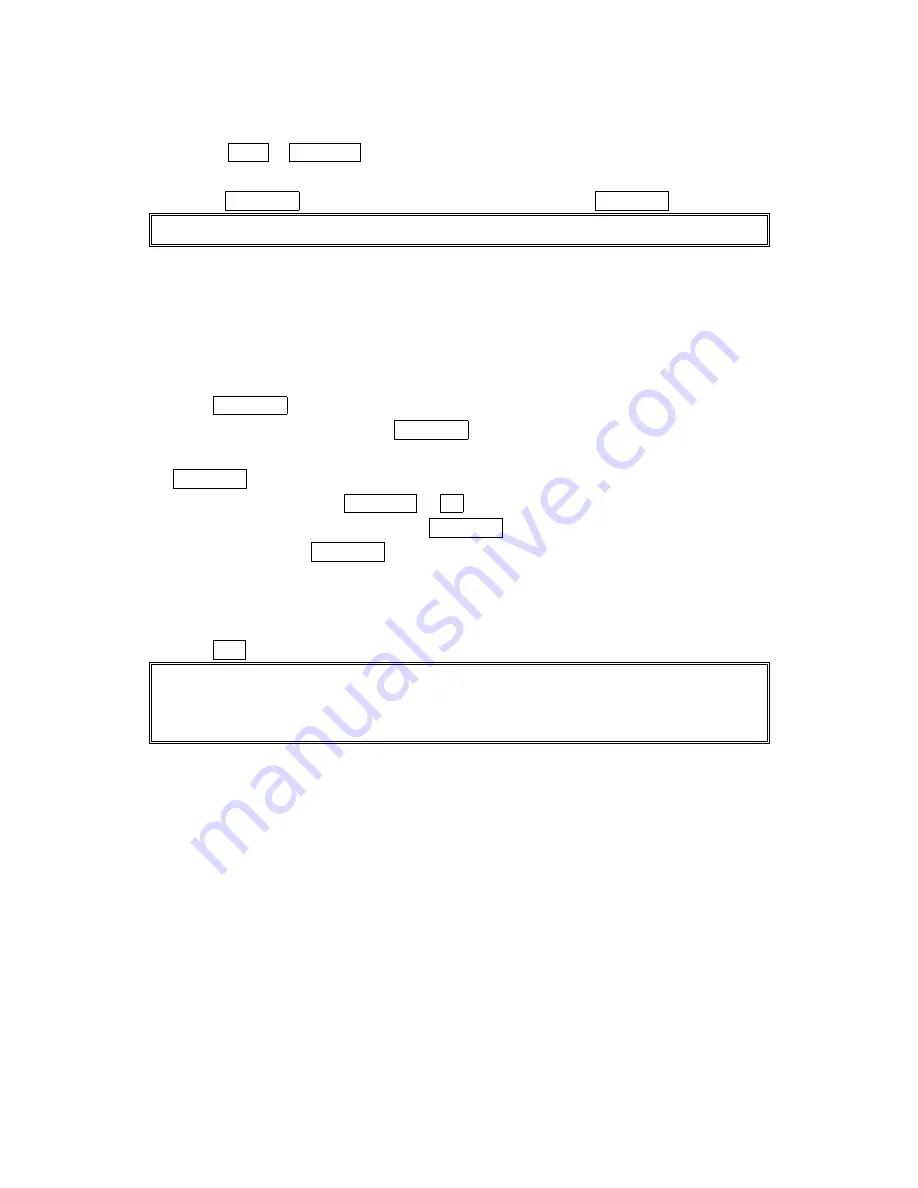
42
6. Press TALK or SPEAKER .
-or-
Press MENU/OK, highlight Call
Call
Call
Call or Call:Speaker On
Call:Speaker On
Call:Speaker On
Call:Speaker On and press MENU/OK.
Note:
Note:
Note:
Note: You cannot make calls from Call History to entries identified as No ID or Restricted.
Saving a Phone Number Fr
Saving a Phone Number Fr
Saving a Phone Number Fr
Saving a Phone Number From Call History
om Call History
om Call History
om Call History
Your PCS Phone can store up to 300 Internal Phone Book entries. Phone Book entries can store
up to a total of 500 phone numbers and each entry’s name can contain 16 characters.
To save a phone number from Call History:
1. Highlight the call history entry you want to save.
2. Press MENU/OK to display the options.
3. Highlight Save Phone#
Save Phone#
Save Phone#
Save Phone# and press MENU/OK.
4. Highlight appropriate label (Home, Work, Mobile, Pager, Data, Fax or No Label), and press
MENU/OK.
5. Enter a Name, and press MENU/OK or OK (left softkey). Or you can also save the phone
number without a name by pressing MENU/OK from the name entry display, highlight
Yes
Yes
Yes
Yes and then press MENU/OK. If you have already stored entries in the Phone Book, you
are prompted to select the following entry mode.
New Name
New Name
New Name
New Name to enter a name directly.
From Ph. Book
From Ph. Book
From Ph. Book
From Ph. Book to select a name from Phone Book entry list.
6. Press Save (left softkey).
Note:
Note:
Note:
Note: You cannot save phone numbers from calls identified as No ID or Restricted. If the
selected entry has already been stored in the phone book, “Alternate
Alternate
Alternate
Alternate” appears during
step 3 above.
After you have saved the number, the new Internal Phone Book entry is displayed. (See
“Internal Phone Book Entry Options” on page 44.)






























