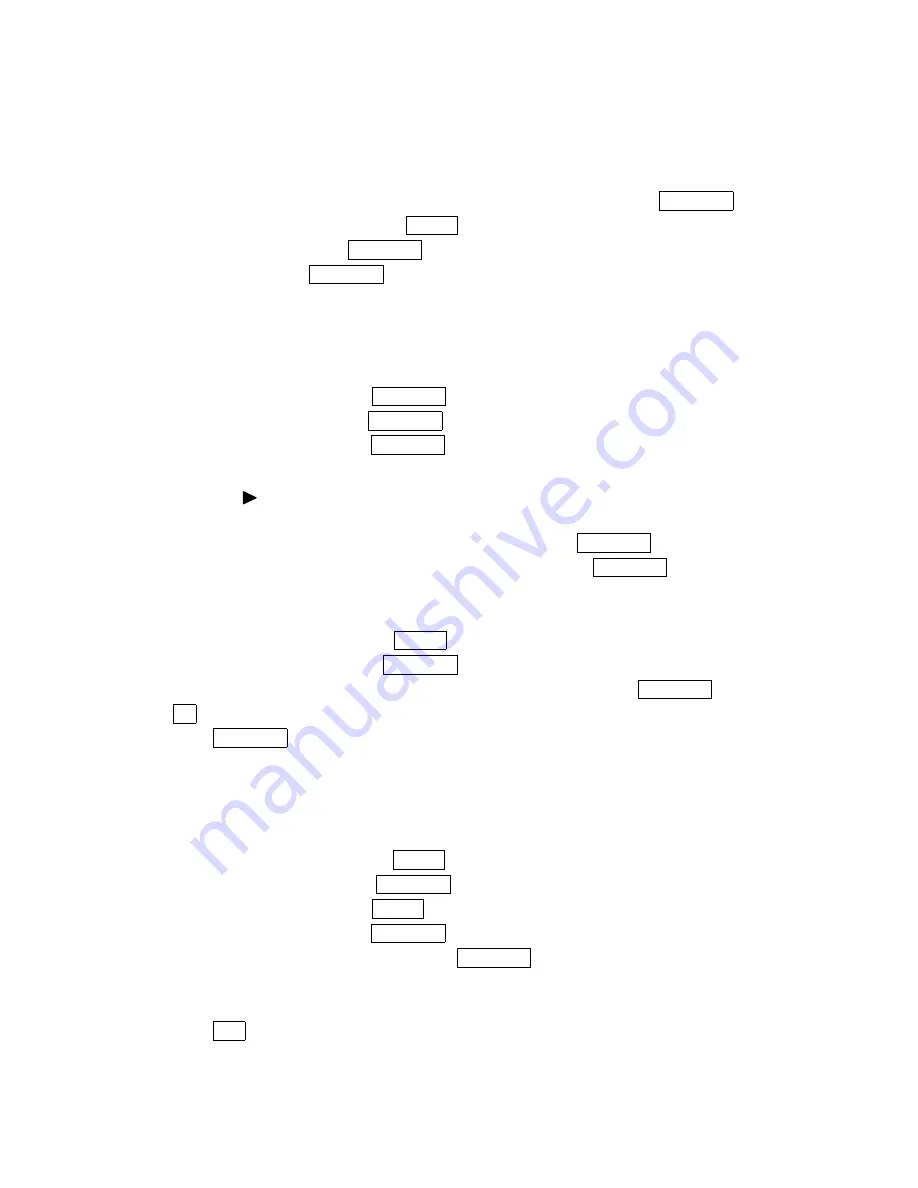
60
Erasing a Day’s Events or Call Alarms
Erasing a Day’s Events or Call Alarms
Erasing a Day’s Events or Call Alarms
Erasing a Day’s Events or Call Alarms
To erase a scheduled day’s events:
1. From the Event list display, highlight one of event or call alarms, and press MENU/OK.
2. The Event details appear and press Options (right softkey).
3. Highlight Eras
Eras
Eras
Erase
e
e
e and press MENU/OK.
4. Select Yes
Yes
Yes
Yes and press MENU/OK.
Going to Today’s Scheduler Menu
Going to Today’s Scheduler Menu
Going to Today’s Scheduler Menu
Going to Today’s Scheduler Menu
If you are viewing the Scheduler menu and wish to go to the Scheduler menu for today’s date:
To view your scheduled events and Call Alarms:
1. From the standby mode, press MENU/OK.
2. Select Tools/Extras
Tools/Extras
Tools/Extras
Tools/Extras and press MENU/OK.
3. Highlight Calendar
Calendar
Calendar
Calendar and press MENU/OK.
Press
▲
on the Navigation key for the shortcut (steps 1 and 2).
4. Then, a “ ” is displayed next to the date if an event or call alarms is scheduled.
5. To view an individual day, highlight the day by using the Navigation key (left: previous day,
right: next day, up: previous week, down: next week) and press MENU/OK.
6. Highlight one of the events or call alarms from the list, and press MENU/OK. The details
display appears.
To view a future/past day’s scheduled Events, follow these steps:
1. From the Event list display, press Options (right softkey).
2. Highlight Go To Date
Go To Date
Go To Date
Go To Date and press MENU/OK.
3. Enter the date by using numeric keys and the Navigation key and press MENU/OK
OK (left softkey).
4. Press MENU/OK again to view the day’s Event List.
Adding To Do Item
Adding To Do Item
Adding To Do Item
Adding To Do Itemssss
Your phone can store and manage 20 To Do items.
To add an entry to your To Do List:
1. From the Event list display, press Options (right softkey).
2. Highlight To Do List
To Do List
To Do List
To Do List and press MENU/OK.
3. From To Do List display, press Options (right softkey).
4. Highlight Add Item
Add Item
Add Item
Add Item and press MENU/OK.
5. Highlight Description
Description
Description
Description or Priority
Priority
Priority
Priority and press MENU/OK.
Description
Description
Description
Description Entering a description of the To-Do (up to 14 characters).
Priority
Priority
Priority
Priority Editing the To-Do’s priority. You can select from Normal
Normal
Normal
Normal, !Urgent
!Urgent
!Urgent
!Urgent or
√
Done
Done
Done
Done.
6. Press Save (left softkey).






























