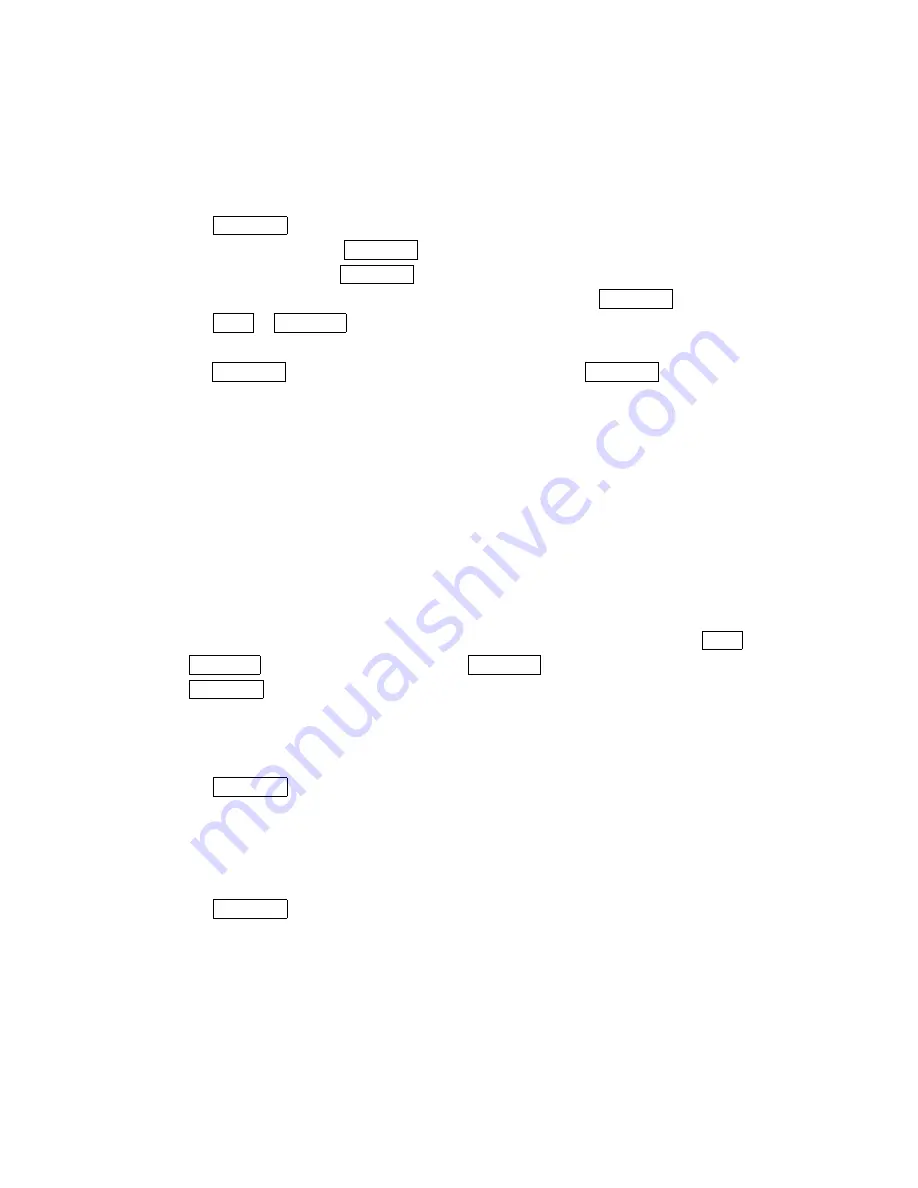
53
Dialing PCS Services
Dialing PCS Services
Dialing PCS Services
Dialing PCS Services
You must be in digital mode to access PCS Services.
To dial a service:
1. Press MENU/OK to access the main menu.
2. Select Contacts
Contacts
Contacts
Contacts and press MENU/OK.
3. Select Services
Services
Services
Services and press MENU/OK.
4. Select Dir Assistance
Dir Assistance
Dir Assistance
Dir Assistance, Account Inf
Account Inf
Account Inf
Account Infoooo, or VoiceCommand
VoiceCommand
VoiceCommand
VoiceCommand and press MENU/OK.
5. Press TALK or SPEAKER.
-or-
Press MENU/OK, highlight Call
Call
Call
Call or Call:
Call:
Call:
Call: Speaker On
Speaker On
Speaker On
Speaker On and press MENU/OK.
Storing Special Numbers in the Phone Book
Storing Special Numbers in the Phone Book
Storing Special Numbers in the Phone Book
Storing Special Numbers in the Phone Book
Using the Pause Feature
Using the Pause Feature
Using the Pause Feature
Using the Pause Feature
Generally, when you call an automated system like voicemail boxes or credit card companies,
you are required to enter a password or calling card number. Rather than entering the numbers
manually each time, you can store the numbers in your Internal Phone Book, separated by
special characters called “pauses”.
Using Two Different Types of Pauses
Using Two Different Types of Pauses
Using Two Different Types of Pauses
Using Two Different Types of Pauses
There are two different types of pauses that you can use when storing a number in your
Internal Phone Book.
Hard
Hard
Hard
Hard P
P
P
Pauses
auses
auses
auses cause the phone to stop dialing until you select Send Tone
Send Tone
Send Tone
Send Tone or press TALK or
SPEAKER .To display Send Ton
Send Ton
Send Ton
Send Toneeee, press MENU/OK, highlight Send Tone
Send Tone
Send Tone
Send Tone and press
MENU/OK.
2222----Sec
Sec
Sec
Sec.... Pause
Pause
Pause
Pause waits two seconds before sending the next string of digits.
To insert pauses into a number:
1. Enter the number you want to dial.
2. Press MENU/OK to display the menu options.
3. Highlight:
Hard Pause
Hard Pause
Hard Pause
Hard Pause for a hard pause.
2222----Sec
Sec
Sec
Sec.... Pause
Pause
Pause
Pause for a timed pause.
Hyphen
Hyphen
Hyphen
Hyphen for a hyphen (see following section).
4. Press MENU/OK to insert a pause or manual hyphen.
5. Finish entering the rest of the numbers, then dial or save the entered number. See
pages16-17 for saving.






























