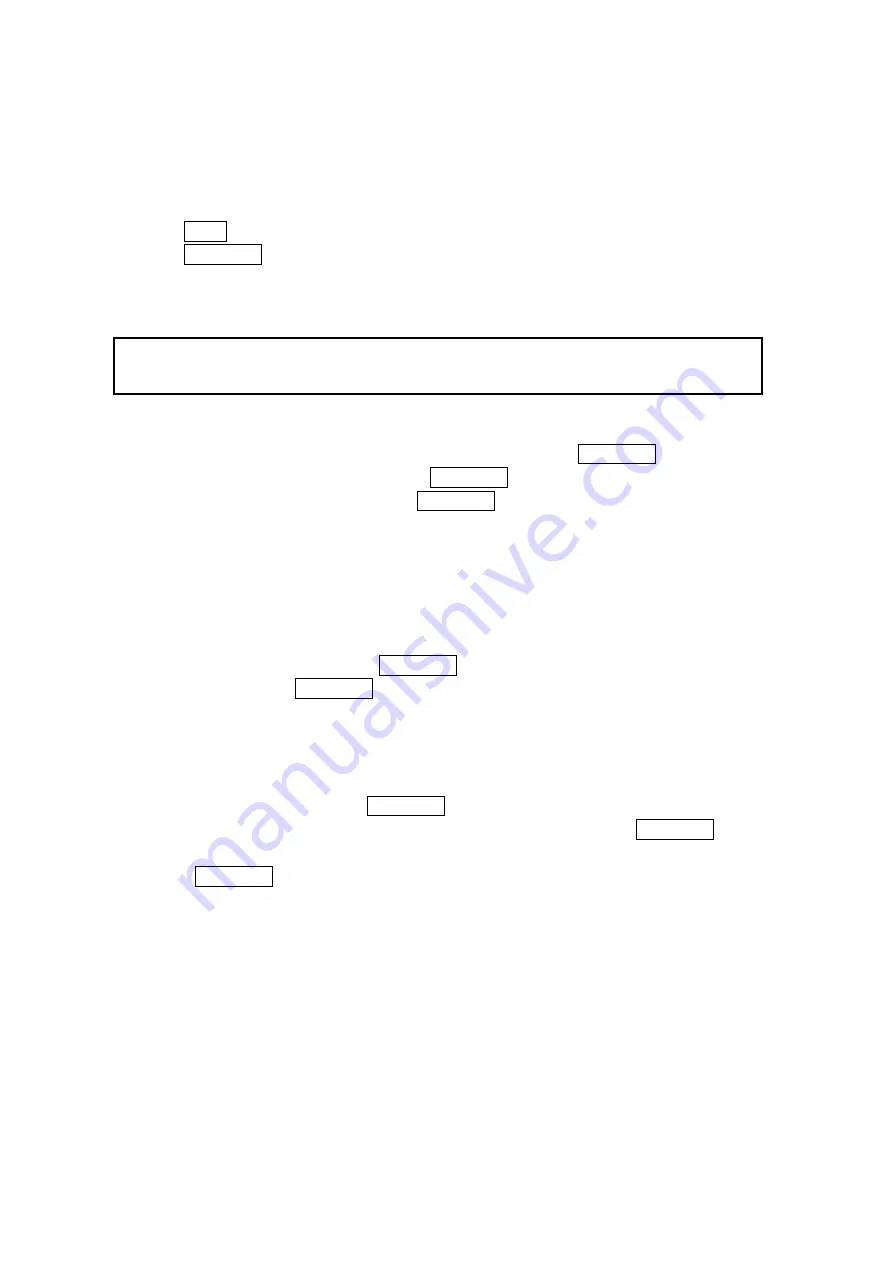
Call Alarm Menu
When your phone is turned on and you have scheduled a call alarm, your phone alerts you and
displays the event summary.
1. Press TALK to dial the scheduled phone number.
2. Press MENU/OK to see the event details;
3. Press Snooze (left softkey) to repeat the alarm in ten minutes;
- or -
1. Press Dismiss (right softkey) to dismiss the event and back to standby mode.
Note: If you press Dismiss (right softkey), the event will be added to Unchecked Event list
and the list will appear when you access the calendar menu next time.
Editing Call Alarm
1. From the Event list display, select one of call alarms, and press MENU/OK.
2. Select the box you want to edit and press MENU/OK.
3. Enter or select a new setting and press MENU/OK.
4. Press Save (left softkey).
Erasing Day’s Events or Call Alarms
To erase a scheduled day’s events or call alarms:
1. From the Event list display, highlight one of the events or call alarms and press
Options (right softkey).
2. Highlight
Erase Event and press MENU/OK.
3. Select
Yes and press MENU/OK.
Viewing a Feature/Past Day’s Scheduled Events
To View a feature/past day’s scheduled events, follow these steps:
1. From the Event list display, press Options (right softkey).
2. Highlight
Go to Date and press MENU/OK.
3. Enter the date by using numeric keys and the navigation key and press MENU/OK or
OK (left softkey).
4. Press MENU/OK once again to view the day’s Event List.
48
Содержание SCP-3100
Страница 1: ...SCP 3100 Operating Guide Draft ...
















































