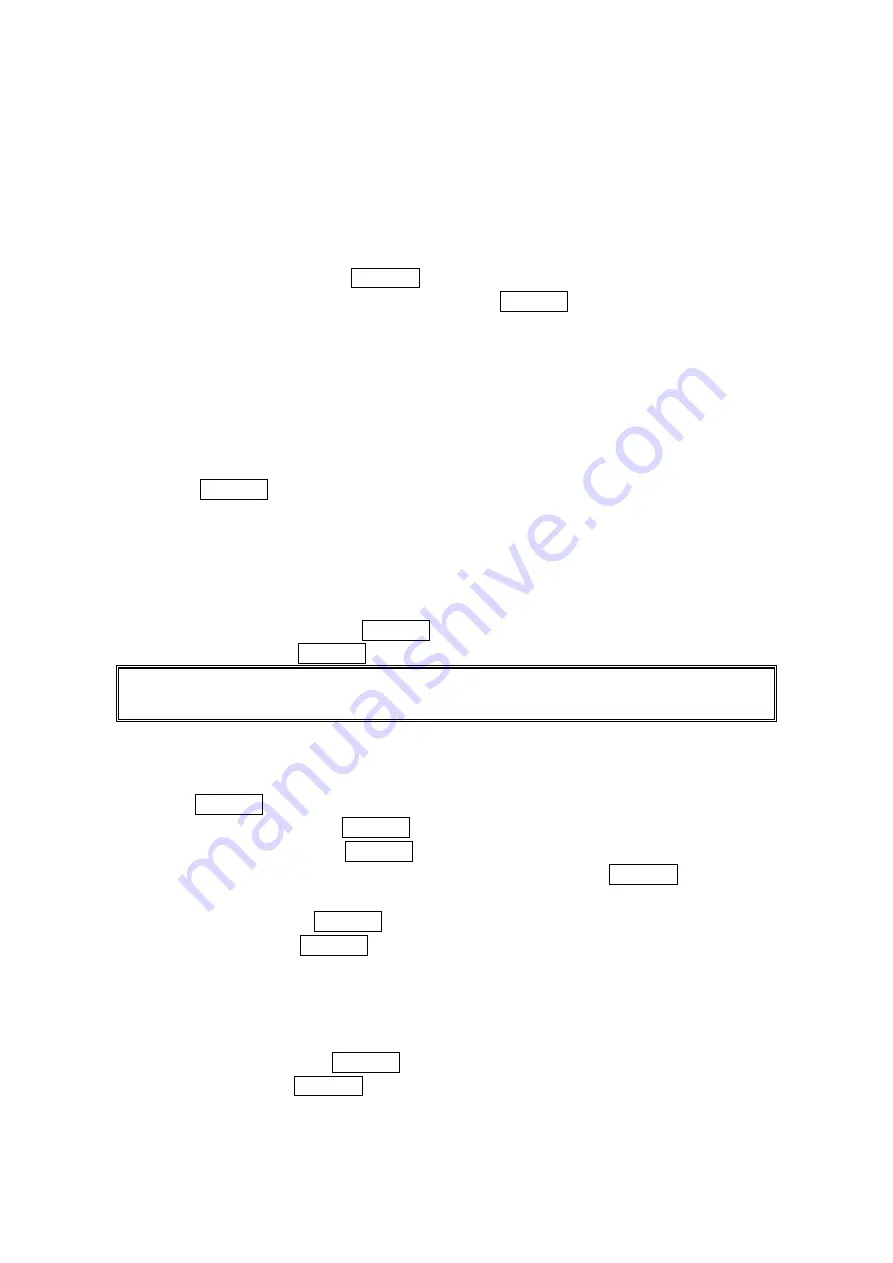
Editing Folders
To edit a folder:
1. From the folder list display, highlight a defined folder.
2. Press Options (right softkey).
3. Select
Edit Folder and press Menu/OK.
4. Select the box under your desired option and press Menu/OK.
Folder Name to edit the folder name.
Auto Filing to set auto filing to on or off.
Keyword to change the folder’s keyword. (Incoming messages are automatically filtered into
the folder if they contain the Keyword you enter.)
Notify to change the notification setting to on or off.
Envelope Icon to change the icon setting to on or off.
5. Enter or select a new folder name/setting.
6. Press
Menu/OK
or
OK (left softkey).
7. Press
Save (left softkey).
Erasing a Folder
1. From the folder list display, highlight the folder you want to erase.
2. Press
Options (right softkey).
3. Select
Erase Folder and press Menu/OK.
4. Select
Yes and press Menu/OK.
Note: The messages within the folder are also erased. If the folder contains a new message, you
are prompted to select Erase or Don’t Erase.
Erasing Messages
To erase an individual message:
1. Press Menu/OK to access the main menu.
2. Select Messaging and press Menu/OK.
4. Select
Text Msgs and press Menu/OK.
5. Select
Inbox, Sent, Outbox, Drafts, or your defined folder and press Menu/OK.
6. Select the message you want to erase and press Options (right softkey).
7. Select
Erase and press Menu/OK. (A confirmation will display.)
8. Select
Yes and press Menu/OK.
To erase all messages within a folder:
1. Follow steps 1-4 above.
2. Press Options (right softkey).
3. Select Erase All and press Menu/OK. (A confirmation will display.)
4. Select Yes and press Menu/OK.
65
Содержание SCP-3100
Страница 1: ...SCP 3100 Operating Guide Draft ...





















