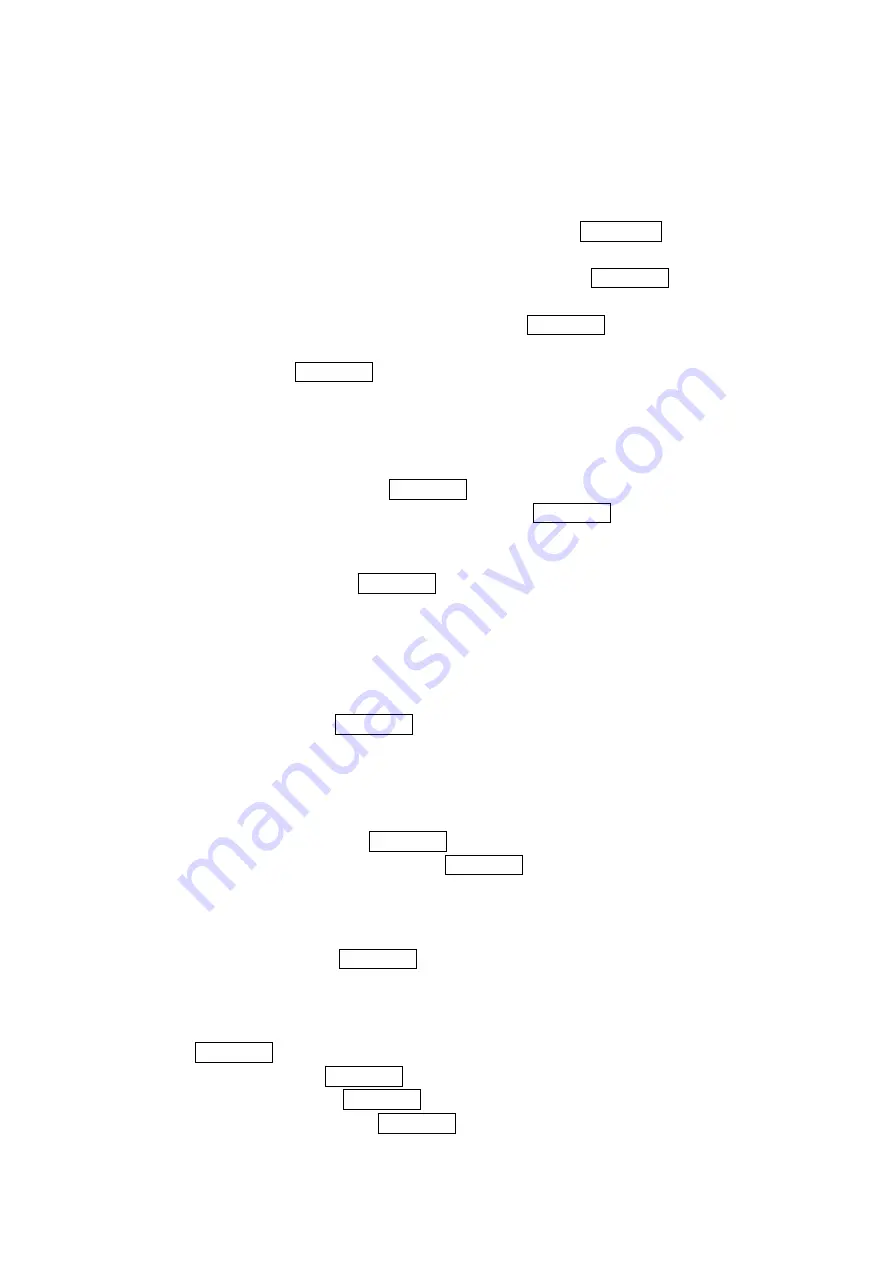
Deleting Items from the To Do List
1. From To Do List display, highlight the item you want to erase and press
Options (right softkey).
2. Select
your
Erase Item, Erase Selections or Erase All and press MENU/OK.
Erase Item erases an item from the To Do List.
Erase Selection erases the selected To Do item at one time. Press MENU/OK to check the
box next to To Do Item and press Erase (left softkey) to erase. To check all boxes, press
Options (right softkey), then Select Check All and press MENU/OK.
Erase All erases the all To Do items.
3. Select
Yes and press MENU/OK.
Viewing Memory in Your Scheduler
To view available memory space and options:
1. From Event list display, press Options (right softkey).
2. Highlight
View Memory and press MENU/OK.
3. Highlight
Schedule, Call Alarm, or To Do List and press MENU/OK.
For further options:
4. Press
Options (right softkey).
5. Highlight an option and press MENU/OK.
Options:
Erase Old delete old events or call alarms.
Erase Selection deletes the To Do List items you selected.
Erase Done deletes the To Do List items that have been completed.
Erase All deletes all events, call alarms, or To Do List items.
6. Select Yes or No and press MENU/OK.
Purging All Events, Call Alarms or To Do List
To delete all scheduled events, call alarms or To Do List:
1. From Event list display, press Options (right softkey).
2. Select Erase Memory and press MENU/OK.
3. Select one item from the Options and press MENU/OK.
Options:
Erase Old deletes the old events, Call Alarms or completed To Do items.
Erase All deletes the all events, Call Alarms or To Do items.
4. Select Yes or No, and press MENU/OK.
Displaying Your User Address
Display the current user address you have signed in:
1. Press MENU/OK to access the main menu.
2. Select Settings and press MENU/OK.
3. Select Phone Info and press MENU/OK.
4. Select Phone#/User ID and press MENU/OK.
50
Содержание SCP-3100
Страница 1: ...SCP 3100 Operating Guide Draft ...






























