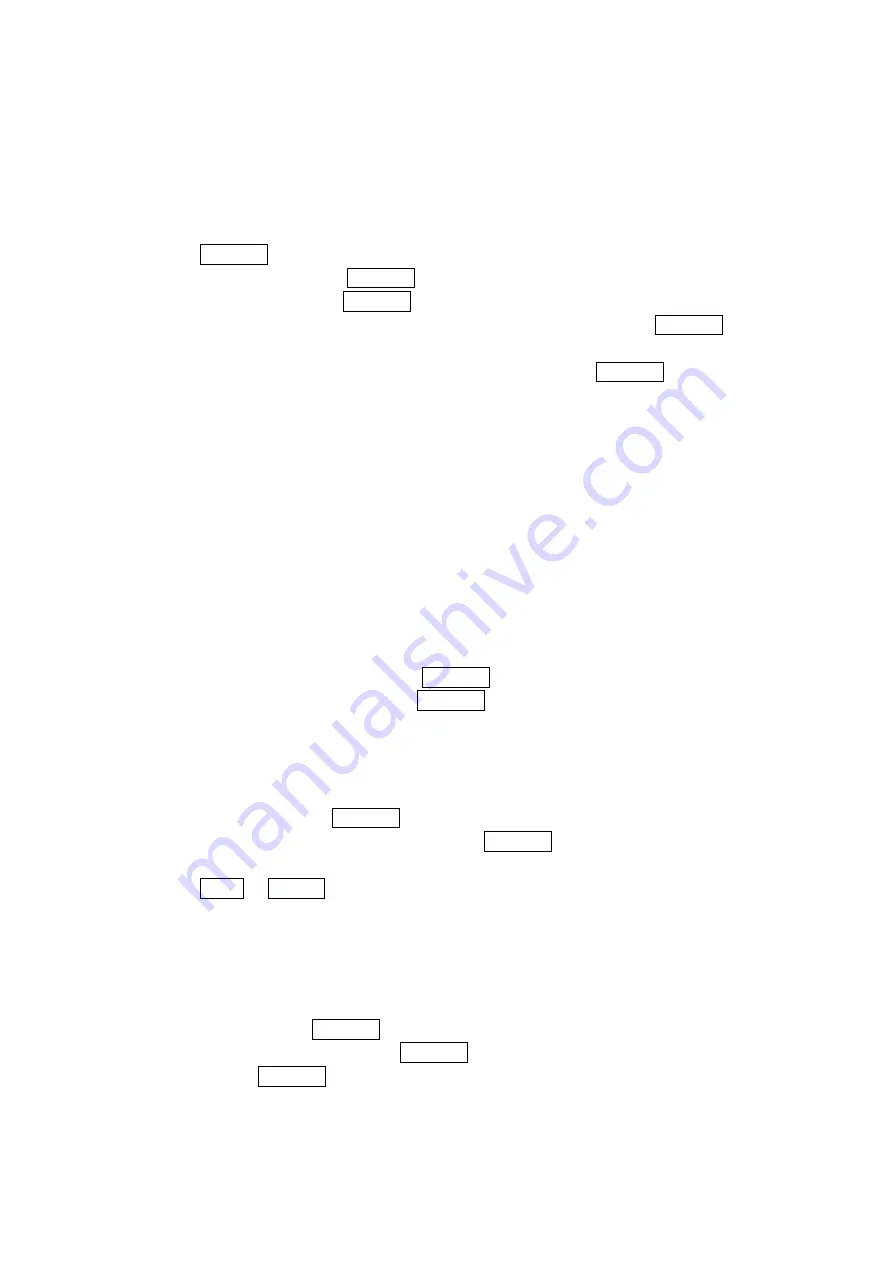
Displaying Messages
To display a Message from the message notification alert, see “New Messages” on page 62.
To display a Message from the main menu:
1. Press Menu/OK to access the main menu.
2. Select
Messaging and press Menu/OK.
3. Select
Text Msgs and press Menu/OK. (The folder list appears.)
4. Select
Inbox, Sent, Outbox, Drafts, or your defined folder and press Menu/OK. (The
message list appears.)
5. Highlight the header of the message you want to see and press Menu/OK. (The message
detail appears.)
If the sender’s information has already been stored in the Contacts, the corresponding name or
phone number appears as the header of the message. If nothing has been stored, the phone
number or text that was included in the message appears as the header of the message.
To read other messages:
Press left on the Navigation key to read the previous message.
Press right on the Navigation key to read the next message.
Changing the Displaying Font Size of a Message
After you display a Message, press Options (right softkey) to display message options.
To adjust the displaying font size:
1. Select
Font Size by scrolling, and press Menu/OK.
2. Select your desired font size and press Menu/OK.
Prepending a Phone Number From a Message
After you display a Message, press Options (right softkey) to display message options.
If you happen to be outside your local area code and need to add a prefix to a phone number:
1. Select
Prepend and press Menu/OK.
2. Highlight your desired phone number and press Menu/OK.
3. Enter the digits or paused (see below) you want to add to the number.
4. Press TALK. or Speaker to make a call.
Moving a Message Into the Another Folder
After you display a Message, press Options (right softkey) to display message options. You need
at least one defined folder.
To move the message into another folder:
1. Select
Move and press Menu/OK.
2. Select your desired folder and press Menu/OK.
3. Select
Yes
and
Menu/OK.
64
Содержание SCP-3100
Страница 1: ...SCP 3100 Operating Guide Draft ...






















