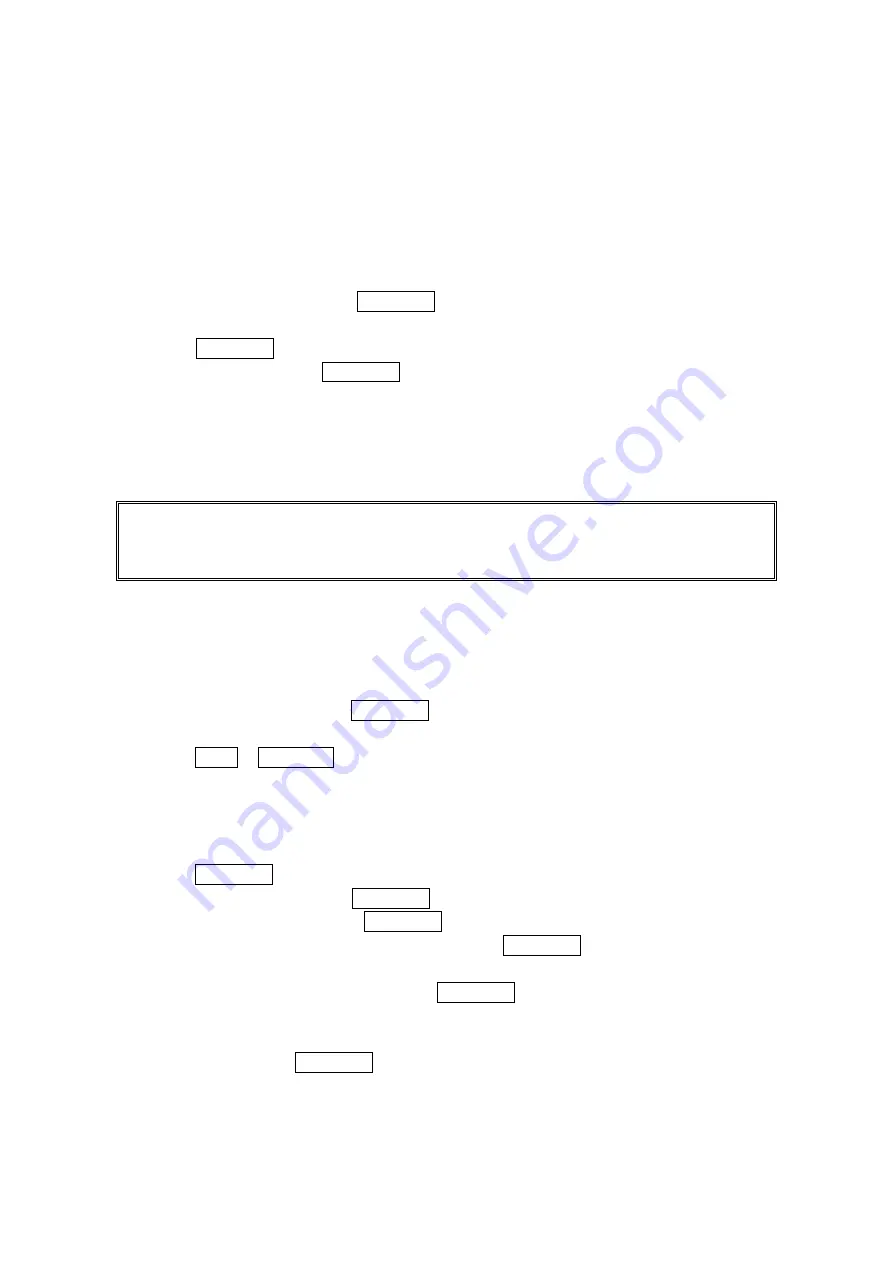
Saving a Phone Number From Call History
Your PCS Phone can store up to 300 Contacts entries. Contacts entries can store up to a total of
500 phone numbers and each entry’s name can contain 16 characters.
To save a phone number from Call History to your Contacts list:
1. Select the Call History entry you want to save.
2. Press Options (right softkey) to display the options.
3. Select Save Phone# and press MENU/OK.
4. Select appropriate label (Mobile, Home, Work, Pager, Data, Fax, Other or No Label), and
press MENU/OK.
5. Enter a name, and press MENU/OK.
If you have already stored entries in the Contacts list, you are prompted to select the
following entry mode.
New Name to enter a name directly.
From Ph.Book to select a name from Contacts list.
6. Press Save (left softkey).
Note: You cannot save phone numbers already in your Contacts list from calls identified as No
ID or Restricted. If the selected entry has already been stored in the Contacts list,
Go to Phone Book appears during step 3 above.
Prepending a Phone Number From Call History
If you need to make a call from Call History and you happen to be outside your local area code,
you can add the appropriate prefix by following these steps:
1. Highlight a call history entry and press Options (right softkey).
2. Highlight Prepend and press MENU/OK.
3. Enter the digits you want to add to the number.
4. Press TALK or SPEAKER to make a call.
Erasing Call History
To erase individual Call History entries, see “Call History Options” on page 39.
To erase Call History:
1. Press MENU/OK to access the main menu.
2. Select
Call History and press MENU/OK.
3. Select
Erase History and press MENU/OK.
4. Select
Outgoing, Incoming, Missed, or All and press MENU/OK.
5. Select
Voice Call or Ready Link and press MENU/OK.
Voice Call to erase Call History for Voice Calls.
Ready Link to erase Call History for PCS Ready Link Calls.
6. Select
Yes and press MENU/OK.
40
Содержание SCP-3100
Страница 1: ...SCP 3100 Operating Guide Draft ...






























