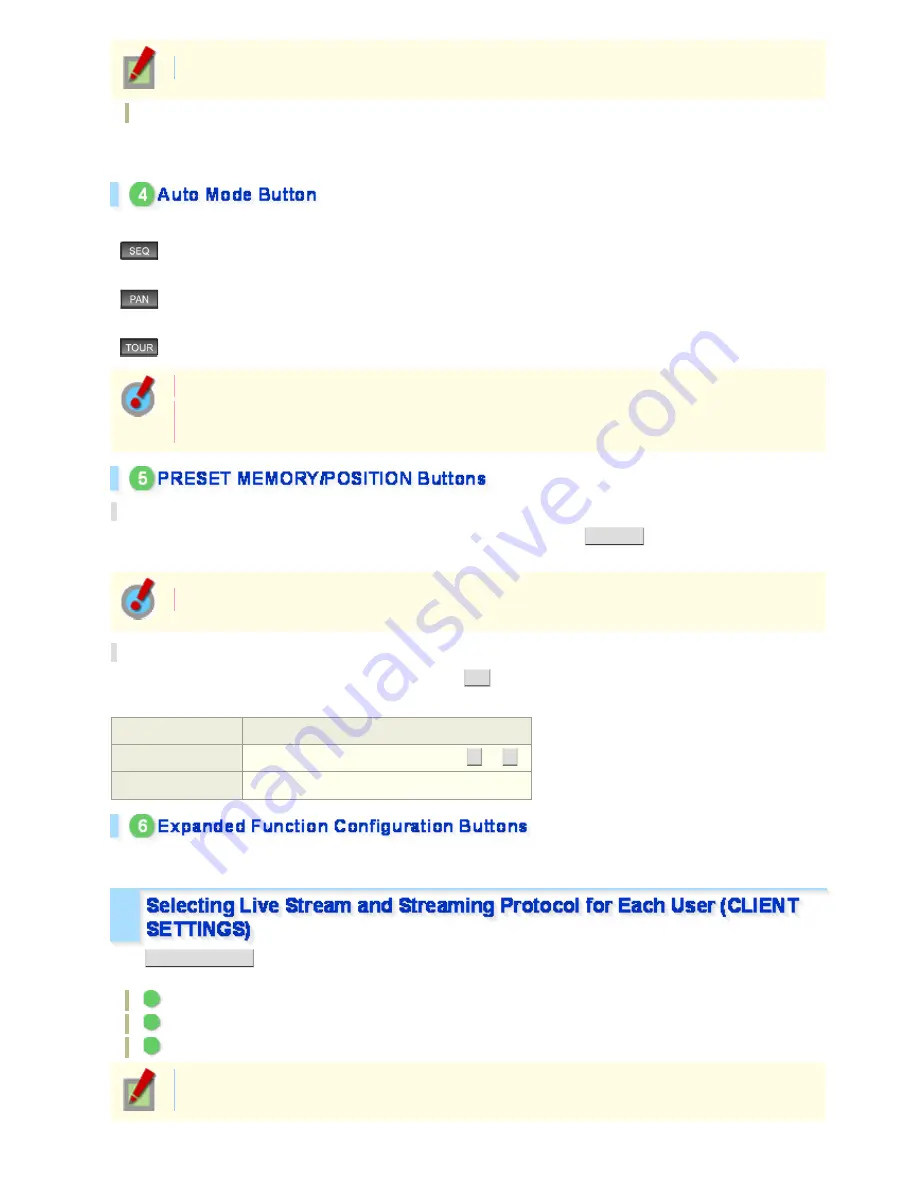
The pan/tilt speed accelerates as the cursor moves further from the center.
Click Operation
The camera orientation changes according to the movement of cursor that is made by clicking on the screen.
Right-click the screen to return the camera lens orientation to its original position.
Click a button to start the corresponding auto mode operation (the button lights).
(Sequence):
The camera moves between multiple preset positions that were configured on the AUTO
MODE SETTINGS screen at regular intervals.
(Auto
pan):
The camera reciprocates between the two positions configures on the AUTO MODE
SETTINGS screen.
(Tour):
A registered operating pattern, for example pan-tilt-zoom, is repeated.
Configure each operating pattern on the AUTO MODE SETTINGS screen.
The operation corresponding to the pattern number currently selected on the AUTO MODE
SETTINGS screen is conducted.
PRESET MEMORY
Select the registration number (1 to 255) from the pull-down menu and click
MEMORY
.
The current camera lens orientation, zoom magnification and focus are registered.
The preset position can also be registered in the PRESET POSITION SETTINGS screen.
PRESET POSITION
Specify the preset position registration number and click
GO
.
The camera lens orientation, zoom magnification and focus will be registered.
Registration number
How to specify
1 – 8
Click the number button on the panel (
1
to
8
).
9 to 255
Select from the pull-down menu.
Specify the number (1 to 16) from the pull-down menu and configure ON/OFF.
Click
CLIENT SETTINGS
on the control panel to display the CLIENT SETTINGS screen.
On this screen, you can perform the following operations:
A
Configuring the video stream displayed on the live screen
B
Configuring the audio
C
Changing your password
Some administrator configuration screen settings may limit the operations you can perform on this
screen.
Working with Live Screen 8/18
















































