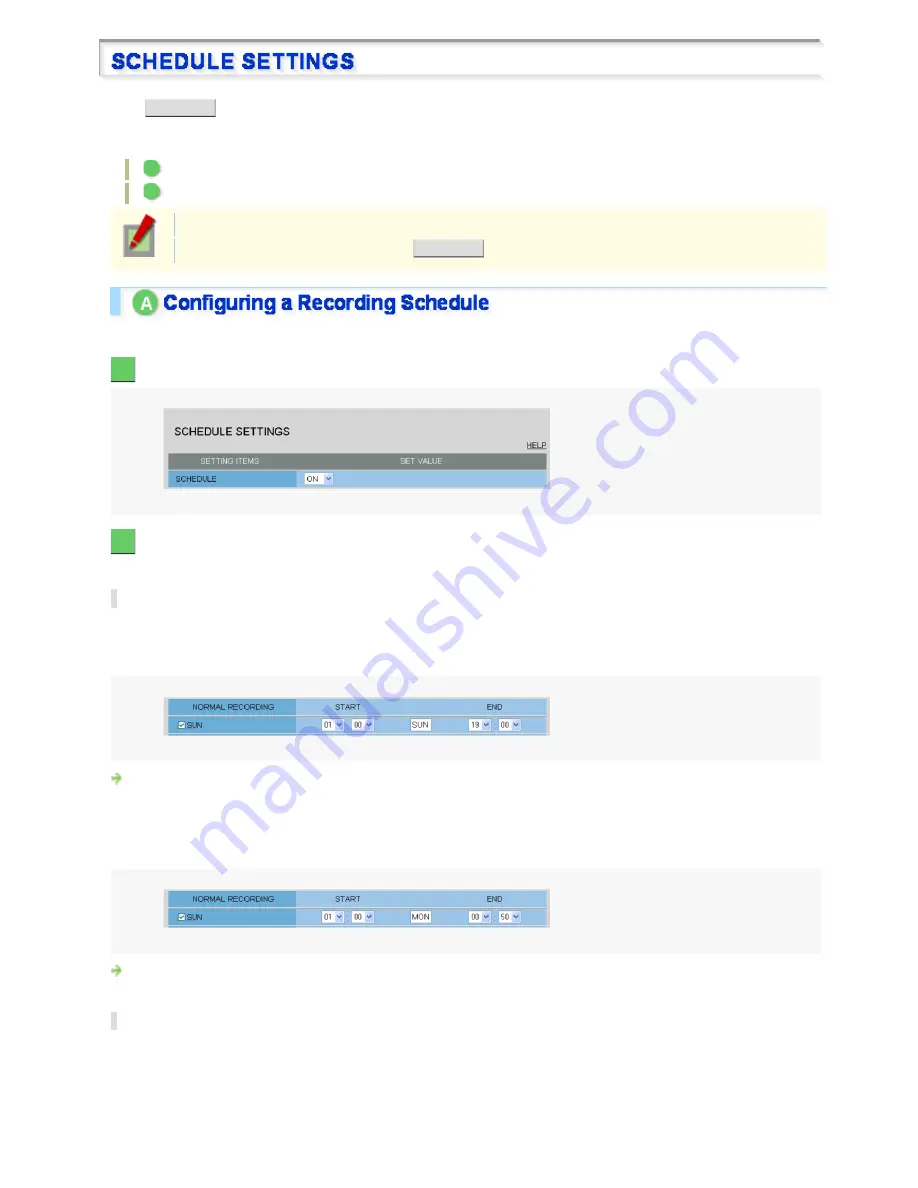
Click
SCHEDULE
in the configuration menu to display the SCHEDULE SETTINGS screen.
On this screen, you can schedule the time periods during which recording is activated if you intend to record video
on the SD memory card installed in the camera.
A
Configuring a recording schedule (SCHEDULE)
B
Defining your holidays (HOLIDAY SETTINGS)
Required operation privilege: admin, operator1
To directly display this screen, click
SCHEDULE
on the RECORDING screen.
Configure the alarm recording schedule and normal recording schedule individually.
1
In [SCHEDULE], select “ON”.
2
Configure the recording periods.
You can define a recording period of up to 24 hours in each line.
Configuring the recording period for each day of the week
Select the check box for the desired day of the week and, in [START] and [END], specify the start and end time of
the recording.
<Example>
Configuring the camera to start recording at 1:00 and end recording at 19:00 every Sunday (18 hours)
<Example 2>
Select the desired day of the week and specify the start and end times of the recording. If the end time is before
the start time, the system considers that the period extends to the next day and thus changes the day of the week
indication in the [END] column to the next day.
Configuring the camera to start recording at 1:00 every Sunday and end recording at 0:50 on next Monday (23
hours 50 minutes)
Configuring the same recording period every day
Select the [DAILY] check box in the lowest line and, in [START] and [END], specify the start and end times of the
recording.
<Example 3>
Working with Administrator Configuration Screens 72/77
















































