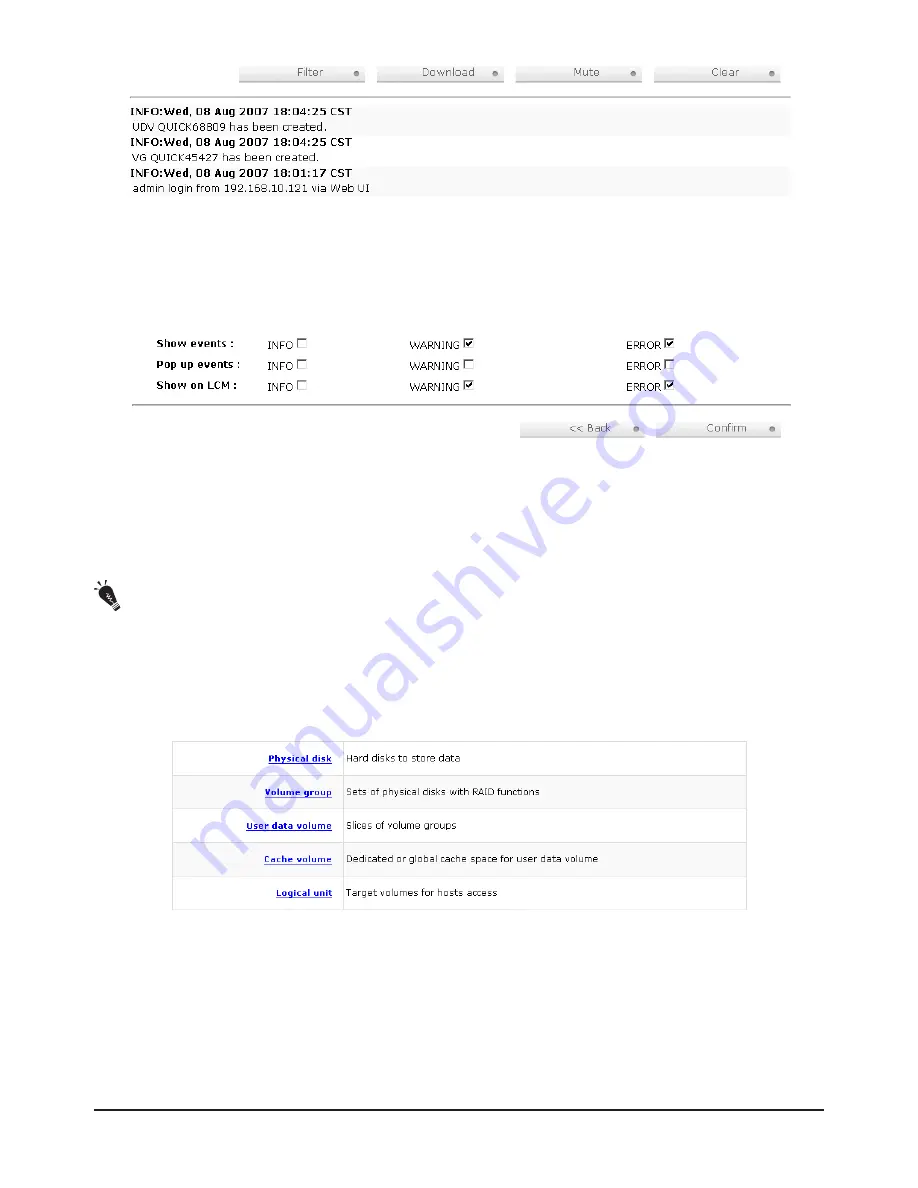
Figure 3.4.11.1
For customizing your own display of event logs, there are three display methods, on Web UI/Console
event log page, popup windows on Web UI, and on LCM. The default setting of these three displays
is WARNING and ERROR event logs displayed on Web UI and LCM. The default setting disabled the
popup function.
Figure 3.4.11.2
The event log is displayed in reverse order which means the latest event log is on the first page. The
event logs are actually saved in the first four hard drives; each hard drive has one copy of event log.
For one controller, there are four copies of event logs to make sure users can check event log any time
when there is/are failed disk(s).
Tips : Please plug-in any of the first four hard drives, then event logs can be saved and displayed in next system
boot up. Otherwise, the event logs would be disappeared.
3.5 Volume configuration
“Volume config”
is designed for setting up the volume configurations including
“Physical disk”
,
“Volume group”
,
“User data volume”
,
“Cache volume”
, and
“Logical unit”
.
Figure 3.5.1
3.5.1 Physical disk
“Physical disk”
to view the status of hard drives in the system. The following are operation tips:
1. Multiple selection. Select one or more checkboxes in front of the slot number. Or select the checkbox
at the top left corner which will select all slots. Check again will select none.
Advanced operation
25
















































