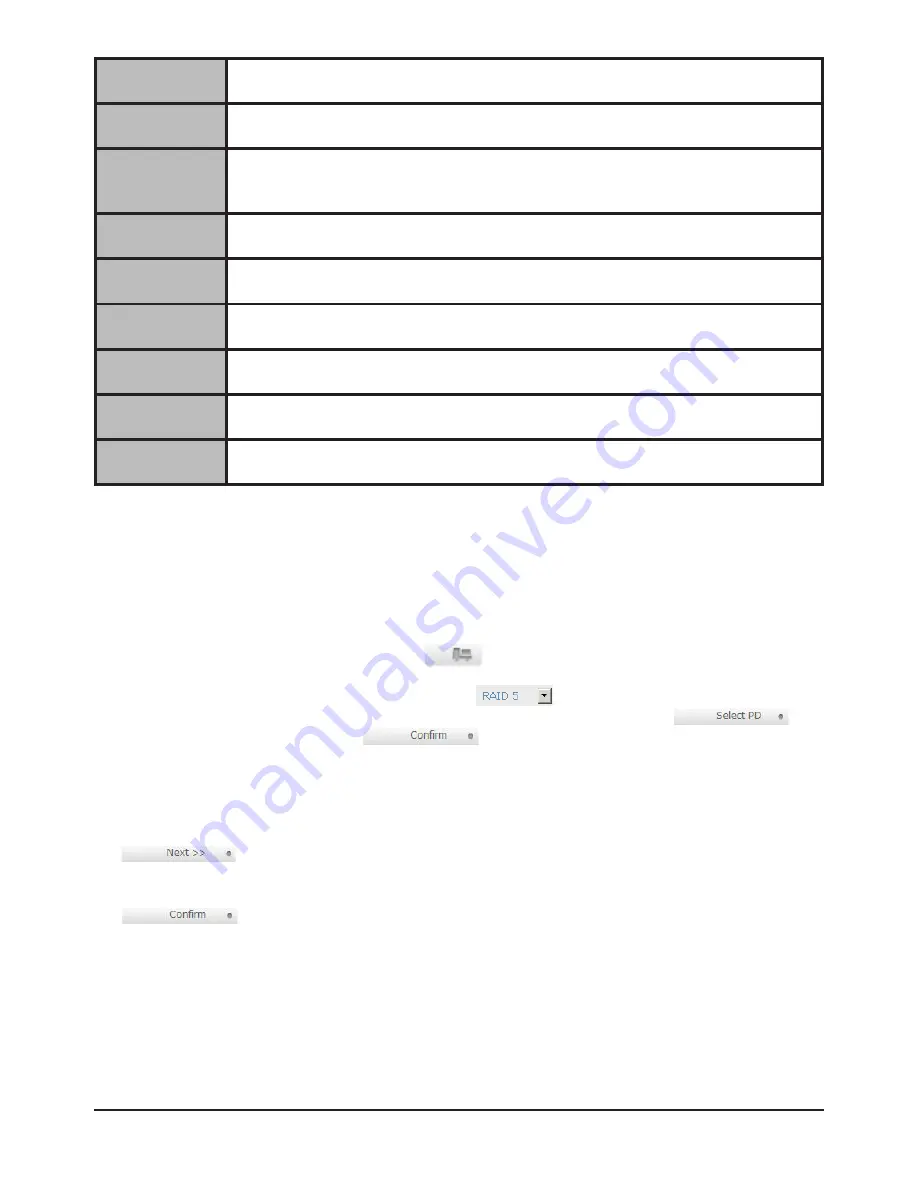
RAID 3
Striping with parity on the dedicated disk. RAID 3 allows one hard drive failure or
unplugging.
RAID 5
Striping with interspersed parity over the member disks. RAID 5 allows one hard
drive failure or unplugging.
RAID 6
2-dimensional parity protection over the member disks. RAID 6 allows two hard
drives failure or unplugging. If it needs to rebuild two hard drives at the same time,
it will rebuild the first one, then the other in sequence.
RAID 0+1
Mirroring of RAID 0 volumes. RAID 0+1 allows two hard drive failures or
unplugging, but at the same array.
RAID 10
Striping over the member of RAID 1 volumes. RAID 10 allows two hard drive failure
or unplugging, but in different arrays.
RAID 30
Striping over the member of RAID 3 volumes. RAID 30 allows two hard drive failure
or unplugging, but in different arrays.
RAID 50
Striping over the member of RAID 5 volumes. RAID 50 allows two hard drive
failures or unplugging, but in different arrays.
RAID 60
Striping over the member of RAID 6 volumes. RAID 40 allows four hard drive
failures or unplugging, every two in different arrays.
JBOD
The abbreviation of “
J
ust a
B
unch
O
f
D
isks”. No data protection. VG fails if any
hard drive failures or unplugs.
4.2 VG migration and expansion
To migrate the RAID level, please follow below procedures.
1. Select
“/ Volume config / Volume group”
.
2. Decide VG to be migrated, click the button “
” in the RAID column next the RAID level.
3. Change the RAID level by clicking the down arrow“
”. There will be a pup-up which
shows if the HDD is not enough to support the new setting of RAID level, click “
”
to increase hard drives, then click “
“ to go back to setup page. When doing
migration to lower RAID level, such as the original RAID level is RAID 6 and user wants to migrate
to RAID 0, the controller will evaluate whether this operation is safe or not, and appear a message of
"Sure to migrate to a lower protection array?”
to give user warning.
4. Double check the setting of RAID level and RAID PD slot. If there is no problem, click
“
“.
5. Finally a confirmation page shows the detail of RAID info. If there is no problem, click
“
“ to start migration. Controller also pops up a message of
“Warning: power lost
during migration may cause damage of data!”
to give user warning. When the power is
abnormally off during the migration, the data is in high risk.
6. Migration starts and it can be seen from the “status 3” of a VG with a running square and an
“M”
. In
“/ Volume config / User data volume”
, it displays an
“M”
in
“Status 4”
and complete percentage
of migration in
“R%”
.
48
Advanced operation


























