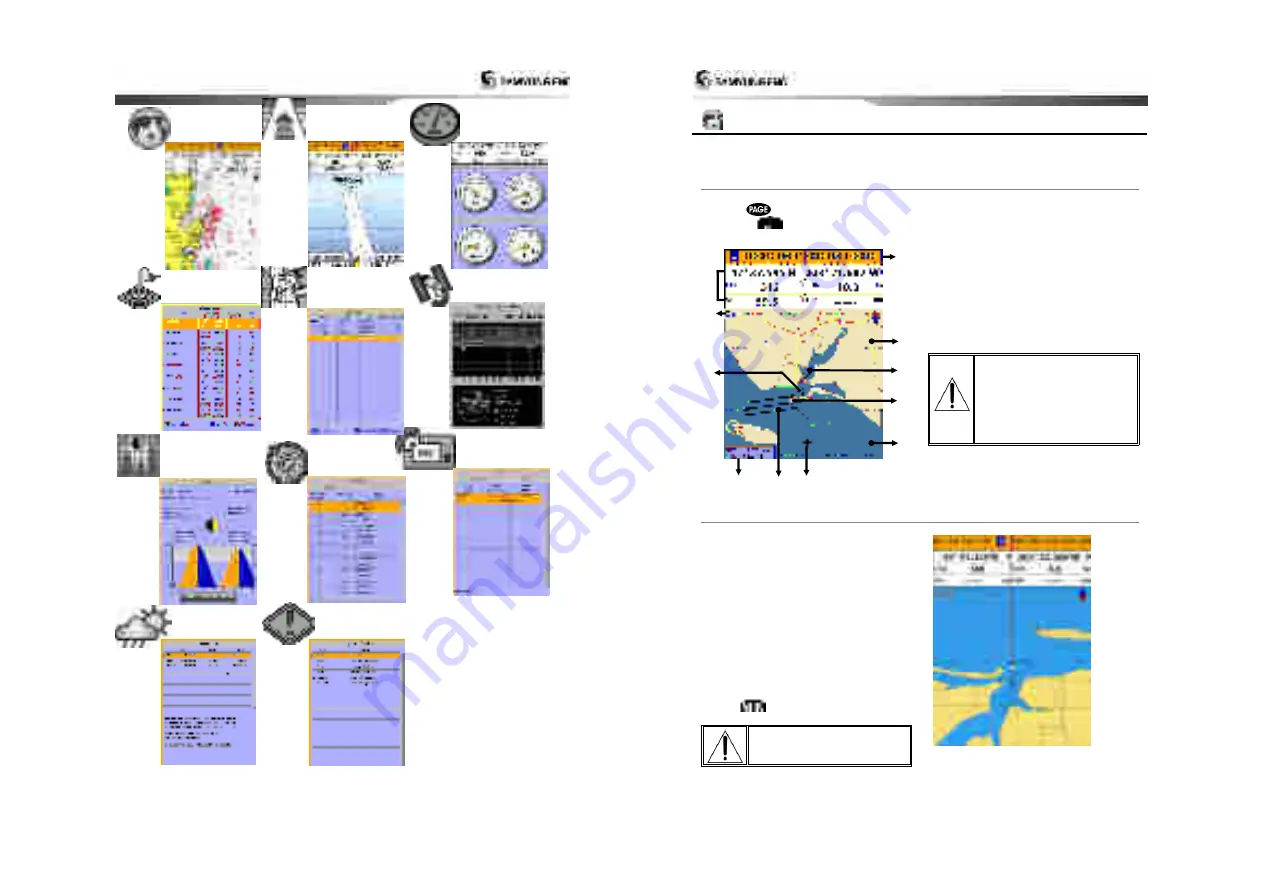
Installation and Operation Manual
27
Chart
Highway
Data
Waypoints
AIS
Tides
DSC
Navtex
Engine Faults
Routes
Satellite
Installation and Operation Manual
28
4-7 Chart
The
Chart
window mainly shows all relevant navigation data available on your preloaded maps,
including buoys, lights, cables, depth soundings, marinas, and tide station in an overhead view.
4-7-1 Chart window
To go to the
Chart
window
:
•
Press
and select
Chart
icon by
pressing
.
A typical Chart
window shows:
Data bar. To turn the data off or on or to
change what data is displayed
Compass
Chart scale
Boat position
Boat track
Boat course and CDI lines
Distance and bearing of cursor from boat
Land
Sea
The cursor
A typical waypoint
The built-in world chart
does not show enough
detail for navigation. When
you use the Chart Plotter to
navigate, always use a chart
card which covers the
region.(NAVI01NICS)
4-7-2 Perspective view
If NAVI01NICS is selected for the chart, chart
data may be projected in perspective mode
during navigation. This function allows
setting the panoramic view of the chart. As
the upper side of the map is more
compressed than the lower side, a wider map
area is visible.
The perspective view allows showing more
chart information immediately ahead and
around the cursor.
To activate this function follow the
procedure
:
1 Press
.
2 Select
Perspective
.
S-MAP does not support the
Pespective View.
(See 4-1 for chart selection)
①
②
③
④
⑤
⑥
⑦
⑧
⑨
⑩
⑪














































