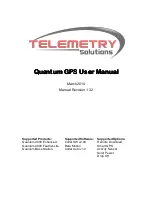Page 1
ENAiKOON tree-guard
Equipment Operation
1
Contents
Movement of devices from one tree trunk to another ............................................... 7
Assignment of the tracking devices to your inViu web account ............................... 11