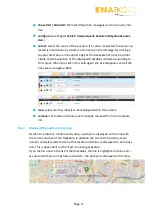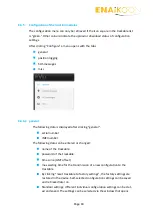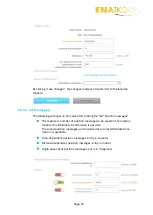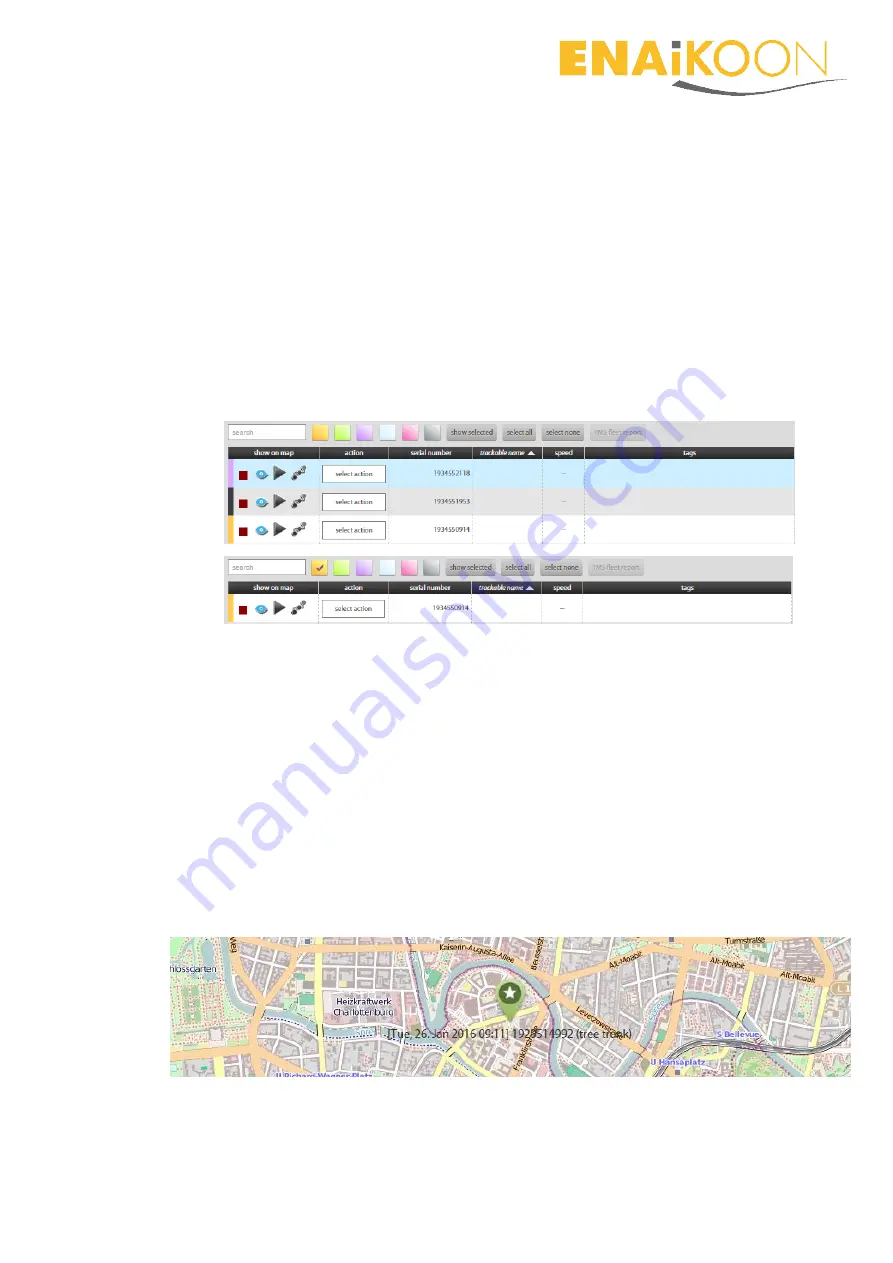
Page 17
show trail / hide trail:
the last 100 position messages sent are shown / hid-
den
configure
(see chapter
Fehler! Verweisquelle konnte nicht gefunden wer-
den.
)
colour:
select the colour of the pushpin. If a colour is selected, the colour se-
lected is simultaneously visible in a thin strip on the left edge. By clicking a
square colour area on the upper edge of the trackable list, a tick becomes
visible and the selection of the displayed trackables is filtered according to
this colour. When you click in this field again, the tick disappears and all the
lines are once again visible.
icon:
select which symbol is to be displayed within the pushpin
remove:
the location module is permanently removed from the trackable
list.
6.6.4
Display of the position in the map
As soon as a location module sends data, a pushpin is displayed on the map with
the current position of the trackable. In addition the current time stamp, serial
number and self-selected name of the location module are displayed for each posi-
tion. This is dependent on the “Eye” icon being activated.
If you click in a line in the list of the trackables, the line is highlighted in blue and –
as soon as the Eye icon has been activated – the pushpin is displayed on the map.