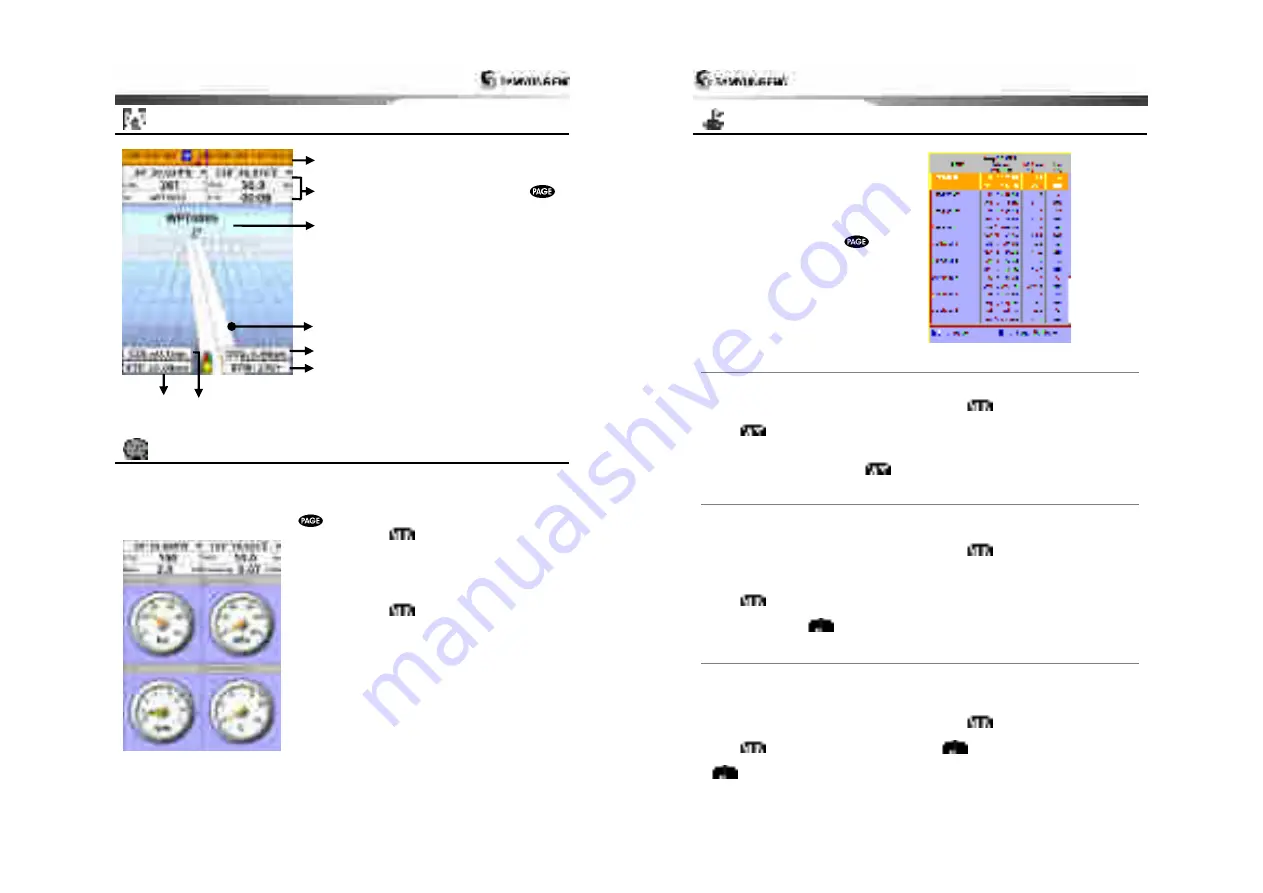
Installation and Operation Manual
33
4-8 Highway
The
Highway
window shows a 3D view of
the vessel traveling through the water when
navigating to a destination point.
To go to the
Highway
window, press
and select
Highway
icon.
The
Highway
window shows
:
Compass.
Data bar.
Destination waypoint.
Boat’s plotted course to destination
.
DTG scale (Distance To Go).
BTW scale (Bearing to waypoint).
CDI (Course Deviation Indicator).
XTE scale (Cross Track Error).
4-9 Gauges
The
Gauges
window displays all the
information you need during navigation such
as water, engine, fuel related information,
etc.
To select the
Gauges
window, press
and select
Data
icon.
Selecting a Gauges layout
The
Gauges
window can show one of seven
gauge layouts.
To select a layout from the
Gauges
window:
1 Press
and select
Gauge Layout
.
2 Select one layout.
Changing a gauge in one selected
To change a gauge displayed in a layout in
Data display.
1 Press
and select
Gauge Setup
then
the upper left side gauge will be
highlighted.
2 Select a gauge you want to change and
select Gauge type.
3 Select a data type you want to display.
①
②
⑤
③
④
⑦
⑥
⑧
Installation and Operation Manual
34
4-10 Waypoints
A waypoint is a particular location on a
voyage whether it is a starting, intermediate
or destination point. A waypoint is the
simplest piece of information the unit
requires to get you to a destination in the
shortest distance possible. This unit can save
up to 10,000 waypoints.
To display waypoint list, press
and
select
Waypoint
icon.
4-10-1 Creating a new waypoint
To create a waypoint from the chart
window
There are two ways to create a new waypoint
from the chart window as described below:
1 Press
on at the current boat
position.
2 Move the cursor to a point where you want
to create a waypoint and press
.
To create a waypoint from the
waypoints window
1 Press
and select
Create
.
2 Enter waypoint data, change
alphanumerical name, choose between 48
icons, 16 colors and display option.
3 Select
Save
.
4-10-2 Moving a waypoint
To move a waypoint from the chart
window
1 Move the cursor to place it on the waypoint
you want to move. (If you move the
cursor on the waypoint correctly,
waypoint information will be displayed at
the bottom left).
2 Press
and select
Move
.
3 Move the cursor to a point where you want
to move and press
.
To Move a waypoint from the waypoints
window
1 Highlight a waypoint you want to move.
2 Press
and select
Edit
.
3 change the existing latitude and longitude
to new position.
4 Select
Save
.
4-10-3 Editing an existing waypoint
To Edit a waypoint from the chart
window
1 Move the cursor to the waypoint you want
to edit. (If you move the cursor on the
waypoint correctly, waypoint information
will be displayed at the bottom left)
2 Press
and select
Edit
.
3 Edit waypoint data as you need and press
.
To Edit a waypoint from the waypoints
window
1 Move cursor key to highlight a waypoint
you want to edit.
2 Press
and select
Edit
.
3 Edit waypoint data as you need and press
.






























