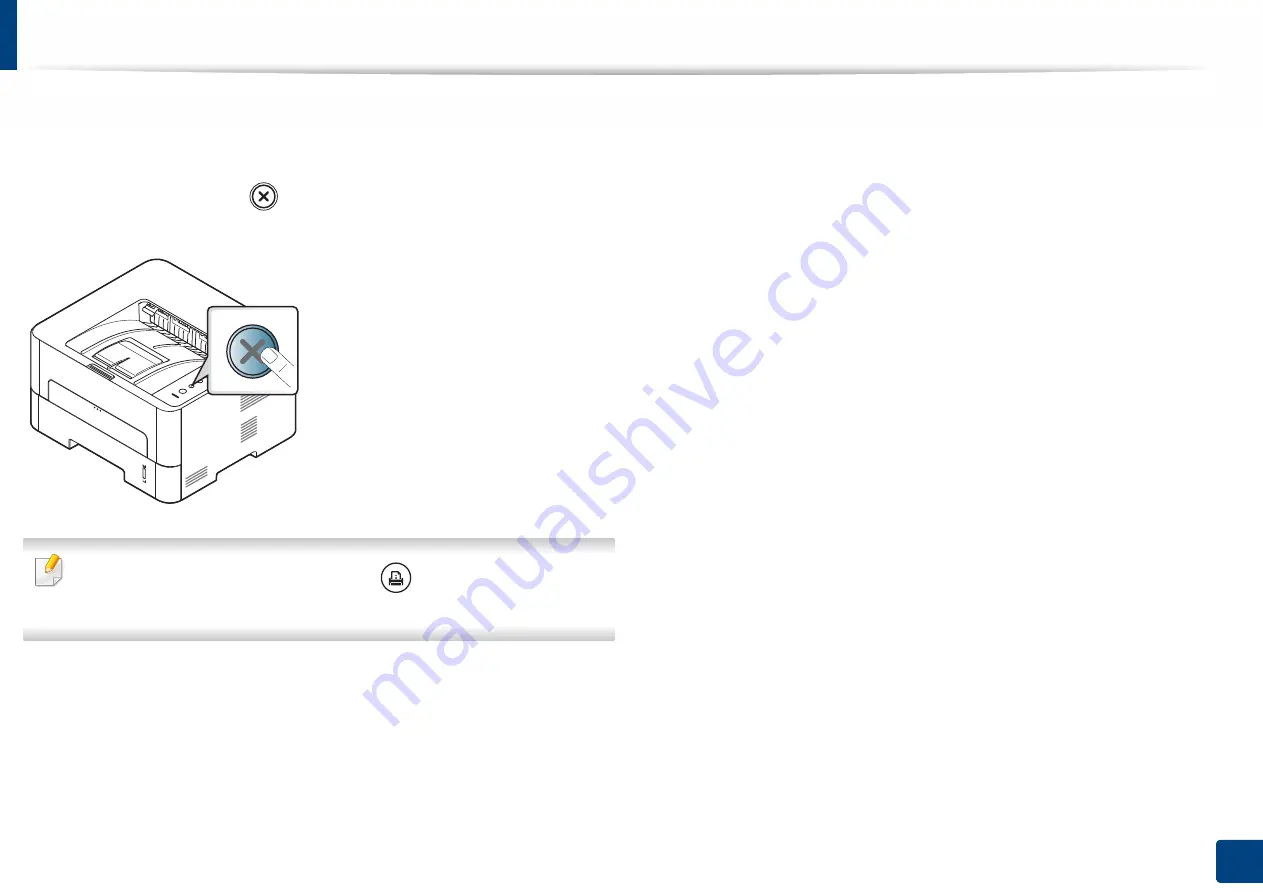
25
2. Basic Setup
Printing a demo page
Print a demo page to make sure that the machine is operating correctly.
To print a demo page:
In ready mode, press and hold
(
Cancel
) button for about 2 seconds until the
status LED blinks, and release.
For a model with an
Configuration sheet
(
) button, press the button to
print a demo page.
Содержание XPRESS M301 SERIES
Страница 31: ...Media and tray 31 2 Basic Setup ...
Страница 49: ...Redistributing toner 49 3 Maintenance ...
Страница 53: ...Replacing the imaging unit 53 3 Maintenance 1 2 1 2 ...
Страница 56: ...Cleaning the machine 56 3 Maintenance 1 2 2 1 1 2 2 1 ...
Страница 58: ...Cleaning the machine 58 3 Maintenance 1 2 1 2 ...
Страница 63: ...Clearing paper jams 63 4 Troubleshooting 2 In the manual feeder ...
Страница 65: ...Clearing paper jams 65 4 Troubleshooting 1 2 1 2 2 1 ...
Страница 66: ...Clearing paper jams 66 4 Troubleshooting 4 In the exit area ...
Страница 68: ...Clearing paper jams 68 4 Troubleshooting 5 In the duplex area ...
Страница 69: ...Clearing paper jams 69 4 Troubleshooting If you do not see the paper in this area stop and go to next step 1 2 ...
Страница 96: ...96 ADVANCED Printing quality problems 195 Operating system problems 203 ...
Страница 228: ...Index 228 Index network cable 125 ...
















































