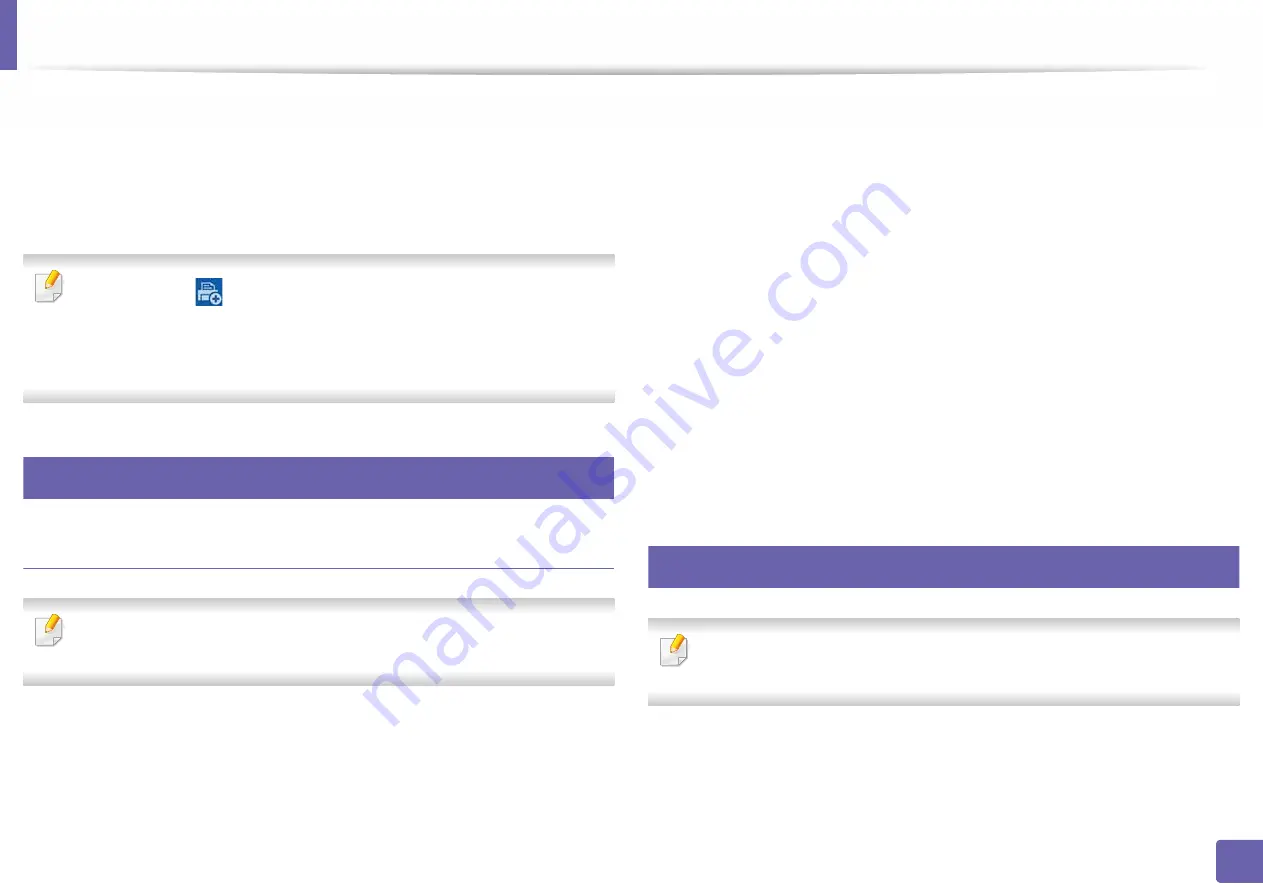
142
2. Using a Network-Connected Machine
Samsung Cloud Print
Samsung Cloud Print is a free cloud service that allows you to print or scan from
your smartphone or tablet to your Samsung printer or MFP. After installing the
Samsung Cloud Print app, you can register with the Samsung Cloud Print service
just using your mobile number for authentication. No other account login is
required, although you can link the app to your Samsung Account if you wish.
If you press the (
) button from Samsung Cloud Print app,
Connect your
mobile device to a printer or MFP by using Wi-Fi Direct, touching the
Near Field Communication (NFC) tag, scanning the QR code, or manually
entering the printer's MAC address.
30
Registering your Printer to Samsung Cloud server
Registering from Web Browser
Make sure the printer machine is turned on and connected to a wired or
wireless network that has access to the Internet.
1
Open Web browser.
2
Enter your printer’s IP address in the address field and press the Enter key
or click
Go
.
3
Click
Login
in the upper right corner of the
SyncThru™ Web Service
website.
4
Type in the
ID
and
Password
, then click
OK
.
If it’s your first time logging into
SyncThru™ Web Service
you need to
log-in as an administrator. Type in the below default
ID
and
Password
.
We recommend you to change the default password for security
reasons.
•
ID: admin
•
Password: sec00000
5
When the
SyncThru™ Web Service
window opens, click
Settings
>
Network Settings
>
Samsung Cloud Print
.
6
Now your printer is registered with
Samsung Cloud Print
service.
31
Using the Samsung Cloud Print
Make sure the printer is turned on and connected to a wired or wireless
network that has access to the Internet.
Содержание XPRESS M301 SERIES
Страница 31: ...Media and tray 31 2 Basic Setup ...
Страница 49: ...Redistributing toner 49 3 Maintenance ...
Страница 53: ...Replacing the imaging unit 53 3 Maintenance 1 2 1 2 ...
Страница 56: ...Cleaning the machine 56 3 Maintenance 1 2 2 1 1 2 2 1 ...
Страница 58: ...Cleaning the machine 58 3 Maintenance 1 2 1 2 ...
Страница 63: ...Clearing paper jams 63 4 Troubleshooting 2 In the manual feeder ...
Страница 65: ...Clearing paper jams 65 4 Troubleshooting 1 2 1 2 2 1 ...
Страница 66: ...Clearing paper jams 66 4 Troubleshooting 4 In the exit area ...
Страница 68: ...Clearing paper jams 68 4 Troubleshooting 5 In the duplex area ...
Страница 69: ...Clearing paper jams 69 4 Troubleshooting If you do not see the paper in this area stop and go to next step 1 2 ...
Страница 96: ...96 ADVANCED Printing quality problems 195 Operating system problems 203 ...
Страница 228: ...Index 228 Index network cable 125 ...






























