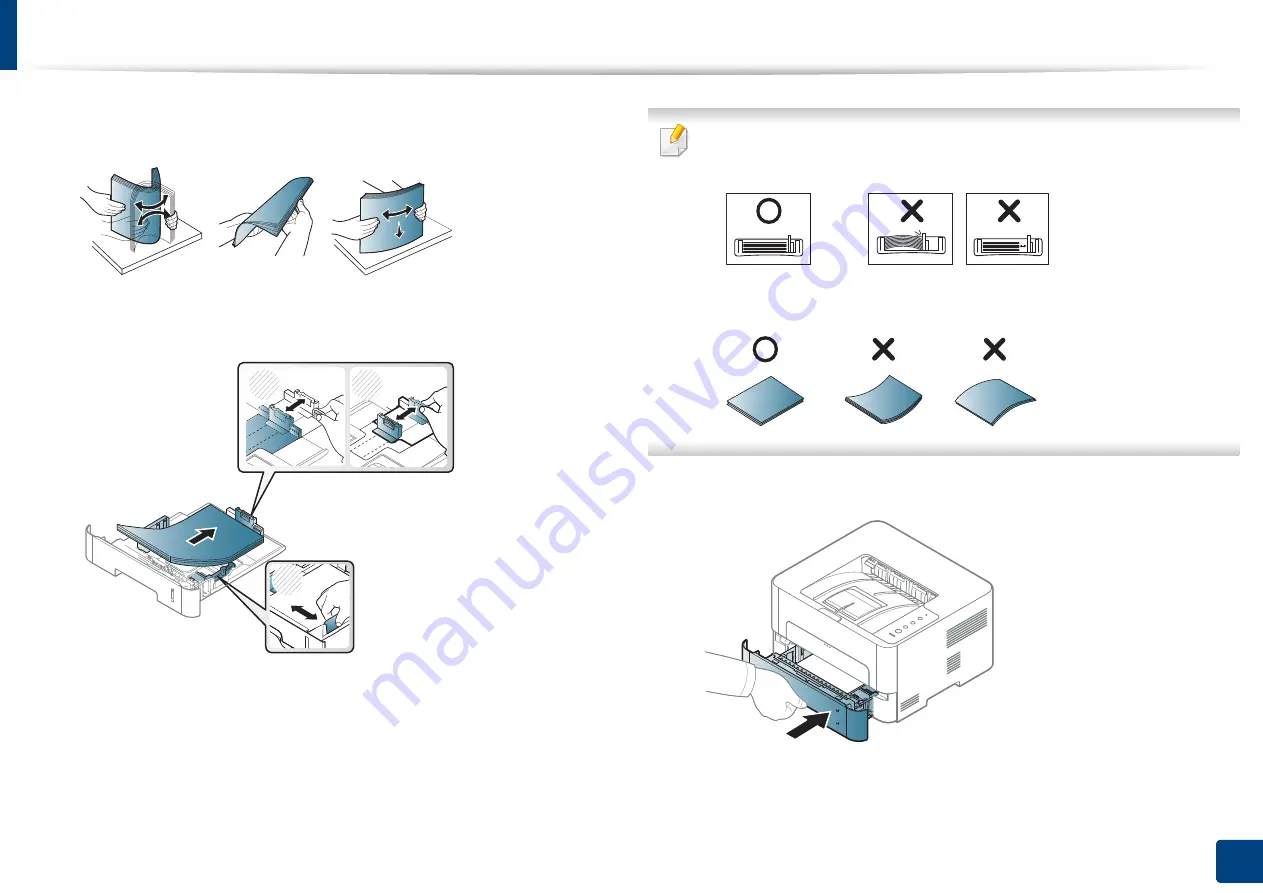
Media and tray
29
2. Basic Setup
3
Flex or fan the edge of the paper stack to separate the pages before
loading papers.
4
After inserting paper into the tray, squeeze the paper width guides and
paper length guide.
•
Do not push the paper width guide too far causing the media to warp.
•
If you do not adjust the paper width guide, it may cause paper jams.
•
Do not use a paper with a leading-edge curl, it may cause a paper jam or
the paper can be wrinkled.
5
Insert the tray back into the machine.
6
When you print a document, set the paper type and size for the tray (see
"Print media specifications" on page 76).
1
2
3
Содержание XPRESS M301 SERIES
Страница 31: ...Media and tray 31 2 Basic Setup ...
Страница 49: ...Redistributing toner 49 3 Maintenance ...
Страница 53: ...Replacing the imaging unit 53 3 Maintenance 1 2 1 2 ...
Страница 56: ...Cleaning the machine 56 3 Maintenance 1 2 2 1 1 2 2 1 ...
Страница 58: ...Cleaning the machine 58 3 Maintenance 1 2 1 2 ...
Страница 63: ...Clearing paper jams 63 4 Troubleshooting 2 In the manual feeder ...
Страница 65: ...Clearing paper jams 65 4 Troubleshooting 1 2 1 2 2 1 ...
Страница 66: ...Clearing paper jams 66 4 Troubleshooting 4 In the exit area ...
Страница 68: ...Clearing paper jams 68 4 Troubleshooting 5 In the duplex area ...
Страница 69: ...Clearing paper jams 69 4 Troubleshooting If you do not see the paper in this area stop and go to next step 1 2 ...
Страница 96: ...96 ADVANCED Printing quality problems 195 Operating system problems 203 ...
Страница 228: ...Index 228 Index network cable 125 ...
















































