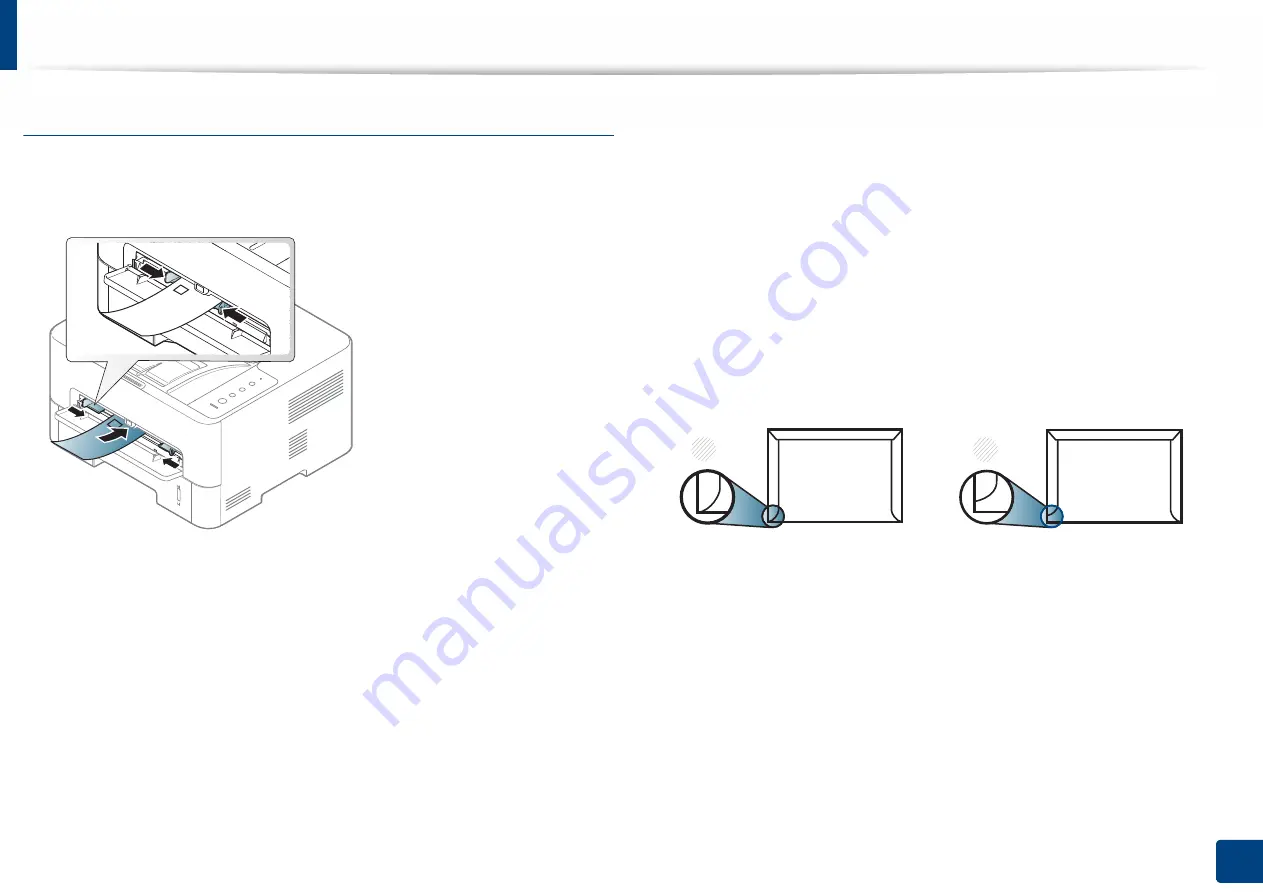
Media and tray
33
2. Basic Setup
Envelope
Printing successfully on envelopes depends upon the quality of the envelopes.
To print an envelope, place it as shown in the following figure.
If envelopes are printed out with wrinkles, crease, or black bold lines, open the
rear cover and try printing again. Keep the rear cover opened during printing.
If you select
Envelope
from the
Printing Preferences
window, but the printed
images get easily erased, select
Thick Envelope
and try printing again.
However, this might cause some noise when printing.
•
When selecting envelopes, consider the following factors:
-
Weight:
should not exceed 90 g/m
2
otherwise; jams may occur.
-
Construction:
should lie flat with less than 6 mm curl and should not
contain air.
-
Condition:
should not be wrinkled, nicked, nor damaged.
-
Temperature:
should resist the heat and pressure of the machine
during operation.
•
Use only well-constructed envelopes with sharp and well-creased folds.
•
Do not use stamped envelopes.
•
Do not use envelopes with clasps, snaps, windows, coated lining, self-
adhesive seals, or other synthetic materials.
•
Do not use damaged or poorly made envelopes.
•
Be sure the seam at both ends of the envelope extends all the way to the
corner of the envelope.
1
Acceptable
2
Unacceptable
•
Envelopes with a peel-off adhesive strip or with more than one flap that
folds over to seal must use adhesives compatible with the machine’s fusing
temperature for 0.1 second (about 170°C). The extra flaps and strips might
cause wrinkling, creasing, or jams, and may even damage the fuser.
•
For the best print quality, position margins no closer than 15 mm from the
edges of the envelope.
•
Avoid printing over the area where the envelope’s seams meet.
1
2
Содержание XPRESS M301 SERIES
Страница 31: ...Media and tray 31 2 Basic Setup ...
Страница 49: ...Redistributing toner 49 3 Maintenance ...
Страница 53: ...Replacing the imaging unit 53 3 Maintenance 1 2 1 2 ...
Страница 56: ...Cleaning the machine 56 3 Maintenance 1 2 2 1 1 2 2 1 ...
Страница 58: ...Cleaning the machine 58 3 Maintenance 1 2 1 2 ...
Страница 63: ...Clearing paper jams 63 4 Troubleshooting 2 In the manual feeder ...
Страница 65: ...Clearing paper jams 65 4 Troubleshooting 1 2 1 2 2 1 ...
Страница 66: ...Clearing paper jams 66 4 Troubleshooting 4 In the exit area ...
Страница 68: ...Clearing paper jams 68 4 Troubleshooting 5 In the duplex area ...
Страница 69: ...Clearing paper jams 69 4 Troubleshooting If you do not see the paper in this area stop and go to next step 1 2 ...
Страница 96: ...96 ADVANCED Printing quality problems 195 Operating system problems 203 ...
Страница 228: ...Index 228 Index network cable 125 ...
















































