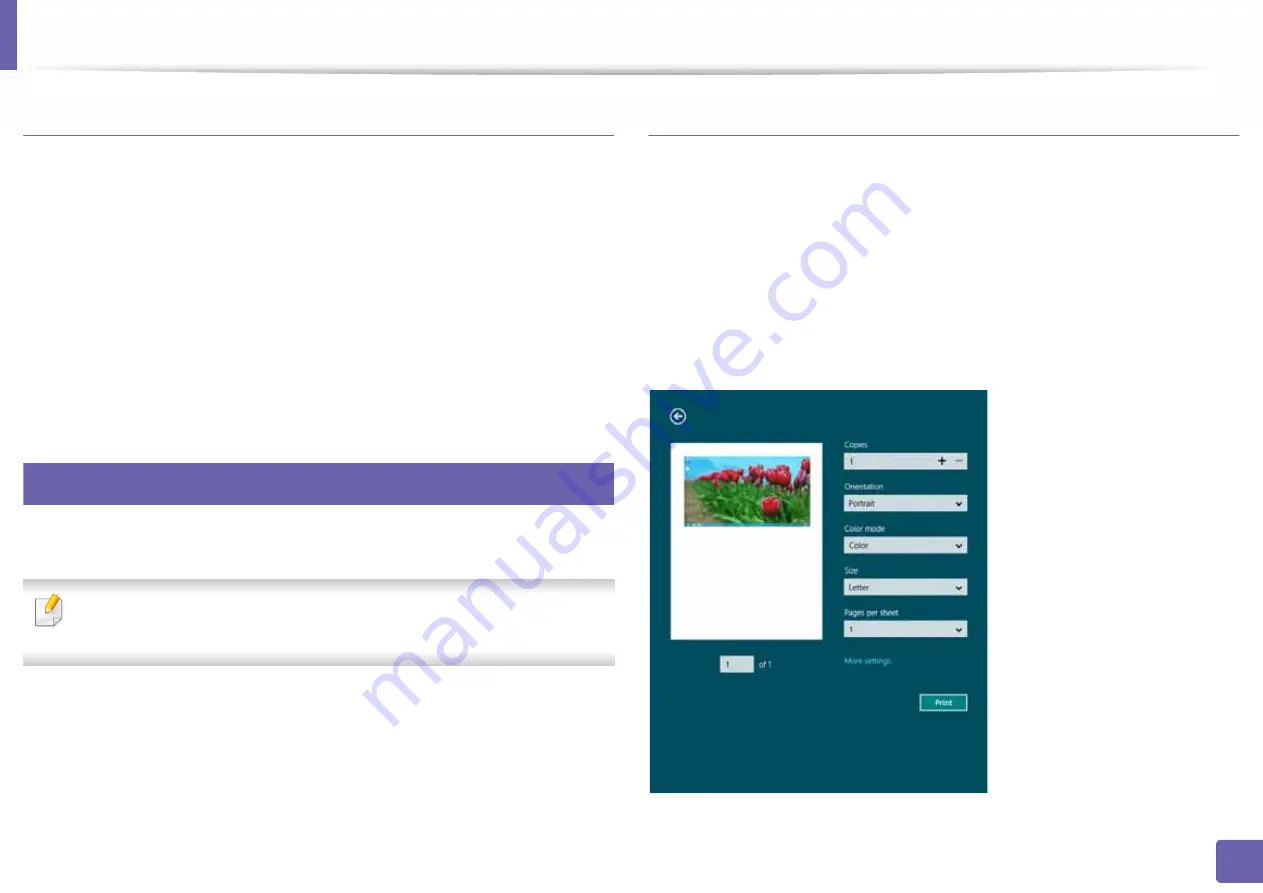
Using Samsung Printer Experience
184
4. Useful Management Tools
Deleting a printer
1
Right-click the
Samsung Printer Experience
page, and then click
Settings
.
2
Select
Remove Printer
.
3
Select the printer you want to delete.
4
Click
Yes
.
You can see that the deleted printer is removed from the screen.
11
Printing from Windows 8
This section explains common printing tasks from the
Start
screen.
The screenshot may differ depending on operating system, model, or
options.
Basic printing
1
Open the document to print.
2
Select
from the
File
menu.
3
Select your printer from the list.
4
Select the printer settings, such as the number of copies and orientation.
5
Click the
button to start the print job.
Содержание XPRESS M301 SERIES
Страница 31: ...Media and tray 31 2 Basic Setup ...
Страница 49: ...Redistributing toner 49 3 Maintenance ...
Страница 53: ...Replacing the imaging unit 53 3 Maintenance 1 2 1 2 ...
Страница 56: ...Cleaning the machine 56 3 Maintenance 1 2 2 1 1 2 2 1 ...
Страница 58: ...Cleaning the machine 58 3 Maintenance 1 2 1 2 ...
Страница 63: ...Clearing paper jams 63 4 Troubleshooting 2 In the manual feeder ...
Страница 65: ...Clearing paper jams 65 4 Troubleshooting 1 2 1 2 2 1 ...
Страница 66: ...Clearing paper jams 66 4 Troubleshooting 4 In the exit area ...
Страница 68: ...Clearing paper jams 68 4 Troubleshooting 5 In the duplex area ...
Страница 69: ...Clearing paper jams 69 4 Troubleshooting If you do not see the paper in this area stop and go to next step 1 2 ...
Страница 96: ...96 ADVANCED Printing quality problems 195 Operating system problems 203 ...
Страница 228: ...Index 228 Index network cable 125 ...






























