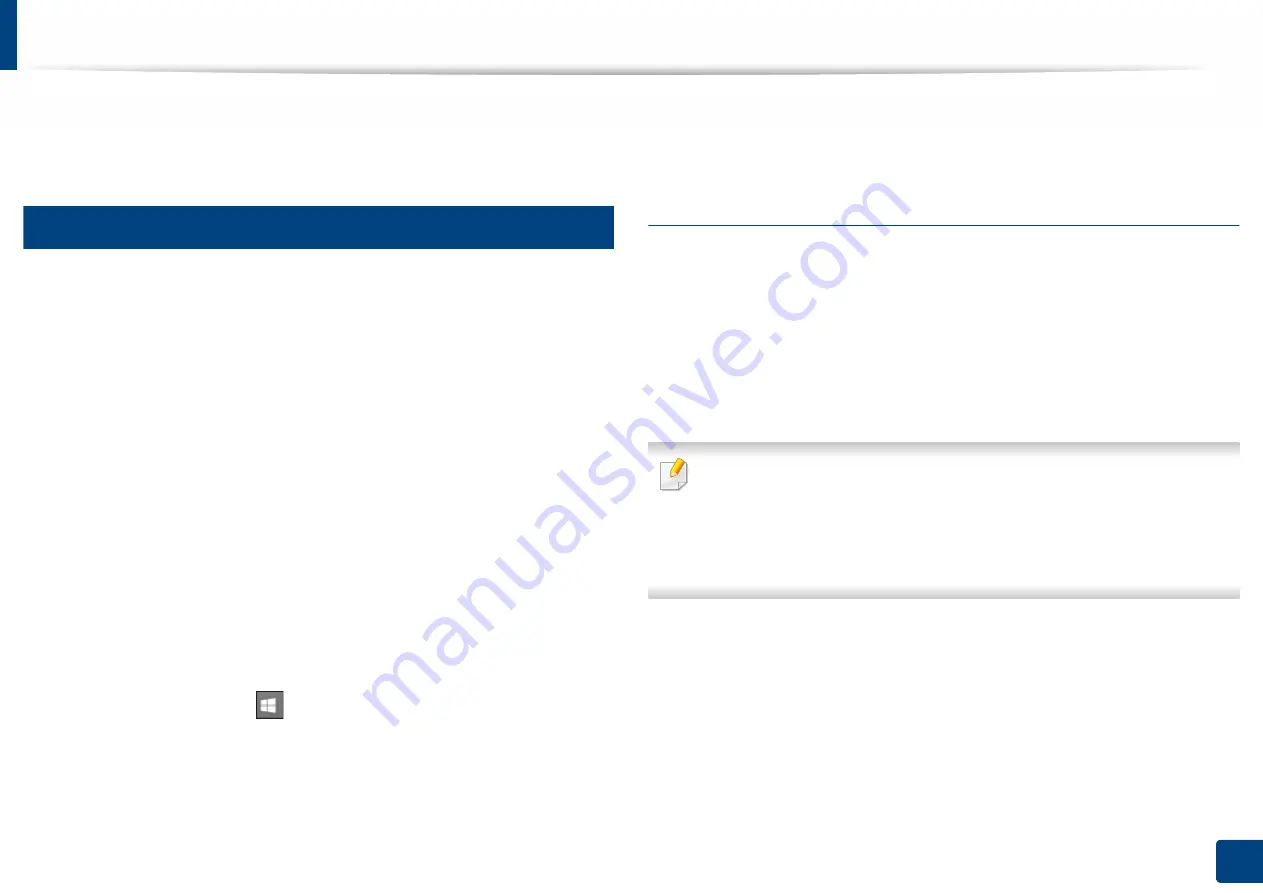
23
1. Introduction
Reinstalling the driver
If the printer driver does not work properly, follow the steps below to reinstall
the driver.
13
Windows
1
Make sure that the machine is connected to your computer and
powered on.
2
From the
Start
menu, select
Programs
or
All Programs
>
Samsung
Printers
>
Uninstall Samsung Printer Software
.
•
For Windows 8,
1
From Charms, select
Search
>
Apps
.
2
Search and click
Control Panel
.
3
Click
Programs and Features
.
4
Right-click the driver you want to uninstall and select
Uninstall
.
•
For Windows 10 / Windows Server 2016
1
From task bar, type in
Programs and Features
in
Search
input
area. Press the enter key.
OR
From the
Start
(
) icon, select
All apps
>
Search
> type in
Programs and Features
.
2
Right-click the driver you want to uninstall and select
Uninstall
.
3
Follow the instructions in the installation window.
4
Insert the software CD into your CD-ROM drive and install the driver
again (see "Installing the driver locally" on page 21).
From the Windows 8 Start Screen
1
Make sure that the machine is connected to your computer and
powered on.
2
Click on the
Uninstall Samsung Printer Software
tile in the
Start
screen.
3
Follow the instructions in the window.
•
If you cannot find a
Samsung
Printer Software tile, uninstall from the
desktop screen mode.
•
If you want to uninstall
Samsung
’s printer management tools, from the
Start
screen, right-click the app >
Uninstall
> right-click the program
you want to delete
>
Uninstall
and follow the instruction in the window.
Содержание XPRESS M301 SERIES
Страница 31: ...Media and tray 31 2 Basic Setup ...
Страница 49: ...Redistributing toner 49 3 Maintenance ...
Страница 53: ...Replacing the imaging unit 53 3 Maintenance 1 2 1 2 ...
Страница 56: ...Cleaning the machine 56 3 Maintenance 1 2 2 1 1 2 2 1 ...
Страница 58: ...Cleaning the machine 58 3 Maintenance 1 2 1 2 ...
Страница 63: ...Clearing paper jams 63 4 Troubleshooting 2 In the manual feeder ...
Страница 65: ...Clearing paper jams 65 4 Troubleshooting 1 2 1 2 2 1 ...
Страница 66: ...Clearing paper jams 66 4 Troubleshooting 4 In the exit area ...
Страница 68: ...Clearing paper jams 68 4 Troubleshooting 5 In the duplex area ...
Страница 69: ...Clearing paper jams 69 4 Troubleshooting If you do not see the paper in this area stop and go to next step 1 2 ...
Страница 96: ...96 ADVANCED Printing quality problems 195 Operating system problems 203 ...
Страница 228: ...Index 228 Index network cable 125 ...






























