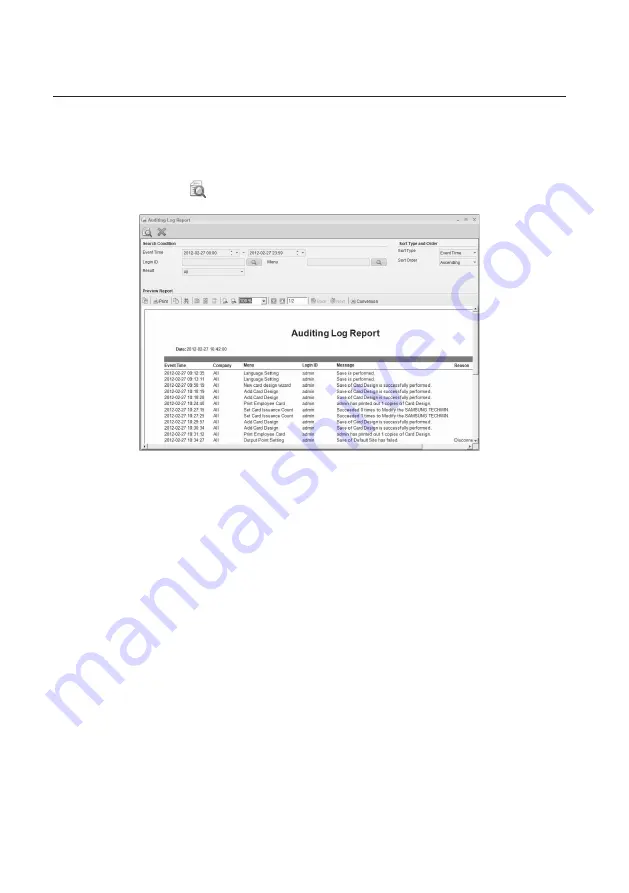
178_
Report
Report
Specify the [Menu] in Search Condition.
Select a [Sort Type] in the Sort Type and Order.
Select a [Sort Order] in the Sort Type and Order.
Click Preview Report <
> in the upper tool bar. The report meeting the search criteria will be displayed as shown.
To print out the previewed report, click [Print] in the Preview tool bar.
To export the previewed report, click [Conversion] in the Preview tool bar to convert it to a desired format before
exporting it.
Search Condition
- Event Time: Specify a search period.
- Search Login ID: If you want to search for a login ID, click the corresponding button to display the login ID list where
you can select multiple login IDs to check.
- Search Menu: If you want to search for a menu, click the corresponding button to display the menu list where you
can select multiple menu items to check.
- Sort Type and Order: You can sort and display the devices in a desired sequence.
- Sort Type: Specify the display order of data in the report.
Select Login ID or Event Time.
- Sort Order: Select Ascending or Descending for the sort type above.
- Conversion: You can click [Conversion] in the report preview toolbar to export fi les in any of the EXCEL, TEXT, PDF
or TIF format. Note that saving as a PDF may not produce proper formatting if used font cannot be
found from the computer. Change the font used on such occasions.
How to change font
From the top menu, click [Tools] > [Options].
On the left menu of options, click Font in the [View] menu.
Select a desired font for [Report Font], and click [Apply] button.
4.
5.
6.
7.
8.
9.
M
1.
2.
3.
Содержание TECHWIN SAMS Pro
Страница 1: ...SAMS Pro SAMS Pro Lite User Manual SSA M2000 SSA M2100 ...
Страница 200: ...MEMO ...
















































