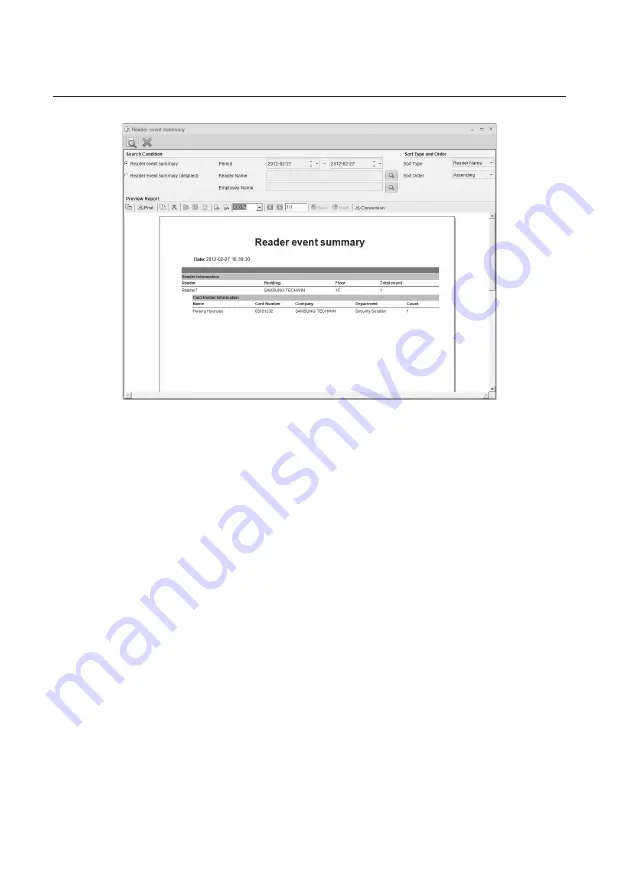
174_
Report
Report
To print out the previewed report, click [Print] in the Preview tool bar.
To export the previewed report, click [Conversion] in the Preview tool bar to convert it to a desired format
before exporting it.
Search Condition
- Report Type : The access event summary by the reader informs you of the occurrences of events for each reader.
If you click Detail, the event count and occurrence time will be shown.
- Period : Specify the start and end time of your search.
- Name : If you set the employee name as search criteria, clicking this button will display a list of employees. Select
an employee of your choice.
- Reader Name : If you set the reader as search criteria, clicking this button will display a list of readers available.
Select a reader of your choice
- Sort Type and Order : You can sort and display the devices in a desired sequence.
- Sort Type : Specify the display order of data in the report.
- Sort Order : Select Ascending or Descending for the sort type above.
- Conversion : You can click [Conversion] in the report preview toolbar to export fi les in any of the EXCEL, TEXT, PDF
or TIF format. Note that saving as a PDF may not produce proper formatting if used font cannot be
found from the computer. Change the font used on such occasions.
How to change font
From the top menu, click [Tools] > [Options].
On the left menu of options, click Font in the [View] menu.
Select a desired font for [Report Font], and click [Apply] button.
9.
10.
M
1.
2.
3.
Содержание TECHWIN SAMS Pro
Страница 1: ...SAMS Pro SAMS Pro Lite User Manual SSA M2000 SSA M2100 ...
Страница 200: ...MEMO ...






























