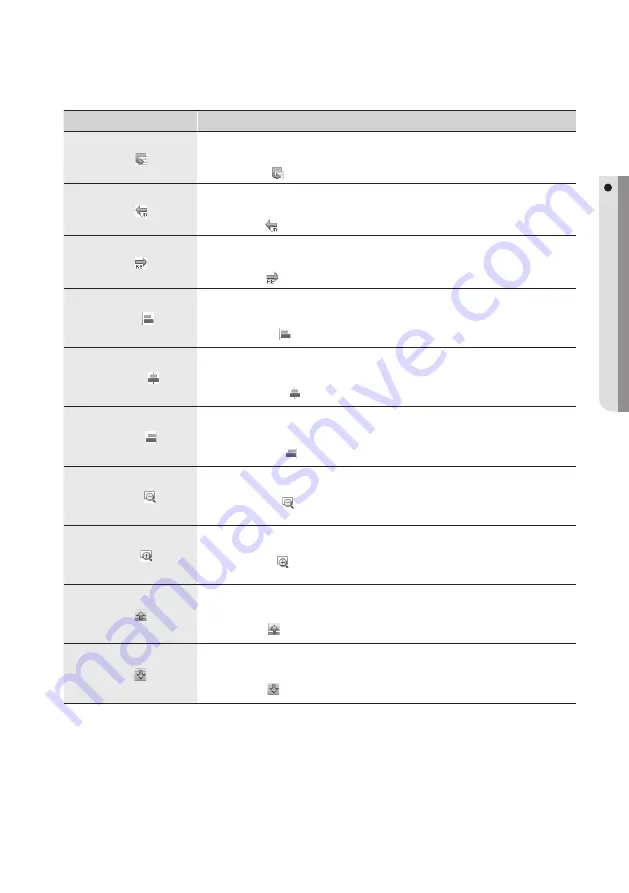
English Englis_
English
_139
CARD DESIGN
Button Name
Button Description and How to Use
Paste [
]
You can paste in copied or cut out objects.
Step 1) Conduct copy or cut fi rst.
Step 2) Click Paste [
] button or use the short cut key ([Ctrl] + [v]).
Undo [
]
You can use the Undo function.
Undo means canceling the very last operation.
Step 1) Click Undo [
] button.
Redo [
]
You can use the Redo function.
Redo means repeating the very last operation, opposing the Undo function.
Step 1) Click Redo [
] button.
Align Left [
]
Multiple objects are to be aligned to the left. (You can select multiple objects by using the arrow button.)
Step 1) Select the desired objects.
Step 2) Click Align Left [
] button.
Align Center [
]
Multiple objects are to be aligned to the center. (You can select multiple objects by using the arrow button.)
Step 1) Select the desired objects.
Step 2) Click Align Center [
] button.
Align Right [
]
Multiple objects are to be aligned to the right. (You can select multiple objects by using the arrow button.)
Step 1) Select the desired objects.
Step 2) Click Align Right [
] button.
Zoom Out [
]
Reduces the working window by 25%. (Maximum zoom out: 25%)
Step 1) Click Zoom Out [
] button.
Zoom In [
]
Enlarges the working window by 25%. (Maximum Zoom In: 200 %)
Step 1) Click Zoom In [
] button.
Front [
]
Click this button after selecting an object to arrange the selected object to the very front.
Step 1) Select the desired object.
Step 2) Click Front [
] button.
Back [
]
Select an object and click this button. The selected object will move to the top of the list of designed objects.
Step 1) Select the desired object.
Step 2) Click Back [
] button.
Содержание TECHWIN SAMS Pro
Страница 1: ...SAMS Pro SAMS Pro Lite User Manual SSA M2000 SSA M2100 ...
Страница 200: ...MEMO ...






























