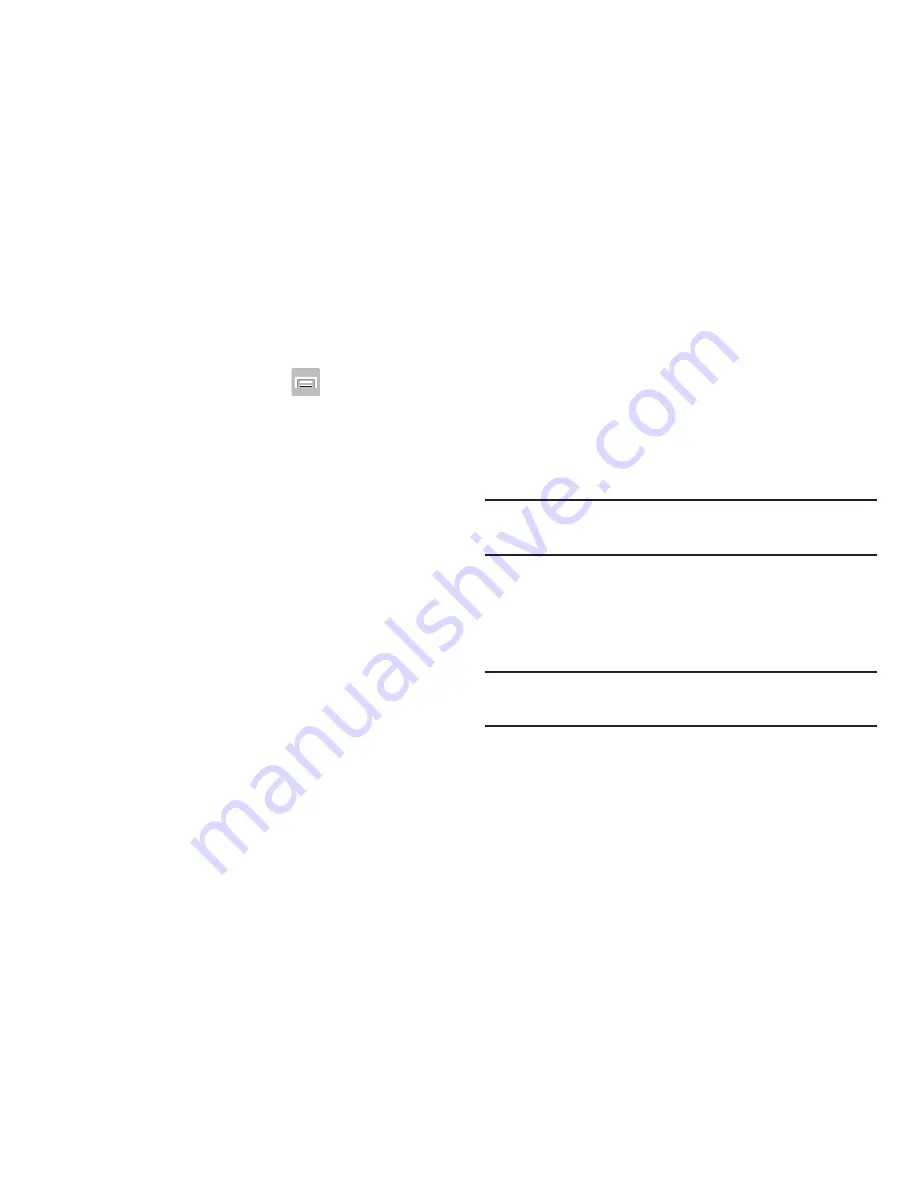
314
Samsung Unlock Options
Activate or deactivates various Unlock screen functions.
1.
From the Home screen, press
and then tap
Settings
➔
Lock screen
.
2.
Tap
Lock screen options
and choose from:
• Shortcuts
sets shortcuts to appear at the bottom of the Lock
screen.
• Information ticker
sets the news and stock information ticker
to appear across the bottom of the Lock screen.
• Clock
allows you to display the digital clock while the Lock
screen is active. Enabled by default.
• Dual clock
displays a set of dual digital clock on the Lock
screen while you are traveling. Tap the entry to set your home
city. This time zone then becomes the time used by one of
these on-screen clocks.
• Weather
displays the current area weather on the Lock screen.
Tap and set both the temperature units (F or C) and a refresh
time.
• Ripple effect
activates/deactivates the ripple effect on the lock
screen when you tap it.
• Help text
shows help information on the Lock screen.
• Camera quick access
provides you with quick access to the
camera function from the Lock screen.
• Wake up in lock screen
requires that you say a command to
wake-up S Voice.
• Set wake-up command
designates your S Voice wake-up
commands. Tap Wake-up S Voice and follow the on-screen
prompts to create a new verbal command.
Note:
These options can vary depending on the selected Lock
settings.
Customizing Your Lock Screen Shortcuts
Your device also provides up to 4 application shortcuts that
can be used to quickly access an application right from the
lock screen.
Important!
To use these shortcuts, your Screen Lock feature
can only be set to either Swipe or None.






























