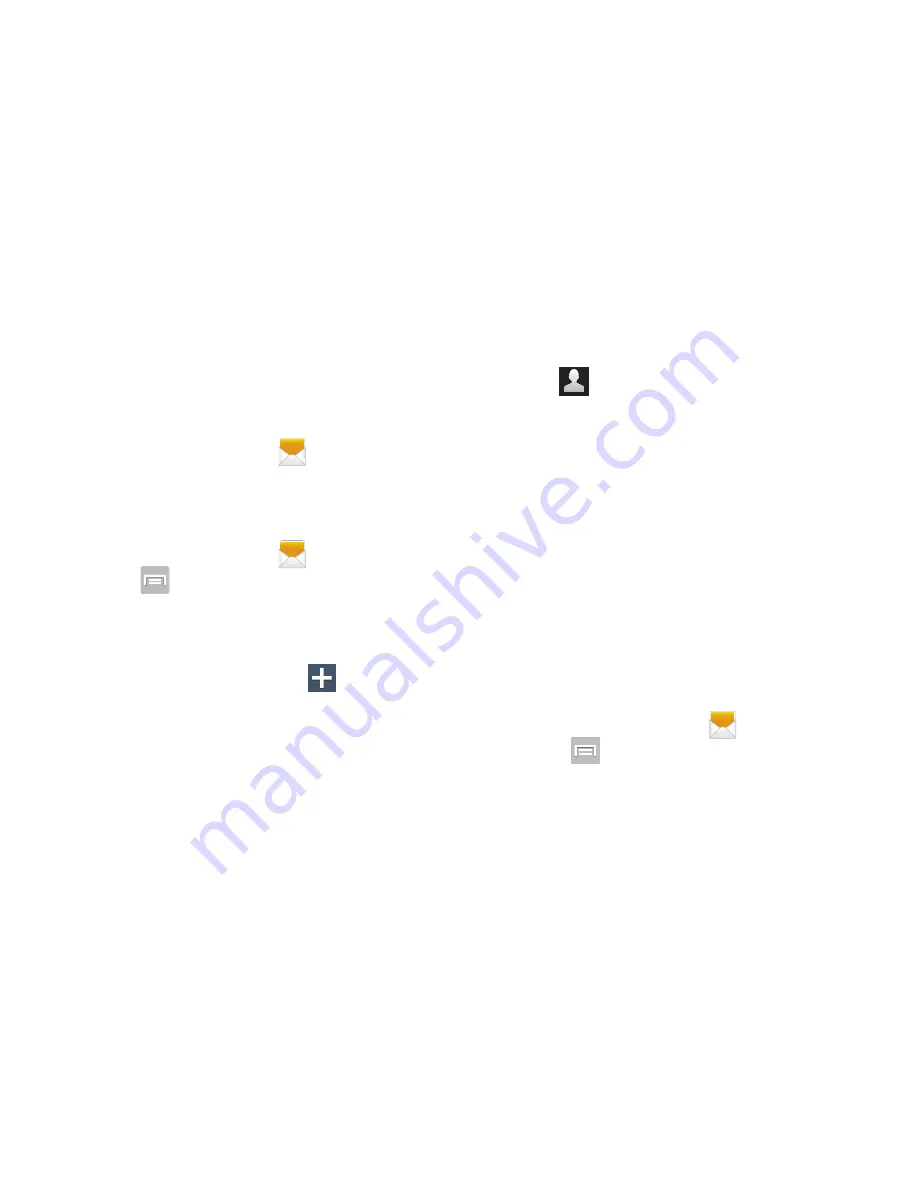
142
Assigning Messages as Spam
You can now assign either a phone number as spam or use a
key term or phrase. Any message assigned as spam is
automatically placed with your Spam messages folder.
To assign a phone number from Messages list as spam:
1.
From the Home screen, tap
.
2.
Touch and hold a message from a phone number.
3.
Select
Register number as spam
and tap
OK
.
To assign a phone number manually as spam:
1.
From the Home screen, tap
.
2.
Press
and then tap
Settings
.
3.
Locate and activate the
Spam settings
option.
• Spam settings
: when enabled, allows you to configure
available spam settings such as:
4.
Tap
Register number as spam
➔
(
Add new
).
• Register number as spam
: allows you to manually enter and
assign a phone number as being sent from a spam source.
5.
Tap the
Number
field to manually enter phone number.
– or –
Tap
to select from either your existing Logs or
Contacts.
– or –
Tap
Match criteria
and select a parameter that must
match for the spam action to take effect. Choose from:
Same as, Starts with (ex: 800 or 888), Ends with, or
includes.
6.
Tap
Save
.
To register text phrases as spam:
Some incoming messages might not be associated with a
phone number but rather an email address. In these cases,
the only way to block those messages, would be assign a
key used term or phrase to activate the Spam block. Ex:
“Dear friend”, “Stock Alert”, or “Act Now”.
1.
From the Home screen, tap
.
2.
Press
and then tap
Settings
.
3.
Locate and activate the
Spam settings
option.






























