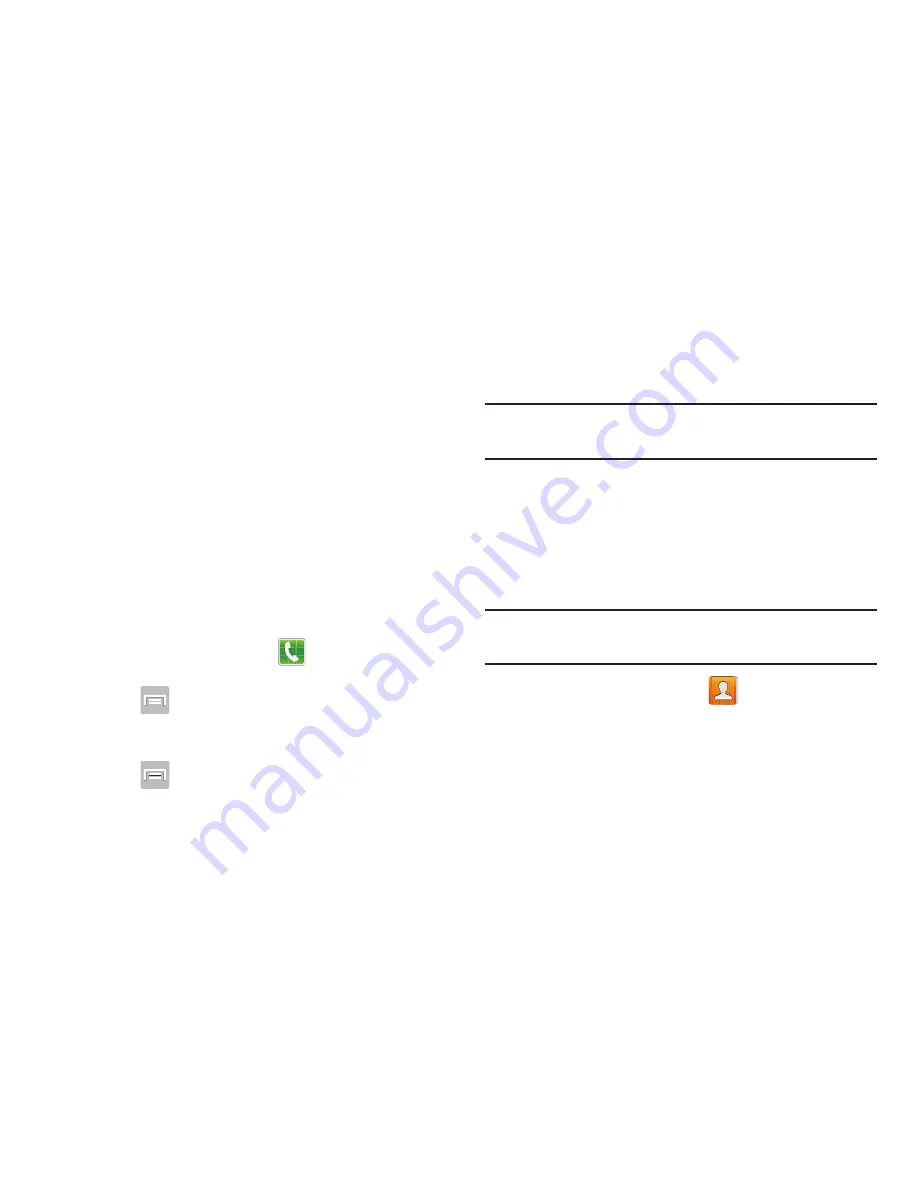
114
4.
Enter additional information such as:
,
Address
,
Events
,
Groups
,
Ringtone
,
Message alert
,
Vibration
pattern
or tap
Add another field
to input additional
category information.
• Add another field
contains the following options: Phonetic
name, Organization, IM, Notes, Nickname, Website, Internet
call, or Relationship.
•
Use your finger to slide the page up or down to see additional
fields and categories.
5.
Tap
Save
to complete and store the new entry.
– or –
Tap
Cancel
to delete the current entry.
Adding a Pause or Wait to an Existing Contact
1.
From the Home screen, tap
and use the
on-screen keypad to enter a new phone number.
2.
Press
and then tap
Add 2 sec pause
. This feature
adds an automatic two-second pause.
– or –
Press
and then tap
Add wait
. This feature causes
the phone to require your acceptance before sending
the next set of entered digits.
3.
Tap
Add to Contacts
➔
Update existing
.
4.
Scroll through the available list of existing entries and
select the desired target.
Note:
This new phone number is then added as a new number
to the selected entry.
5.
Tap the label button (to the left of the new phone
number) and scroll through the list to select a category
type.
6.
Tap
Save
to store and update the entry.
Deleting Contacts
Important!
Once Contacts list entries are deleted, they cannot
be recovered.
1.
From the Home screen, tap
.
2.
Touch and hold a contact name from the list and select
Delete
➔
OK
.






























