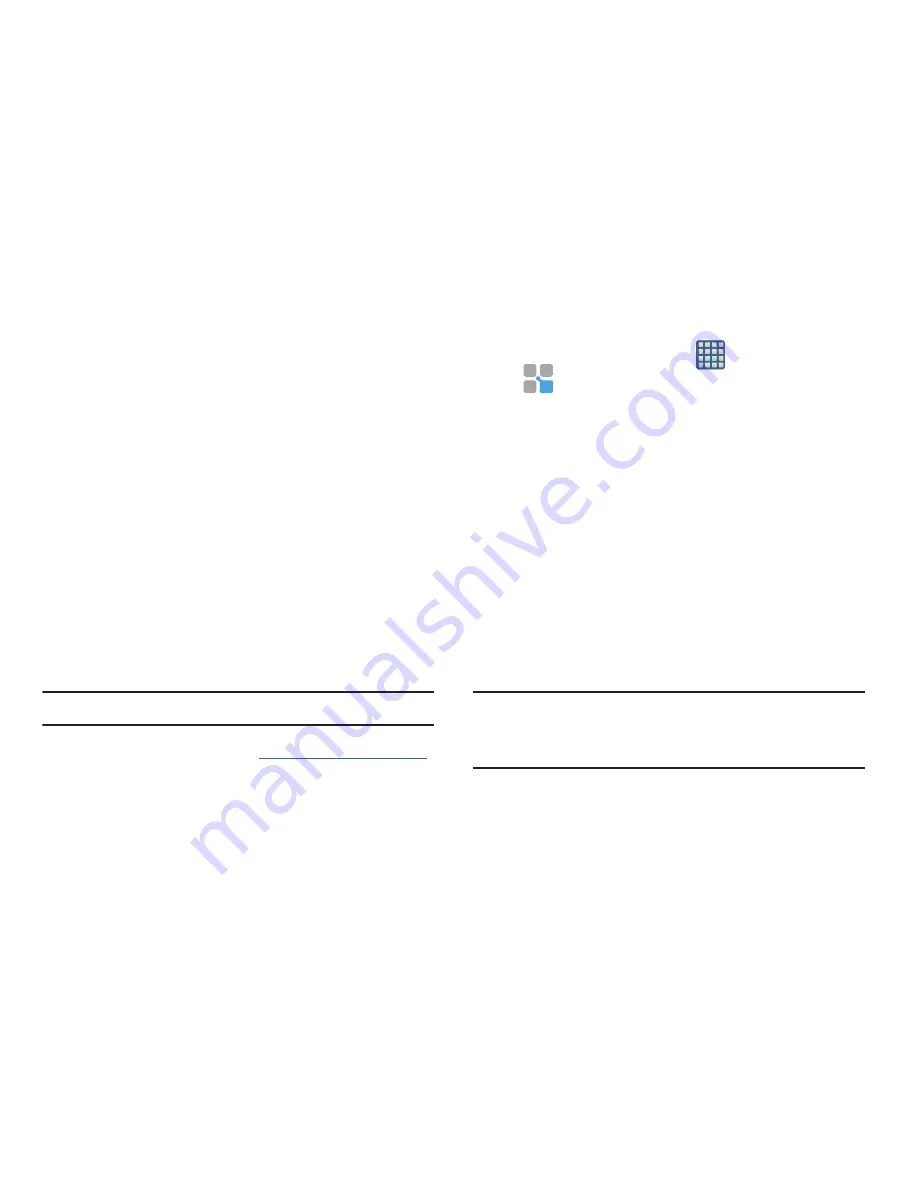
Applications and Development 245
•
Location & Web
: creates a TecTile that shares either a Web
page or address, or checks you in on a social network
application. Choose from: Show an Address or Location,
Foursquare Check In, Facebook Check In, Show a Google
Place, Send a Glympse, Open a Web Page, or Save a
Bookmark.
• Social
: creates a TecTile that updates your social network.
Choose from Update Facebook Status, Facebook Share, Tweet
a Status, Follow a Twitter User, Update Status, or
Connect on LinkedIn.
5.
Follow the on-screen programming instructions.
6.
Once you have configured and programmed your
TecTile action, hold the device over your TecTile to
upload the new programming information.
7.
Place the TecTile in a convenient location.
Note:
TecTiles do not work on metal surfaces.
For more information, visit us at:
www.samsung.com/us/tectile
.
To program your TecTile to send a text message:
1.
From the Home screen, tap
(
Apps
)
➔
(
TecTile
)
.
2.
Select
Phone & Text
➔
Send a Text Message
.
3.
Fill in the
Recipient’s Number
and
Recipient’s Name
fields with your contact information.
•
This is used as the To address for the new outgoing text
message that is sent when a user swipes their device over the
TecTile.
4.
Enter a text message into the
Message Content
field.
•
For example, if you wanted your child to send you a text
message when they get home, the TecTile would be
programmed to send you a new text message to your cell
number with the message string “ I’m Home”.
5.
Tap
Next
➔
Program TecTile
.
Important!
You must tap
Program TecTile
to begin the
programming process before placing the device
over the TecTile.
6.
Place the device over the TecTile to program the action
into the TecTile.






























