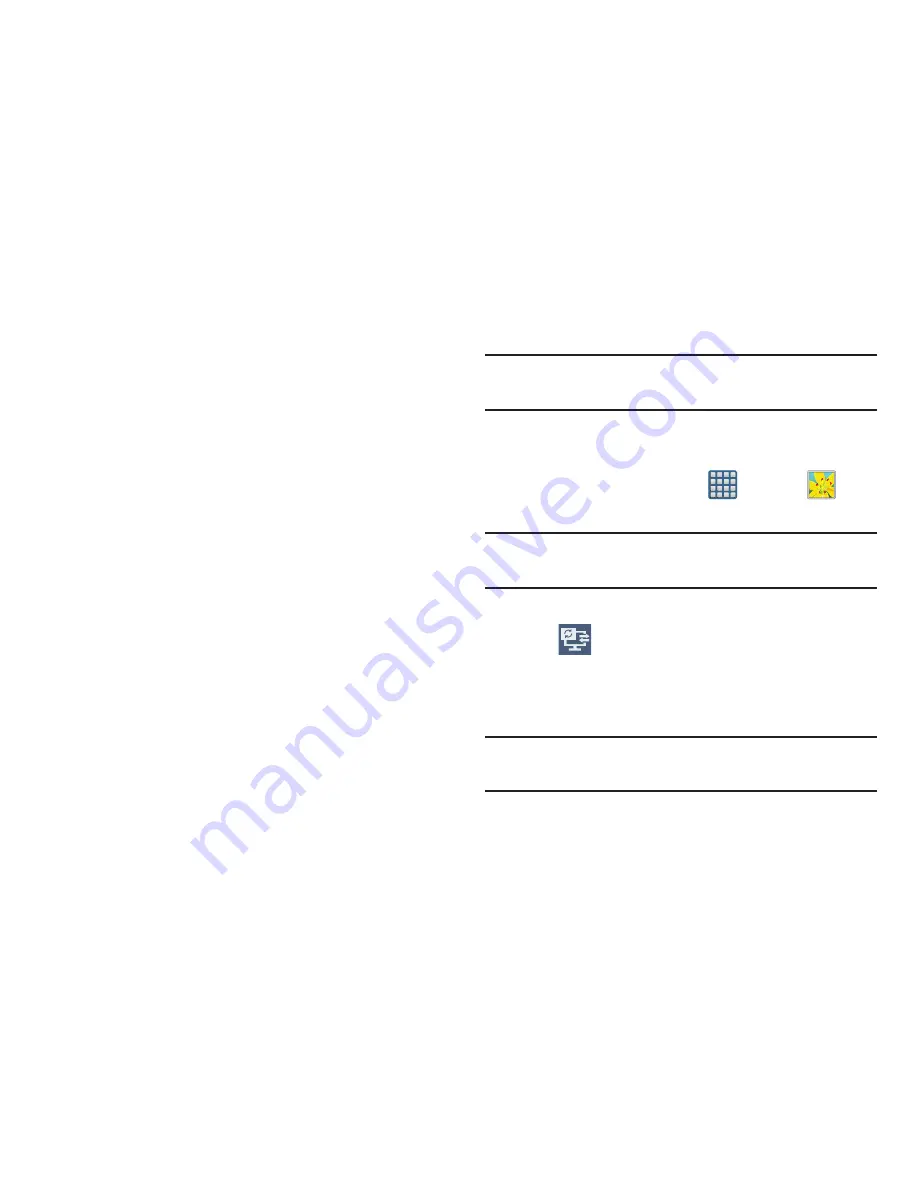
174
–
Crop
: provides an on-screen box that allows you to crop the
current picture. Tap
Done
to update the image with the new
dimensions or tap
Discard
to ignore any changes.
–
Edit
: launches the photo editor application. This application can
be downloaded from the Play Store.
–
Set as
: allows you to assign the current image as a Contact
photo, Home and lock screens, Home screen wallpaper, or Lock
screen wallpaper.
–
Buddy photo share
: allows you to share the current image
with active ChatON buddies.
–
: allows you to print the current image on a compatible
Samsung printer.
–
Rename
: allows you to rename the current file.
–
Scan for nearby devices
: allows you to look for DLNA -
compliant devices used to control streaming media.
–
Details
: files details such as Title, Time, Width, Height,
Orientation, File Size, and Path.
Sharing a Gallery Image to a Target Device
Important!
Make sure all communicating devices are
connected to the same Wi-Fi.
1.
Launch AllShare on the target device (such as an
Internet TV, Samsung Tablet, etc..).
2.
From the Home screen, tap
(
Apps
)
➔
(
Gallery
)
.
Note:
You must be signed in to your Samsung Account before
you can use this feature.
3.
Open a selected image.
4.
Tap
(
Stream to connected devices
) and select an
available target device to begin streaming.
5.
On a target device (ex: Internet TV) select the
on-screen
Allow
button to continue.
Note:
At this stage your device is requesting access to share
media with the external source.






























