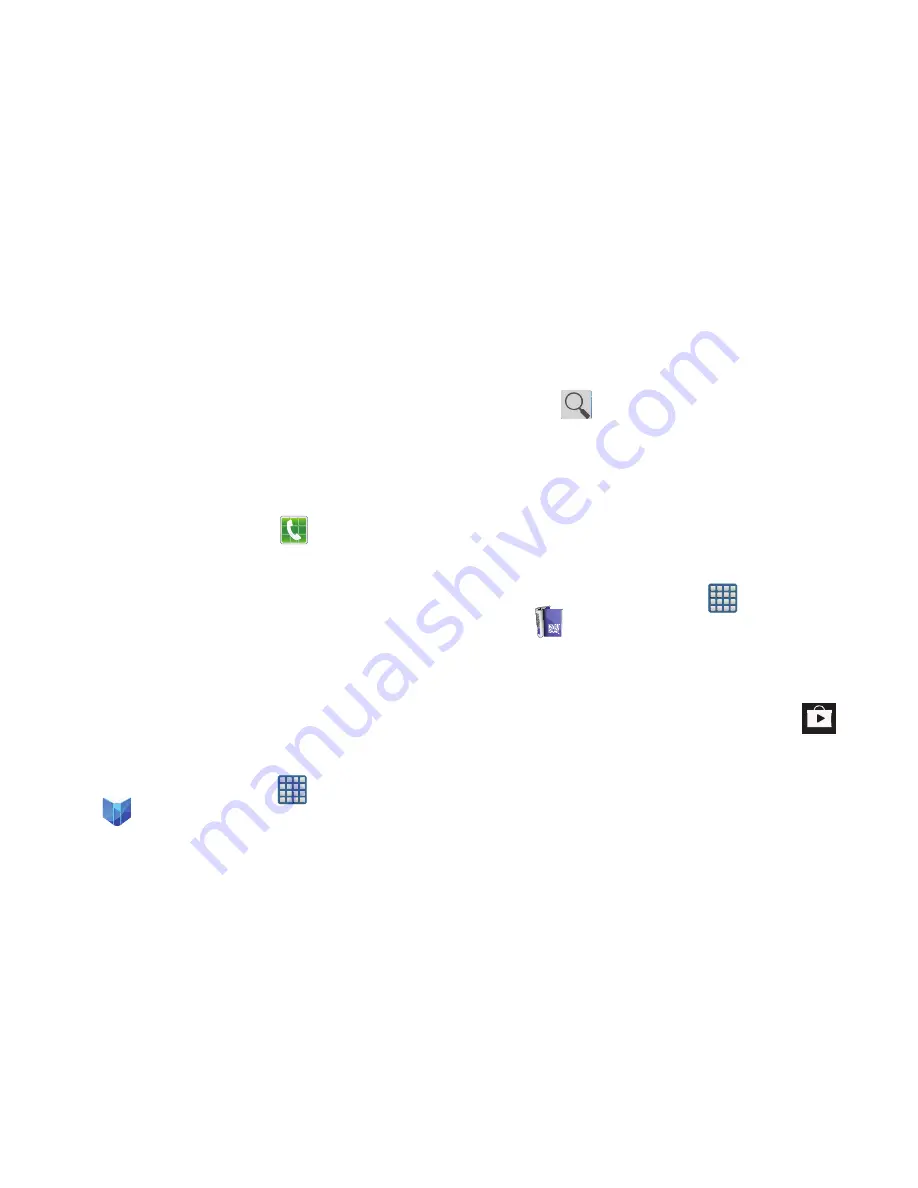
234
•
Settings
: provides access to both Power settings (Screen
dimming) and Information (Terms, privacy & notices).
•
Exit navigation
: terminates the application.
•
Help
: provides on-screen help.
Phone
This application provides the ability to make or answering
calls, access the Contacts list, which is used to store contact
information.
From the Home screen, tap
(
Phone
)
.
For more information, refer to
“Call Functions and Contacts
List”
on page 70.
Play Books
Formerly known as Google Books, this application allows you
to read over 3 million ebooks on the go.
Build your ebooks library in the cloud with Play Books: jump
right into a bestseller or select from nearly 3 million free
ebooks. Personalize the reader to your liking, pick up reading
where you left off on your phone or computer, and settle
down with a great book on your Android phone!
1.
From the Home screen, tap
(
Apps
)
➔
(
Play Books
)
.
2.
If prompted, tap
Turn sync on
. This synchronizes your
books you have previously selected between your
Books account and your device.
3.
Tap
to begin searching for both free and paid
ebooks.
4.
Follow the on-screen prompts to download the ebook
to your device.
Play Magazines
With Google Play Magazines, you can subscribe to your
favorite magazines and have them available to read on your
device at any time or any place.
1.
From the Home screen, tap
(
Apps
)
➔
(
Play Magazines
)
.
2.
Log on to your Google account if you have not already
done so. For more information, refer to
“Signing into
Your Google Account”
on page 19.
3.
At the Welcome! display, tap the shop icon
to
browse the full catalog.
4.
Read the Google Play Terms of Service and tap
Accept
.
5.
Sweep the screen to the left or right to view
Categories, Featured, Top Selling, and New Arrivals.






























