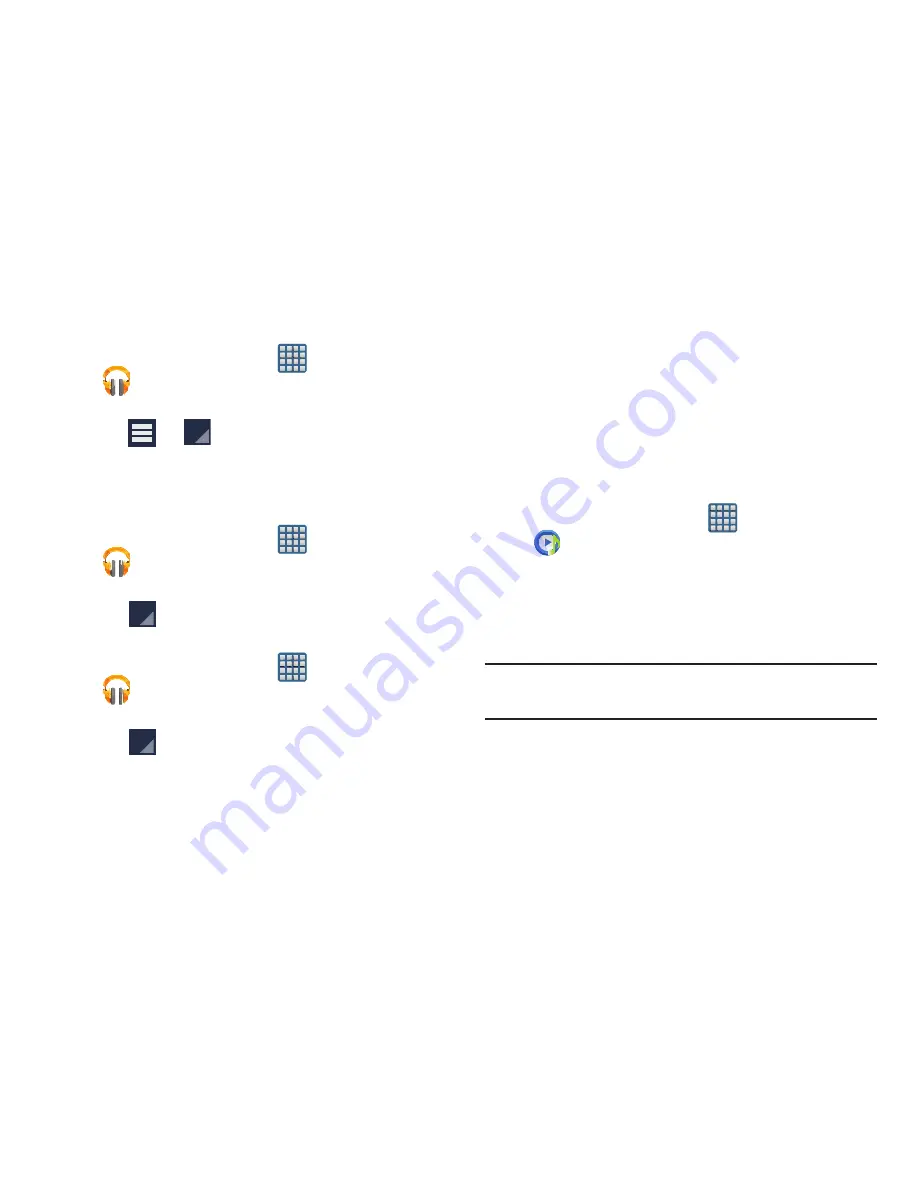
194
Adding Songs to Playlists
1.
From the Home screen, tap
(
Apps
)
➔
(
Play Music
).
2.
Tap an album or song list and play a song.
3.
Tap
➔
adjacent to the song name and
select
Add to playlist
.
4.
Select the desired target playlist.
Playing a Playlist
1.
From the Home screen, tap
(
Apps
)
➔
(
Play Music
).
2.
Select the
PLAYLISTS
tab.
3.
Tap
next to a playlist title and tap
Play
.
Deleting a Playlist
1.
From the Home screen, tap
(
Apps
)
➔
(
Play Music
).
2.
Display the
PLAYLISTS
library view.
3.
Tap
next to a playlist title and tap
Delete
.
Music Player
The Music Player is an application that can play music files.
The music player supports files with extensions AAC, AAC+,
eAAC+, MP3, WMA, 3GP, MP4, and M4A. Launching the
Music Player allows you to navigate through your music
library, play songs, and create playlists (music files bigger
than 300 KB are displayed).
Playing Music
1.
From the Home screen, tap
(
Apps
)
➔
(
Music Player
)
.
2.
Tap a library category tab to select the music category:
All
,
Playlists
,
Albums
,
Artists
,
Music square
, or
Folders
.
3.
Scroll through the list and tap an entry to begin
playback.
Note:
The 5.1 channel sound effect works when earphones or
sound is connected through the headset jack only.






























