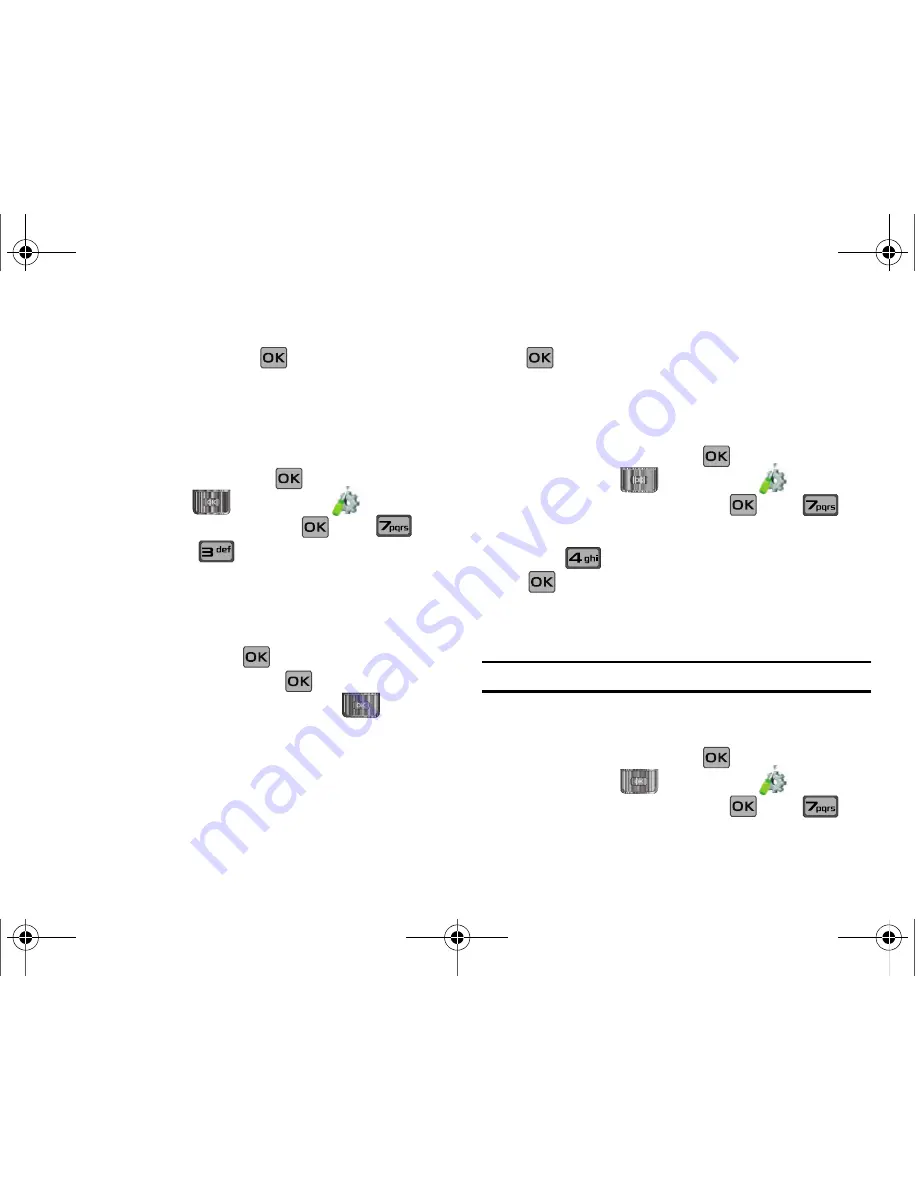
95
• Off
3.
Select an option and press
.
TTY
Your phone is fully TTY compatible. Connect the TTY equipment
to the headset jack. Before you can use your phone with a TTY
device, you’ll need to enable TTY functions in the phone.
1.
Slide the phone up and press
MENU
. Press the
Directional key
to highlight the
Settings & Tools
menu and press
. Press
Call
Settings
. Press
TTY Mode
. The TTY Mode screen
displays.
2.
A warning appears in the display stating
“ENABLING TTY
WILL DISABLE HEADSET AUDIO. CONTINUE?”
Highlight
Yes
and press
to proceed to TTY MODE
screen. Highlight
No
and press
to return to
Call
Settings
menu. Press the Directional key
up or
down to select one of the following:
• TTY Full
• TTY + Talk (VCO)
• TTY + Hear (HCO)
• TTY Off
Press
for your selection.
TTY
MODE SET
screen displays.
One Touch Dial
You can use this option to enable or disable the speed dialing
feature.
1.
Slide the phone up and press
MENU
. Press the
Directional key
to highlight the
Settings & Tools
menu and press
. Press
Call
Settings
.
2.
Press
One Touch Dial
. Select
On
or
Off
and press
.
For more information, refer to
“Speed Dialing”
on
page 51.
Voice Privacy
Note:
This feature is only available on the Verizon Wireless network.
Voice Privacy
when enabled turns on advanced voice
encryption. Voice privacy can be set to
On
or
Off
.
1.
Slide the phone up and press
MENU
. Press the
Directional key
to highlight the
Settings & Tools
menu and press
. Press
Call
Settings
.
u650.book Page 95 Thursday, August 28, 2008 4:33 PM






























