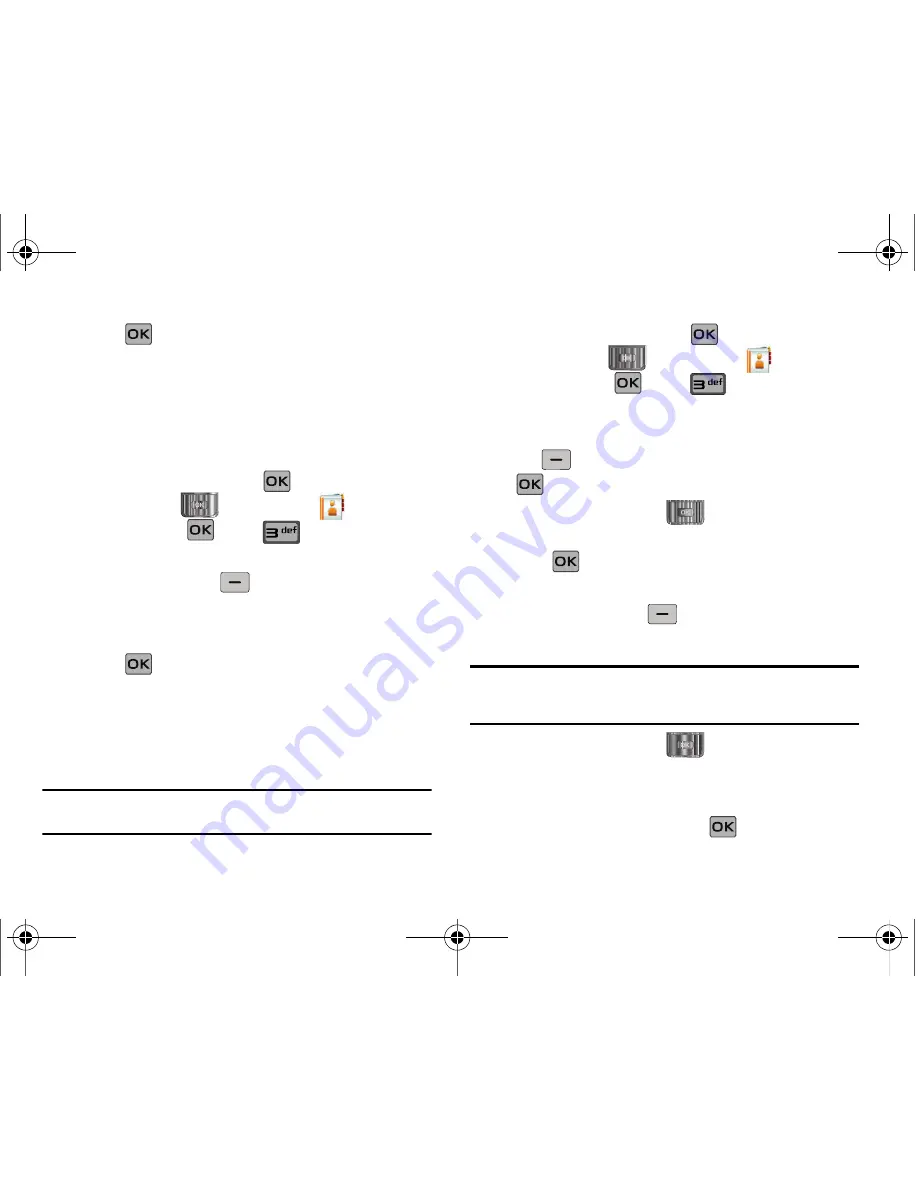
Understanding Your Contacts 48
5.
Press
SAVE
.
The selection has been saved to the
designated group.
Create a New Group
In addition to the five groups already in your phone, you can
create additional groups (a maximum of 25). New group names
must be within a 32-character limit.
1.
Slide the phone up and press
MENU
. Press the
Directional key
to highlight the
Contacts
menu and press
. Press
Groups
. Your existing
groups appear in the display.
2.
Press the left soft key
New
. A
NEW GROUP
pop-up
menu displays with the “Enter Name” field highlighted.
3.
Enter the Group name.
4.
Press
SAVE
to save. The Groups list now displays
the
new group added.
Send a Text Message to Members of a Group
Use Send Message in the Group feature to send a message to as
many as 10 members of a group at once.
Note:
Text messaging availability varies when roaming off the Verizon
Wireless Network.
1.
Slide the phone up and press
MENU
. Press the
Directional key
to highlight the
Contacts
menu and press
. Press
Groups
. Your existing
groups appear in the display.
2.
Highlight the desired group name and press the right soft
key
Options.
Highlight
New
TXT Msg
and press
.
3.
Press the Directional key
up or down to highlight
the contacts in the group you want to send a message.
Press
to place a checkmark next to each selection to
send messages to.
4.
Press the left soft key
Done
after selecting up to 10
contacts.
Note:
You can mark up to 10 members of a group for message distribution. If
you try to mark an 11th member, you’ll be notified that “MAXIMUM
NUMBER OF RECIPIENTS IS 10”.
5.
Press the Directional key
down to place the cursor
in the Text field.
6.
Enter the content of your message using the keypad.
7.
To send the text message, press
SEND
.
u650.book Page 48 Thursday, August 28, 2008 4:33 PM






























