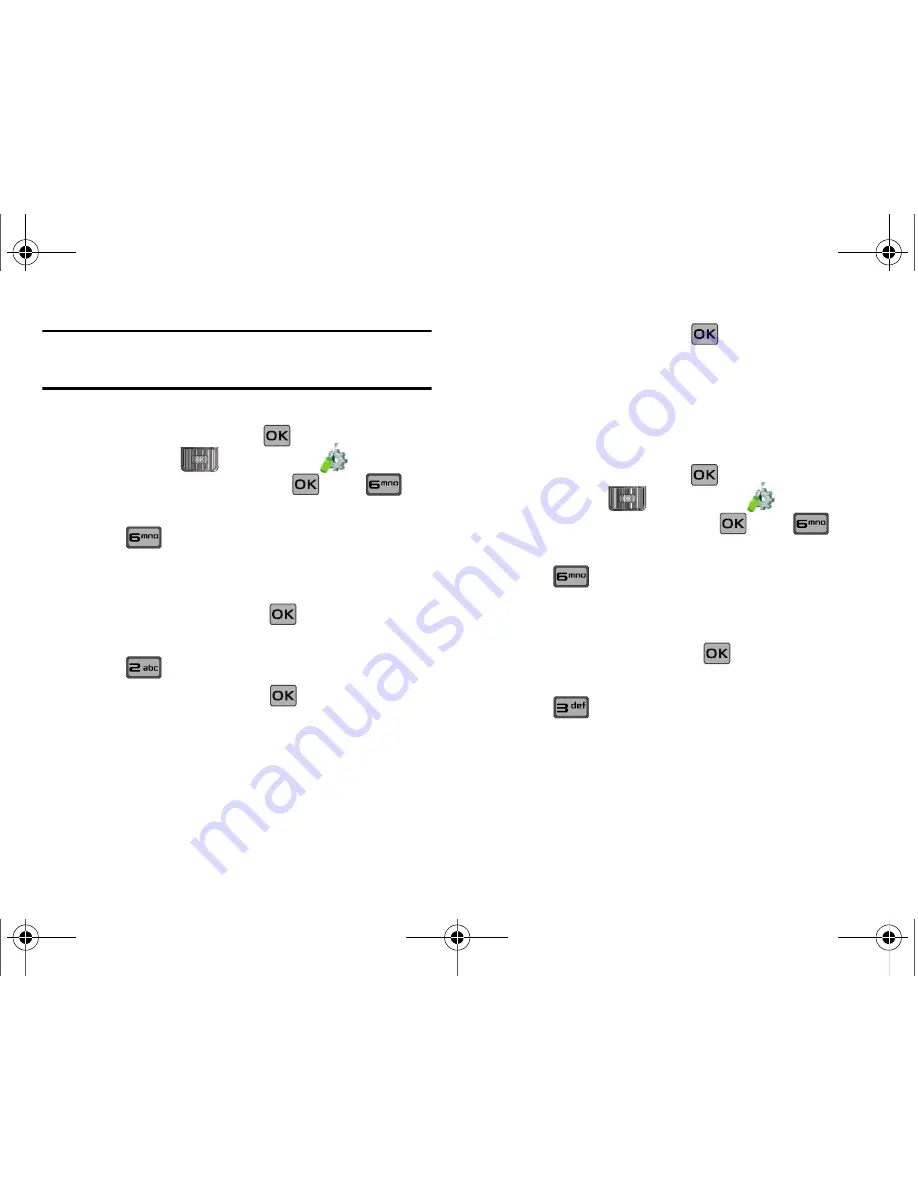
Changing Your Settings 90
Note:
Your phone does not allow you to view the lock code for obvious
security reasons. If you change the lock code, be sure to write down or
memorize the new code.
Restrictions
1.
Slide the phone up and press
MENU
. Press the
Directional key
to highlight the
Settings & Tools
menu and press
. Press
Phone Settings
.
2.
Press
Security
. You’re prompted to enter the lock
code. The default lock code is the last four digits of your
telephone number.
3.
Enter the
Lock Code
and press
. Several security
menus appear in the display.
4.
Press
Restrictions
.
5.
Enter the
Lock Code
then press
. The default lock code
is the last four digits of your telephone number. Choose
from the following options:
•
Location Setting
•
Calls
•
Messages
6.
Highlight an option and press
.
Phone Lock Setting
Phone Lock Setting
restricts the use of your phone with the
exception of outgoing calls to 911. Phone Lock Setting allows you
to answer calls, but to place calls (except to emergency
numbers) you have to unlock the phone.
1.
Slide the phone up and press
MENU
. Press the
Directional key
to highlight the
Settings & Tools
menu and press
. Press
Phone Settings
.
2.
Press
Security
. You’re prompted to enter the lock
code. The default lock code is the last four digits of your
telephone number.
3.
Enter the
Lock Code
and press
. Several security
menus appear in the display.
4.
Press
Phone Lock Setting
. The following options
display:
• Unlocked
: If locked, unlocks the device or phone, depending on
your selection.
• On Power Up
: The Lock Code is required whenever you power up
the phone.
u650.book Page 90 Thursday, August 28, 2008 4:33 PM






























