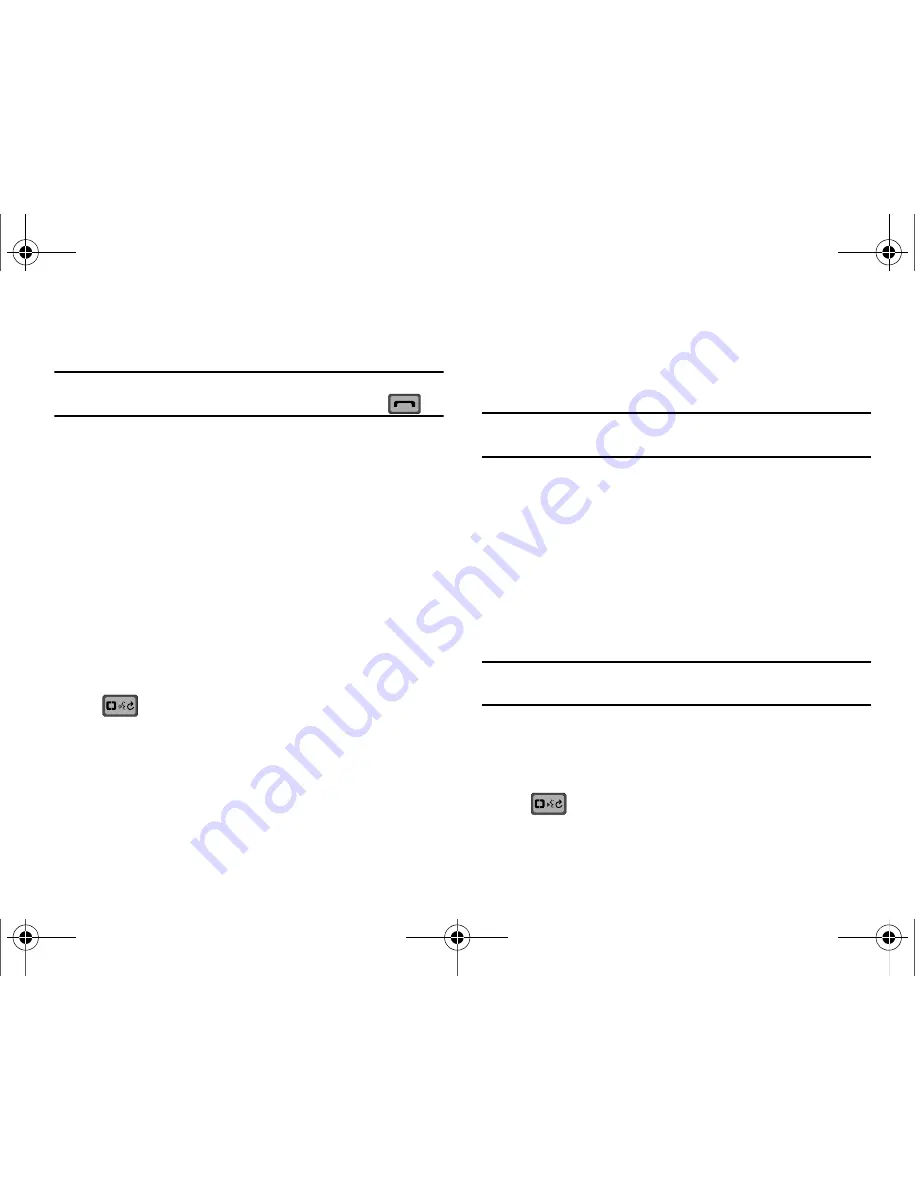
31
•
To call a contact, say “Call”. The phone number highlighted on your
display will be called.
Note:
To call another number other than the default number highlighted,
scroll to the desired phone number and press the
Send
key
.
•
To create a new contact, say “Create New”. “Say the number” will
be asked. Follow the instructions when prompted.
•
To modify a contact, say “Modify”. “What would you like to
modify?” will be asked followed by a list of existing phone number
types for that contact. Say what you would liked modified. After the
selected modification is finished, “Contact updated” will be
announced.
•
To erase a contact, say “Erase”. The contact highlighted on your
display will be erased if confirmed. “Erase contact?” will be asked.
Say “Yes” to erase the contact or “No” to cancel.
Play <Playlist name>
Play
1.
Slide the phone up and press the
Voice Commands
key
.
2.
A list of commands appears in the display and the audio
prompt "Please say a command" plays through the
earpiece or speakerphone.
•
Say “Play” or “My Music” at a distance of 3-12 inches from the
microphone. The Music Library displays.
•
Say “Play All” or “Play All Songs” at a distance of 3-12 inches from
the microphone to play all songs on your device.
•
Say the “Play <playlist name>” at a distance of 3-12 inches from
the microphone.
Note:
The playlist name must be spoken exactly as saved in My Music
library.
3.
“Please Choose” plays through the earpiece or
speakerphone.
4.
Say “All Songs” to play all songs on your handset, say a
playlist name to play that playlist, or say “My Music” to
access the Music Library.
My Verizon
Check your Verizon Wireless account status by voice command.
Note:
This features launches the browser to your account page and requires
a data plan and is subject to Verizon Wireless data coverage.
Help
Provides helpful information on how to use Voice Commands.
1.
Slide the phone up and press the
Voice Commands
key
.
u650.book Page 31 Thursday, August 28, 2008 4:33 PM






























