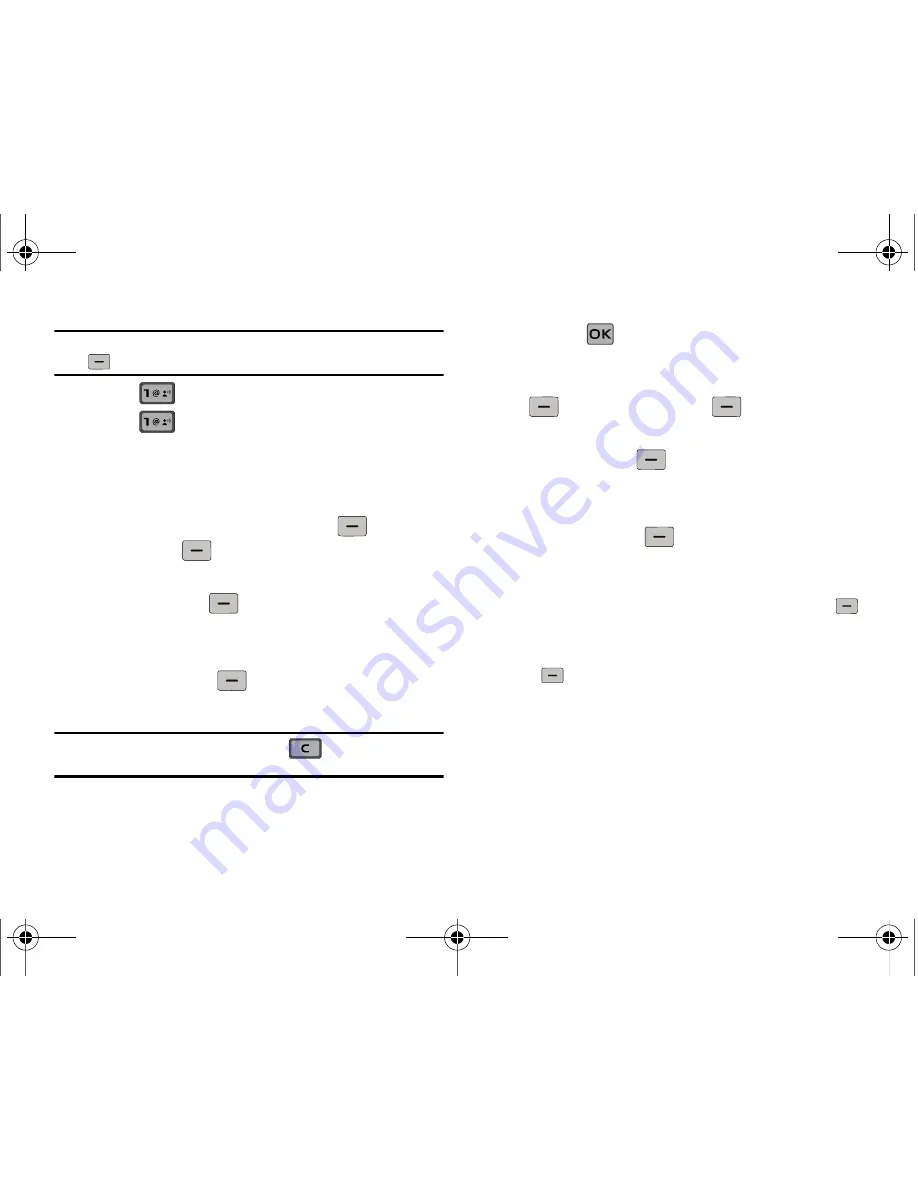
57
Note:
You can also access
Messaging
menu by pressing the left soft key
.
2.
Press
New Message
3.
Press
TXT Message
to compose a new text
message.
4.
Enter the phone number or Email address of the recipient.
At any point while entering your recipient(s) phone number
or Email address, press the left soft key
123
or the
right soft key
Add
soft keys to display additional
options.
䊳
Press the left soft key
123
to change Text Entry Mode.
Choose T9Word, Abc, ABC, 123, Symbols or Domain
Extensions modes of text entry.
䊳
Press the right soft key
Add
to add a recipient From
Contacts, Recent Calls or Groups.
Note:
If you do not select an option press the
to return to your
message.
5.
Press the
key to move to the Text field. In the text
field, compose your message using the keypad. At any
point while composing a message, press the left soft key
Abc
or the right soft key
Options
soft keys to
display additional options.
䊳
Press the left soft key
Abc
to change Text Entry Mode.
Choose T9Word, Abc, ABC,123, Symbols and Quick Text
modes of text entry.
䊳
Press the right soft key
Options
to display a pop-up
menu with the options listed:
• Quick Text
: Choose from up to 15 pre-loaded messages. You can
add 15 additional messages by pressing the right soft key
Options then press 1. New. Enter your new quick text and press
SAVE.
You can erase Quick Text messages by pressing the left soft key
Erase.
• Save As Draft
: Save the message to your Draft folder.
• Add
: Select this option to display the following sub-menus:
–
Graphic
: Lists preloaded and downloaded graphics.
–
Animation
: Lists preloaded and downloaded animations.
–
Sound
: Lists preloaded and downloaded sounds.
–
Name Card
: Attach My Name Card information or information from
one of your Contacts.
u650.book Page 57 Thursday, August 28, 2008 4:33 PM






























