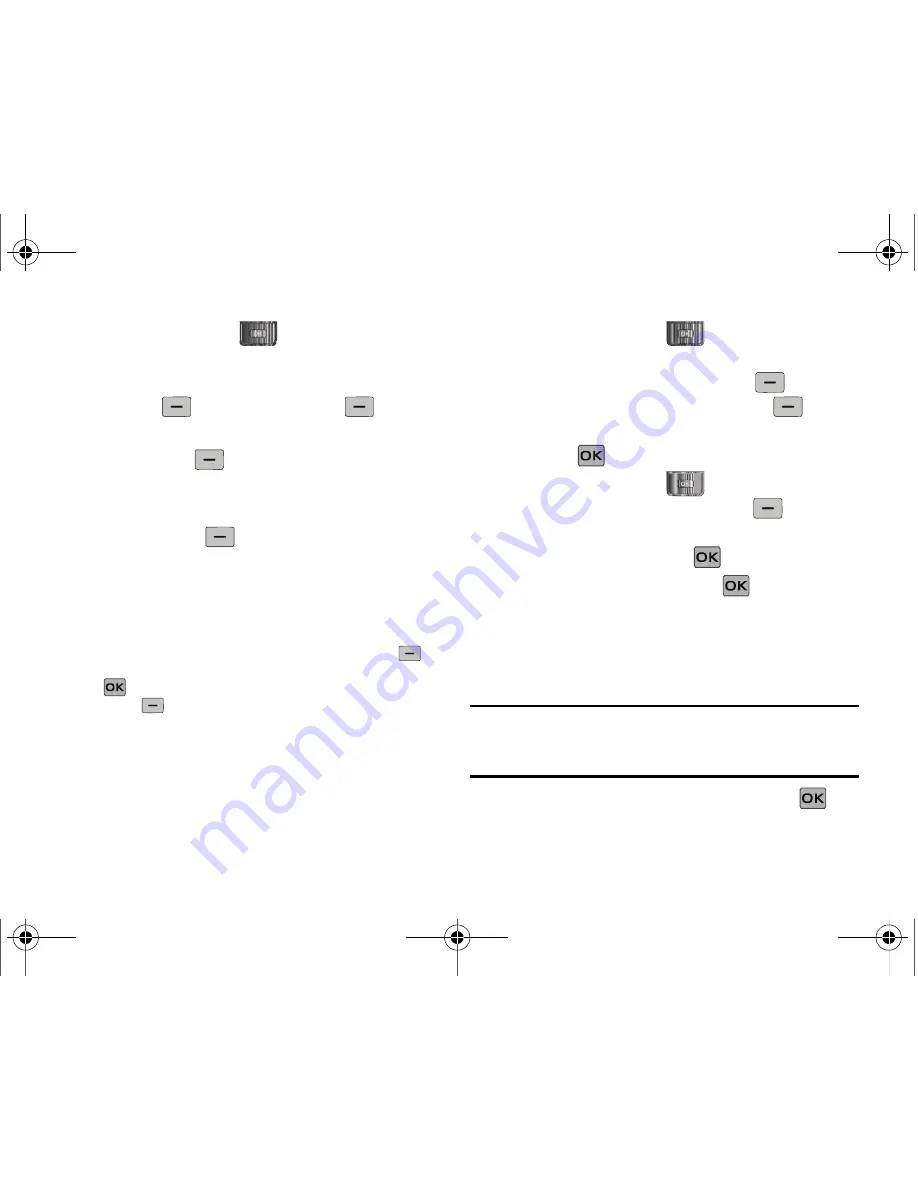
Messaging 62
7.
Press the Directional key
down to highlight the
Text
field. In the text field, compose your message using
the keypad. At any point while in the text field, press the
left soft key
Abc
or the right soft key
Options
soft keys to display additional options.
䊳
Press the left soft key
Abc
to change Text Mode. Choose:
T9Word with List, Abc, ABC,123, Symbols or Quick Text modes
of text entry.
䊳
Press the right soft key
Options
to display a pop-up
menu with the options listed:
• Review
: Shows the message before it is sent.
• Save As Draft
: Save the message to your Draft folder.
• Add Quick Text
: Choose from up to 15 pre-loaded messages. You
can add 15 additional messages by pressing the right soft key
Options
then press
1. New
. Enter your new quick text and press
SAVE
. You can erase Quick Text messages by pressing the left
soft key
Erase.
• Priority Level
: Save the message with a High or Normal priority.
• Cancel Message
: Cancels the message and allows you to save it in
the Drafts folder.
8.
Press the Directional key
down to highlight the
Subject
field. In the Subject field, compose your message
using the keypad. Press the left soft key
Abc
to
change entry mode. Press the right soft key
Options
to
Add Quick Text
. Highlight the desired Quick Text phrase,
and press
.
9.
Press the Directional key
down to highlight the
Name Card
field. Press the left soft key
Add
to
select
My Name Card
or an entry from your
Contacts
list.
Follow the prompts and press
to insert.
10.
Once all fields are complete, press
SEND
.
Receiving Picture Messages
When you receive a new Picture Message,
NEW MULTIMEDIA
MSG
appears in the display along with the options
View Now
or
View Later
.
Note:
For the option Reject to appear in the display when you receive a
Picture Message, Multimedia Auto Receive mode must be set to Off in
the Message Settings menu. The default Multimedia Auto Receive
value is set to On.
1.
When you receive a new Picture Message, press
Yes
.
u650.book Page 62 Thursday, August 28, 2008 4:33 PM






























