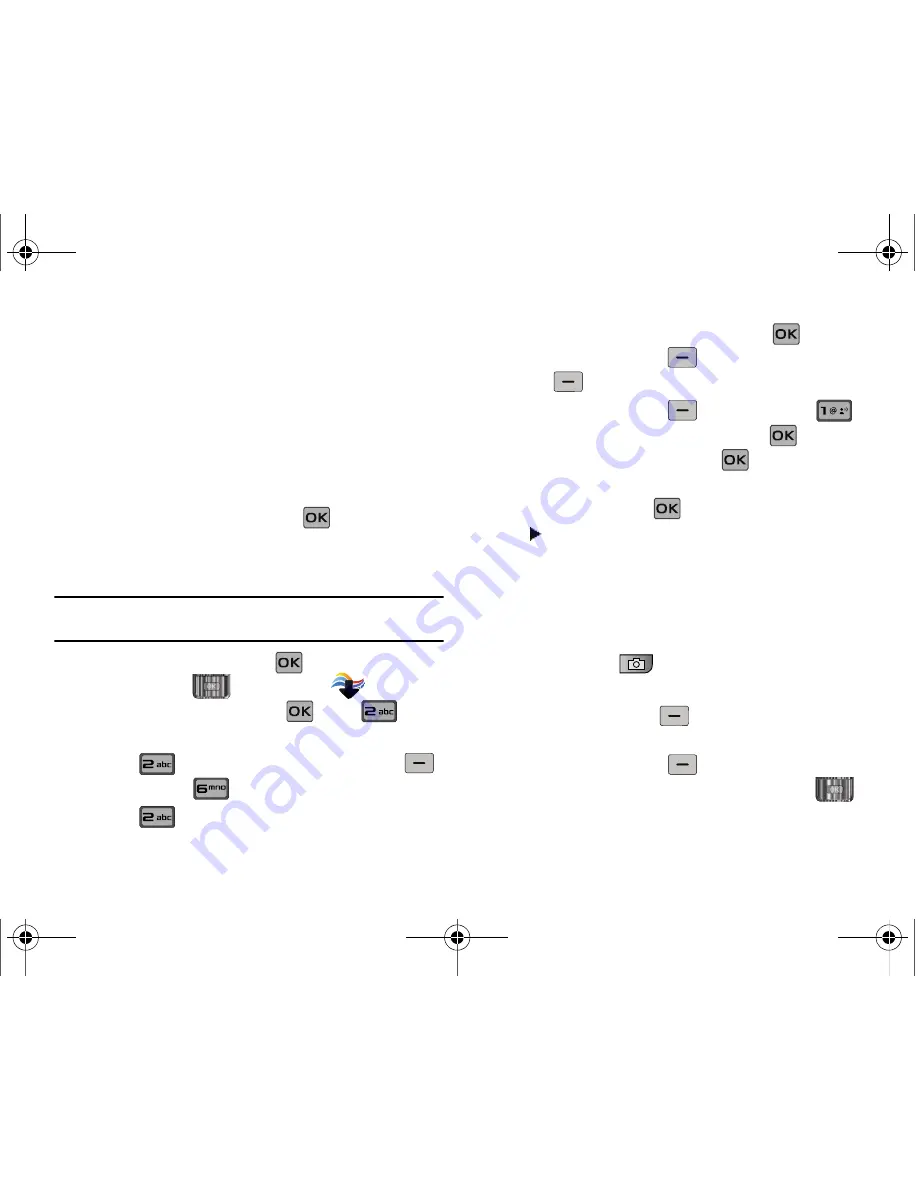
111
• Move:
Allows you to move selected videos to phone’s internal memory
or to a memory card.
(
–
Move To Phone
: Allows you to move selected videos to the phone’s
internal memory.
–
Move To Card
: Allows you to move selected videos to the memory
card. (Memory card needs to be inserted for this option.)
• Lock
: Allows you to lock selected pictures to prevent accidental
deletion.
• Unlock
; Allows you to unlock selected pictures.
4.
Highlight your selection and press
.
Make a Slide Show
Create a slide show with Make Slide Show.
Note:
To create a slideshow, you must have a minimum 4 pictures and a
maximum of 18.
1.
Slide the phone up and press
MENU
. Press the
Directional key
to highlight the
Media Center
menu and press
. Press
Picture & Video
.
2.
Press
My Pictures
. Press the right soft key
Options
. Press
Manage My Pics
.
3.
Press
Make Slide Show
.
4.
Highlight the desired picture(s) and press
MARK
, or
press the right soft key
Mark All
then press left soft
key
Done
.
5.
Press the right soft key
Options
and select
Preview
to preview the slide show. Press
to return to
MAKE SLIDE SHOW
screen. Press
SAVE
to save the
slide show. Enter the name of the slide show where
prompted, and press
. In the
MY PICTURES
screen, a
icon will appear in the upper left corner of the
thumbnail view of the slide show.
Record Video
This menu launches the camcorder.
1.
Slide the phone up and press and hold the
Camera/
Camcorder
key
on the right side of the phone. The
camcorder is now active.
2.
Press the left soft key
Videos
to preview previously
recorded or downloaded videos.
Press the right soft key
Options
to choose the
specific video settings. Press the Directional key
u650.book Page 111 Thursday, August 28, 2008 4:33 PM






























