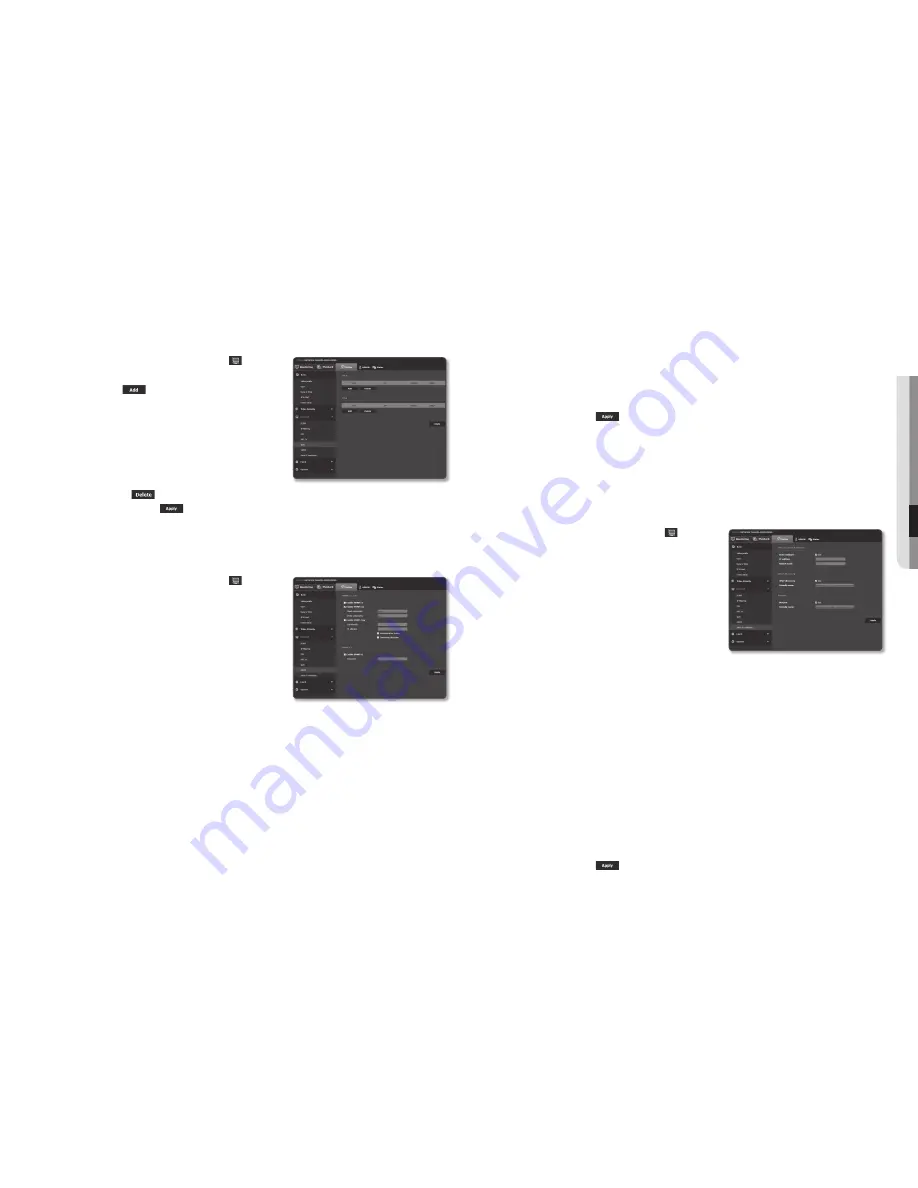
English _37
●
●
Se
Tup
SC
reen
QoS
You can specify the priority to secure a stable transfer rate for a specific IP.
1.
From the Setup menu, select the <
network ( )
> tab.
2.
Click <
QoS
>.
3.
Click the [
Add (
)
] button.
The IP list will be created.
4.
Enter an IP address to which you will apply QoS.
M
`
The default prefix for IPv4 is 32;
For DSCP, the default is set to 63.
`
Only the IP addresses that are set to <
Use
> can be prioritized.
5.
Select an IP to delete from the list.
Click the [
Delete (
)
] button.
6.
When done, click [
Apply (
)
].
Snmp
With the SNMP protocols, the system or network admin can monitor the network devices on a remote site,
and configure the environment settings.
1.
From the Setup menu, select the <
network ( )
> tab.
2.
Click <
Snmp
>.
3.
Specify the <
Snmp
>.
•
Enable SNMP v1 : SNMP version 1 will be active.
•
Enable SNMP v2c : SNMP version 2 will be active.
- Read community : Provide the name of the read
community where you can access to the SNMP
information.
The default name is <
public
>.
- Write community : Provide the name of the write
community where you can access to the SNMP
information. The default name is <
write
>.
•
Enable SNMP Trap : SNMP trap is used to send important events and conditions to the Admin.
- Community : Enter the trap community name to receive messages.
- IP address : Enter the IP address to which messages will be sent.
- Authentication failure : It specifies whether an event shall be generated when the community
information is invalid.
- Network connection : It specifies whether an event shall be generated when the network
disconnection is restored.
•
Enable SNMP v3 : SNMP version 3 will be active.
- Password : Specify the default password for SNMP version 3. The default password is
<
admin4321
>.
`
The default password can be exposed to a hacking thread so it is recommended to change the password after installing the
product.
Note that the security and other related issues caused by the unchanged password shall be responsible for the user.
`
Password should be longer than 8 characters, no more than 16 characters.
4.
When done, click [
Apply (
)
].
J
`
SNMP v3 is only able to be set when the secure connection mode is HTTPS.
Refer to “
SSL
”. (page 36)
`
If you don’t use SNMP v3, there may be a security issue.
Auto ip configure
You can set the IP available for access and camera searching automatically.
1.
From the Setup menu, select the <
network ( )
> tab.
2.
Click <
Auto ip configure
>.
3.
Set the <
Link-Local ipv4 address
>.
An additional IP address may be assigned to assess the
camera from the Link-Local network.
•
Auto configure : It specifies Able or Disable for the Link-
Local IPv4 address.
•
IP address : Display the assigned IP address.
•
Subnet mask : Display the subnet mask of the assigned IP.
4.
Set the <
upnp discovery
>.
Cameras can be automatically searched in the client and
operating system in support of the UPnP protocol.
•
UPnP discovery : It specifies Able or Disable for UPnP Discovery.
•
Friendly name : Display the camera name.
Friendly name is displayed in the format of SAMSUNG-<Model Name>-<MAC Address>.
M
`
In the Windows operating system which basically supports UPnP, the cameras connected to the network are displayed.
5.
Set the <
Bonjour
>.
Cameras can be automatically searched in the client and operating system in support of the Bonjour
protocol.
•
Bonjour : It specifies Able or Disable for Bonjour.
•
Friendly name : Display the camera name.
Friendly name is displayed in the format of SAMSUNG-<Model Name>-<MAC Address>.
M
`
In the Mac operating system, which support Bonjour by default, the connected cameras are automatically displayed in the
Bonjour bookmark of the Safari web browser.
If the Bonjour bookmark is not displayed, check Bookmarks Setup in the “Preference” menu.
6.
When done, click [
Apply (
)
].






























