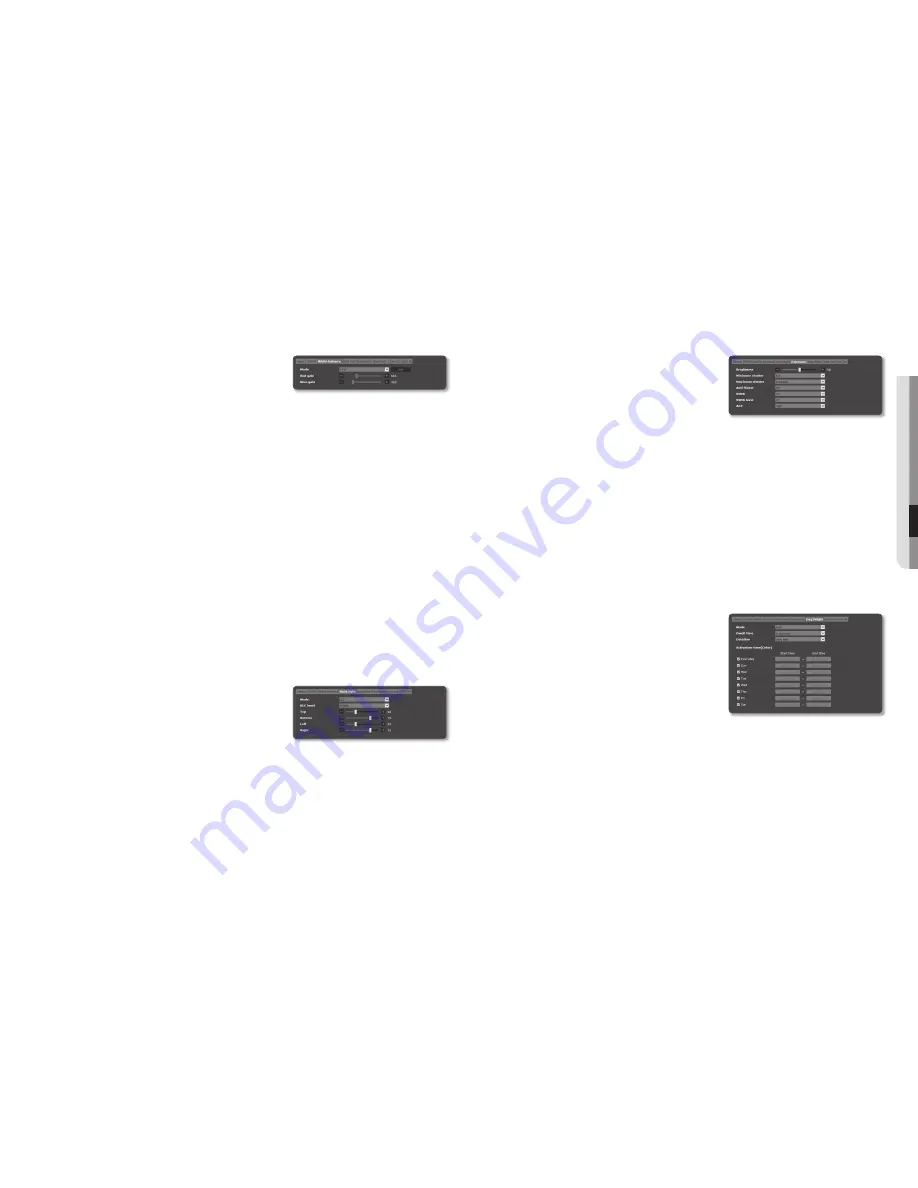
English _33
●
●
Se
Tup
SC
reen
To Set white Balance
You can correct the image colors based on white under any lighting conditions.
1.
Select <
white balance
>.
2.
Select <
mode
>.
•
ATW : Corrects the colors of the camera video
automatically.
•
Manual : You can adjust the red and blue gains of the camera video manually.
•
AWC : Corrects the colors of the camera video to be optimized to the current lighting condition and
screen mode.
To obtain the optimal condition for the current lighting, put the focus of the camera to a white paper
and press the [
Set
] button. If the lighting environment is changed, you should readjust the settings
accordingly.
•
Outdoor : Automatically corrects the video colors of the camera to be optimized to the outdoor
environment.
•
Indoor : Automatically corrects the video colors of the camera to be optimized to the indoor
environment.
M
`
In AWC mode, click the [
Set
] button if you want to keep the white balance level of the current image.
J
`
The white balancing may not work properly in the following conditions:
If this is the case, switch to AWC mode.
-
If the surrounding condition of the object is out of the temperature correction range
ex) Clear sky, sunset
-
If the surrounding of the object is dark
-
If the focus of the camera directly faces the florescent lighting or if the camera is installed in a place of variable
illumination, the white balancing operation may be unstable.
To Set BLC
You can specify a desired area on the video manually and set the area to be displayed more clearly.
1.
Select <
Back light
>.
2.
Set <
mode
> to <
BLC
>.
3.
Set <
BLC level
>.
You can change the level to adjust the brightness of the
monitoring area.
4.
Set the <
Top, Bottom, Left, right
> levels to specify the target area.
J
`
When BLC is set, the green box is displayed on the screen for 15 seconds.
`
To prevent malfunction at the time of BLC setup, the vertical space of the BLC area should be over 40 and below 60 while the
horizontal space over 30 and below 60.
To Set exposure
You can adjust the exposure level of the camera.
1.
Select <
exposure
>.
2.
Select each item and set it properly.
•
Brightness : Adjust the screen brightness.
•
Minimum shutter : The limit of the longest exposure time.
`
Shutter is the mode to set up the range of the sensor exposure time
which will specify the upper and lower limits for the electronic shutter
movement.
`
The framerate may be reduced in the dark condition if Shutter has a lower value than specified in the Sensor mode.
•
Maximum shutter : The limit of the shortest exposure time.
•
Anti flicker : It prevents screen flickering incurring from the dissonance between the surrounding lighting
and the frequency.
•
SSNR : Select Able or Disable for the video noise elimination function.
•
SSNR level : Adjust the noise reduction level.
•
AGC : Select AGC Control mode.
Adjust the gain value of the video (that, in particular, was recorded at a low contrast scene and had a
lower brightness level than normal) to control the video brightness.
J
`
The image exposure can be saturated depending on the Shutter setup range.
To Set Day/night
1.
Select <
Day/night
>.
2.
Select each item and set it properly.
•
Mode : Mode is used to adjust the color of Color or Black
and White.
- Color : The video is always output in color.
- B/W : The video is always output in black and white.
- Auto : Normally, it is set to Color but to B&W under low
luminance at night.
`
If AGC of the <
Exposure
> menu is set to <
Off
>, the day/night
mode cannot be set to <
Auto
>.
- Schedule : Set the time during which the camera is operated in the color mode.
•
Dwell Time : It specifies the period for which the selected brightness condition must be maintained to
switch the lighting mode from Day to Night or vice versa.
•
Duration : It specifies the interval of lighting mode conversion.
•
Activation time(Color) : It specifies the schedule for color mode operation.
`
If it is set, the Color mode is maintained from 00 second of the starting time to 59 second of the ending time.
J
`
If you switch the day/night mode, the motion detection event cannot be detected.






























