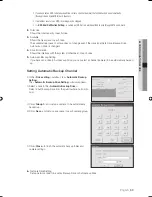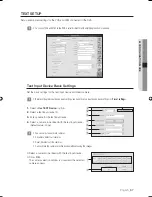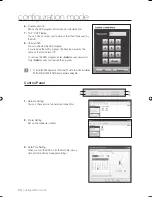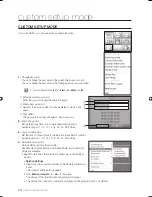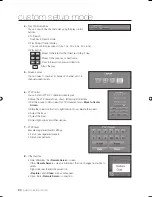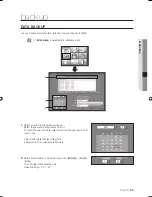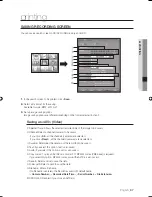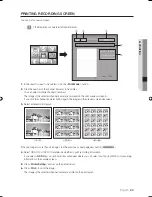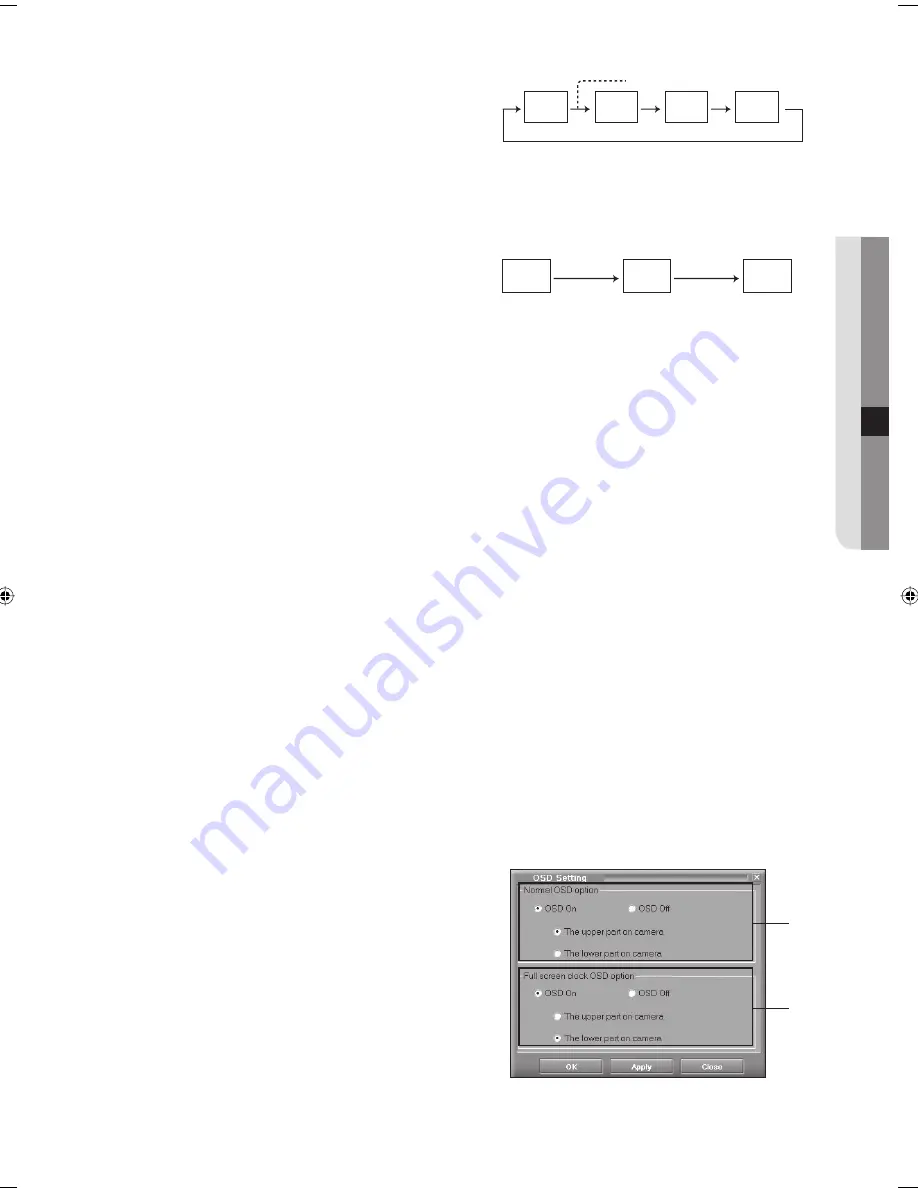
English
_77
CUSTOM SETUP MODE
Rotation Mode: Shows pictures in the selected screen
layout rotating the channels.
<Relation Setting>
Set time to show picture without rotation in
<
Etc
> - <
External monitor rotation time
>.
User Defi ne Mode: You can determine the channel (camera) to be displayed on the external monitor and the
time to display the picture from the channel as you want.
If you select User Defi ne Mode, you can use <
Custom Setup Mode
> - <
Spot Out Setting
> menu.
Event Spot Mode: If an event occurs, the picture from
the channel (camera) linked to the event is displayed on
the external monitor.
Until the next event occurs, the picture of the camera is
displayed.
<Relation Setting>
Right-click over a camera number in the Camera Information Panel.
The context sensitive menu appears.
Set <
External monitor
> to <
On
> in the menu.
The picture from the channel (camera) linked to an event is displayed on the external monitor only when the
external monitor is set to <
On
>.
External monitor rotation time
If <
Custom Setup Mode
> - <
External monitor mode
> - <
Rotation Mode
> is set, the pictures are displayed
on the external monitor in the current screen layout for the period of time set in the External monitor rotation
time.
Available options: 1~10, 12, 14, 16, 18, 20, 25, 30 Sec.
Skip back time
In <
One channel search
>, the pictures of the previous time frame are played for the period of time that is set in
the <
Skip back time
>, from the last recorded video time.
<Relation Setting>
Refer to the descriptions in <
One channel search
> section.
►
Page 29
Available options: 30, 45 Sec., 1 ~ 5 Min., 10 Min.
Monitor Plus
For more information refer to the descriptions in <
Server to Server
>.
►
Page 79
Register a remote DVR server: Registers a DVR server to be connected with the network.
All arrange: Arranges all the registered DVR servers in cascade.
OSD Setting
You can change information such as recording status and
time display in <
OSD Setting
>.
Select an item to be displayed on the screen, click <
Apply
>
and then click <
OK
>.
➀
Normal OSD option
You can determine whether to show or hide camera name
and recording status information and where to display the
recording status information.
➁
Full screen clock OSD option
You can determine whether to show or hide time
information when the screen is switched to full screen and
where to display the time information.
•
•
•
•
•
•
5.
6.
•
•
7.
•
•
8.
CAM1
Live Video
CAM2
Live Video
Sequence time
CAM5
Live Video
CAM7
Live Video
New alarm
event occurs.
CAM1
Alarm Video
New alarm
event occurs.
CAM2
Alarm Video
CAM7
Alarm Video
①
②
02093A-SNR-1162-ENG.indb 77
02093A-SNR-1162-ENG.indb 77
2008-11-07 오후 2:32:50
2008-11-07 오후 2:32:50
Содержание SNR-1162
Страница 91: ...English _91 APPENDIX PRODUCT VIEW appendix ...