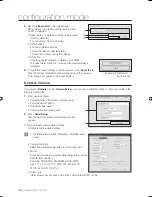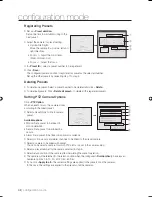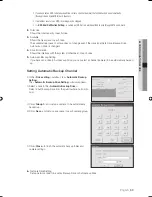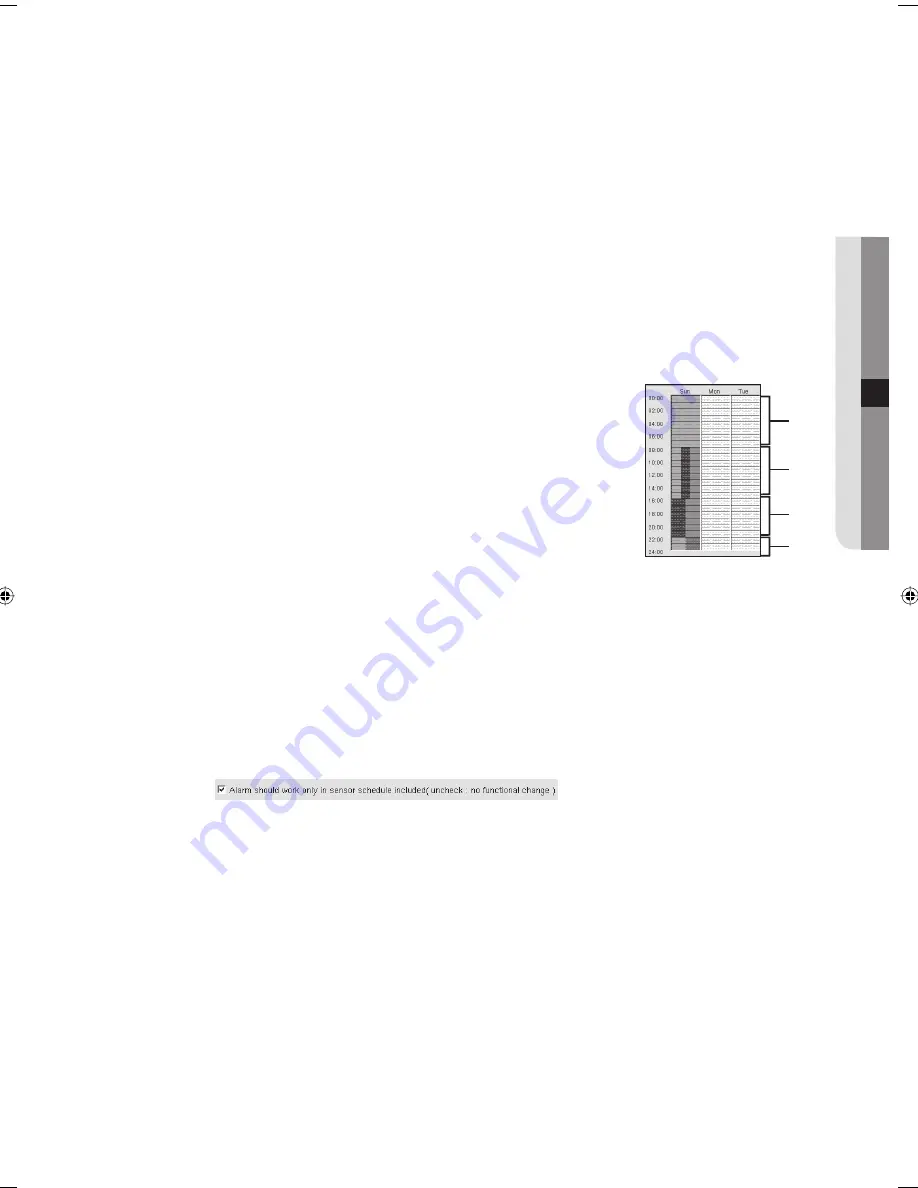
English
_51
CONFIGURATION MODE
Select the recording mode you want.
You can select one or more recording mode.
Normal (green bar): Records continuously during the scheduled period.
Motion (blue bar): Records when a motion is detected during the scheduled period.
Sensor (amber bar): Records when a sensor event occurs during the scheduled period.
Text (purple bar): Records when a predetermined text is input in the POS or ATM during the scheduled
period.
In the schedule setting window, set recording schedule by dragging time frames
You can specify recording schedule by 15 minutes.
The recording schedule for the recording mode in step 2 is determined by the area you have dragged.
You can re-confi gure an existing schedule by dragging over the existing schedule.
[An example of setting schedule on Sunday]
➀
00:00 ~ 08:00: Normal Recording
➁
08:00 ~ 16:00: Normal/Motion/Sensor Recording
➂
16:00 ~ 22:00: Motion/Sensor Recording
➃
22:00 ~ 24:00: Normal/Text Recording
Repeat step 2 and step 3 for each day of the week.
For a day that is manually set as holiday, you have to confi gure the holiday
recording schedule.
Other Buttons
All days: Selects all days of the week.
Click it again to cancel the selection.
All camera: Selects all cameras.
Click it again to cancel the selection.
Default: Sets up recording schedule of all days of the week and of all cameras, in normal recording
mode.
Clear: Resets all the recording schedules of all days of the week and of all cameras.
You have to select this option only after setting sensor schedule in order to activate the alarm.
2.
•
•
•
•
3.
J
4.
5.
•
•
•
•
J
①
②
③
④
02093A-SNR-1162-ENG.indb 51
02093A-SNR-1162-ENG.indb 51
2008-11-07 오후 2:32:24
2008-11-07 오후 2:32:24
Содержание SNR-1162
Страница 91: ...English _91 APPENDIX PRODUCT VIEW appendix ...