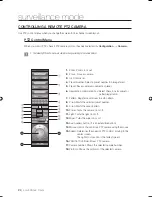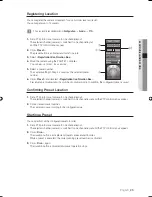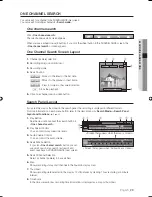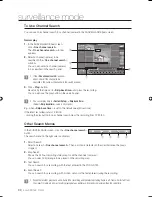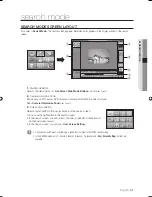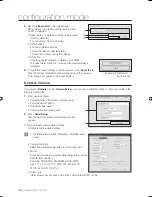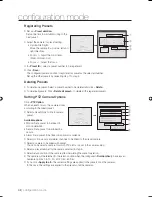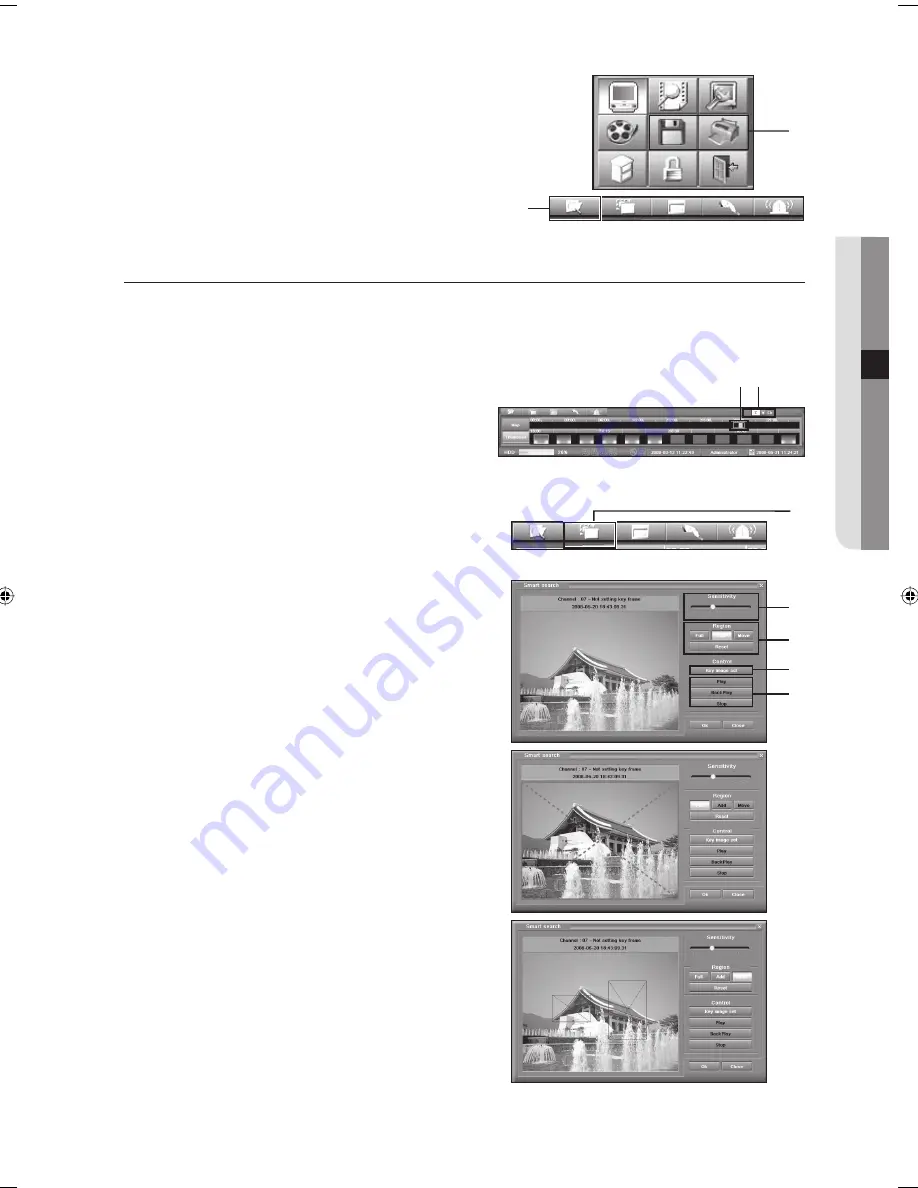
English
_35
SEARCH MODE
Save and print a found picture
You can select a displayed picture and save or print the picture.
A selected picture is marked with a white square.
For more information, refer to the descriptions in <
Saving Recording
Screen
> and <
Saving Recorded Video as JPG, BMP & AVI
>.
►
Page 87
Click <
Detail Search
>.
The detail search screen is closed and the previous screen
appears.
SMART SEARCH
You can search motion detected in the specifi ed area.
Click <
Search
> button.
The search screen appears. Recorded video appears in the display window of the search screen.
Move to a time point that you want to search.
In the display window of the search screen, click a channel
(camera) to be searched.
It is switched to one channel search mode.
Before starting smart search, select a channel (camera) to be searched.
If you click <
Smart Search
> button without selecting a channel, the smart search window for camera 1 appears.
Click <
Smart Search
> in <
Search Menu
>.
The <
Smart Search
> window appears.
Adjust the motion sensitivity using the sensitivity control slide bar.
Move the sensitivity control slide bar to the right side to detect
smaller motion.
Set Smart Search Area.
To perform smart search for the entire area, click the entire
area.
To set search area
➀
To perform smart search for an area, click <
Add
>, and then
drag the mouse over the area to be searched while holding
down the mouse button, in the smart search screen.
➁
The specifi ed area is marked with a red square.
➂
To move or resize the area, click <
Move
>.
- To resize the specifi ed area: If you move the mouse
pointer over the red line of the specifi ed area, the mouse
pointer changes to [
AS
].
➃
At this stage, drag the mouse while holding down the left
mouse button.
- To resize the specifi ed area: If you move the mouse
pointer over the red line of the specifi ed area, the mouse
pointer changes to [ ].
➄
At this stage, drag the mouse while holding down the left
mouse button.
- To move the specifi ed area: If you move the mouse
pointer over the center of the specifi ed area, the mouse
pointer changes to [
"
].
Click <
Key image set
>.
Then smart search is ready to run.
Click <
Play/BackPlay
> to start the search.
It searches for motion in the specifi ed area.
- Play: Plays in forward direction.
- BackPlay: Plays in reverse direction.
- Stop: Stops the play.
5.
J
6.
1.
2.
3.
J
4.
5.
6.
•
7.
8.
A
A
⑤
⑥
③
②
S
⑤
⑥
⑦
⑧
④
02093A-SNR-1162-ENG.indb 35
02093A-SNR-1162-ENG.indb 35
2008-11-07 오후 2:32:07
2008-11-07 오후 2:32:07
Содержание SNR-1162
Страница 91: ...English _91 APPENDIX PRODUCT VIEW appendix ...