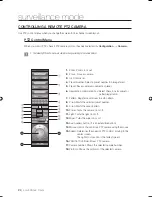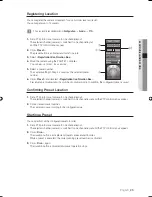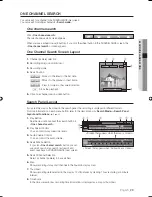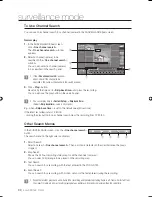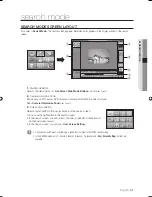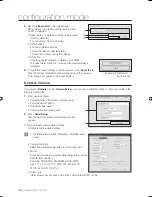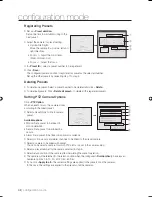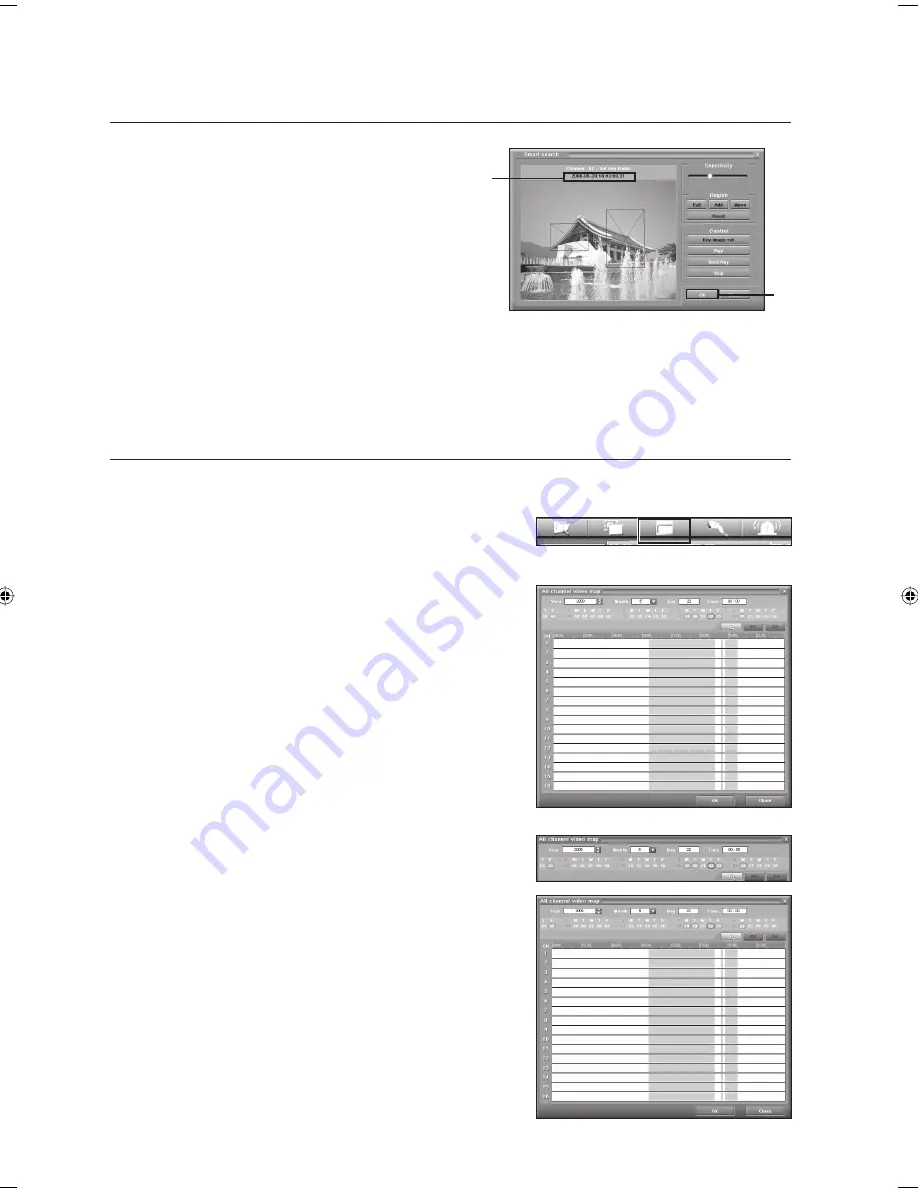
36_
search mode
search mode
If a motion is detected in the specifi ed area, the search is
stopped and the corresponding date and time are
displayed in red color as well as the <
Found
> message.
The motion detected in the specifi ed area is marked with a
blue
square.
To resume the search, click <
Play/BackPlay
> button.
Click <
OK
>.
The smart search is fi nished and the found picture is displayed in the one channel search screen.
The values you set in the smart search remain even if you close the smart search screen by clicking <
Close
>.
MAP SEARCH
You can view 24-hour recording information on all the channels (cameras).
Select a time to be searched for by using the time bar on the recording map.
Click <
Search
> button.
The search screen appears and the recorded video appears in the
display window of the search screen.
Click
<All channel video map
> in the Search Menu.
The <
All channel video map
> screen appears.
Select a desired month by specifying the <
Year
> and <
Month
>.
The recording calendar for the selected month appears.
Select a desired date in the calendar window.
Recording information on each channel (camera) appears.
(24 hours)
Green bar: Normal Recording
Amber bar: Sensor recording
Purple bar: Text recording
Blue bar: Motion recording
Motion, sensor and text recordings have priority over normal
recording.
9.
10.
J
1.
2.
3.
4.
•
•
•
•
J
⑨
⑩
02093A-SNR-1162-ENG.indb 36
02093A-SNR-1162-ENG.indb 36
2008-11-07 오후 2:32:08
2008-11-07 오후 2:32:08
Содержание SNR-1162
Страница 91: ...English _91 APPENDIX PRODUCT VIEW appendix ...