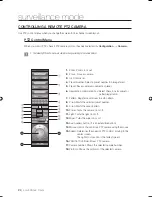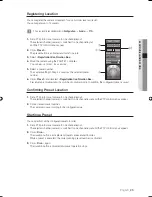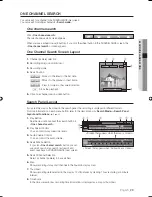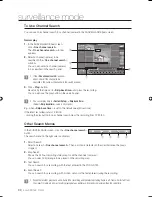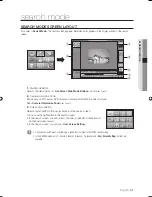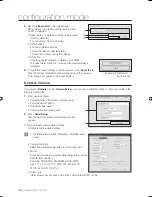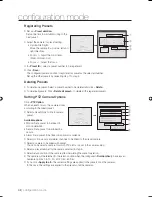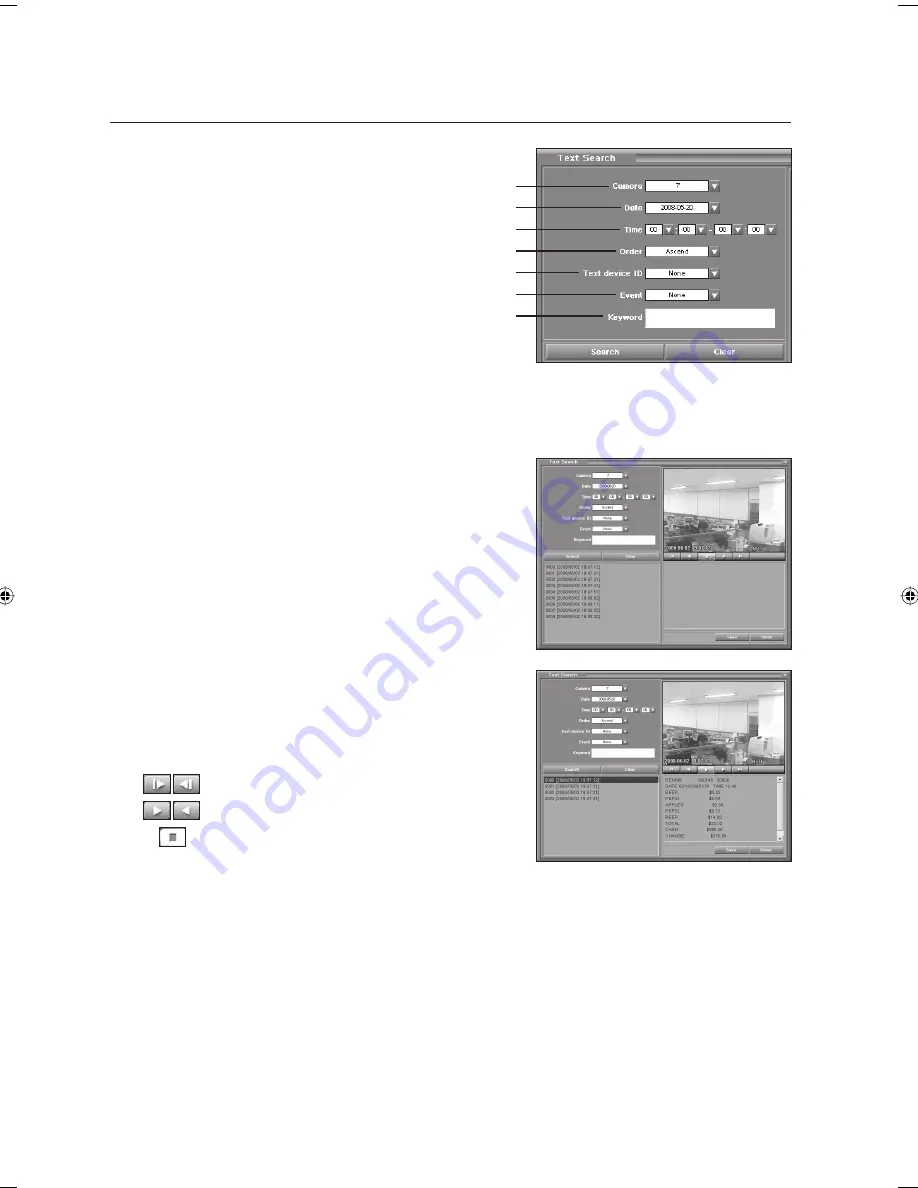
38_
search mode
search mode
Specify search items.
Specify search options for smart search.
➀
Camera: Select a camera number. (1 ~ 16)
➁
Date: Select a date to be searched.
➂
Time: Specify time frame to be searched.
➃
Order: You can determine the order to sort the search result.
Descend: Shows the latest picture fi rst.
Ascend: Shows the oldest picture fi rst.
➄
Text device ID: Specify POS ID. (1~16)
➅
Event: Specify event type.
None: Searches for all text strings.
True: Searches for text strings including the specifi ed keyword.
False: Searches for text strings that does not include the specifi ed keyword.
➆
Keyword: Enter a keyword to be searched for.
Click <
Search
>.
Recordings satisfying the search conditions are found and displayed
in the display window at the bottom of the screen.
If you click <
Clear
>, the entire search result is deleted.
Double-click <
Recording Data
> in the search result list window.
The selected recorded video is displayed as well as the
corresponding recording information.
Click the play button to play the selected recorded video.
Search button
: Moves to the previous or next frame.
: Plays in forward or backward direction.
: Stops the play.
Click <
Save
>.
The <Save Image> screen appears where you can save the picture.
Click <
Close
>.
The <Text Search> is fi nished and the previous screen appears.
3.
•
•
•
•
•
4.
5.
•
6.
7.
①
②
③
④
⑤
⑥
⑦
02093A-SNR-1162-ENG.indb 38
02093A-SNR-1162-ENG.indb 38
2008-11-07 오후 2:32:10
2008-11-07 오후 2:32:10
Содержание SNR-1162
Страница 91: ...English _91 APPENDIX PRODUCT VIEW appendix ...