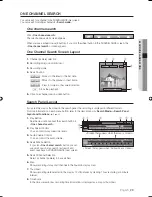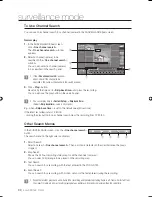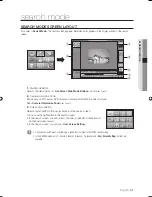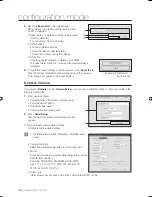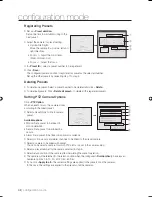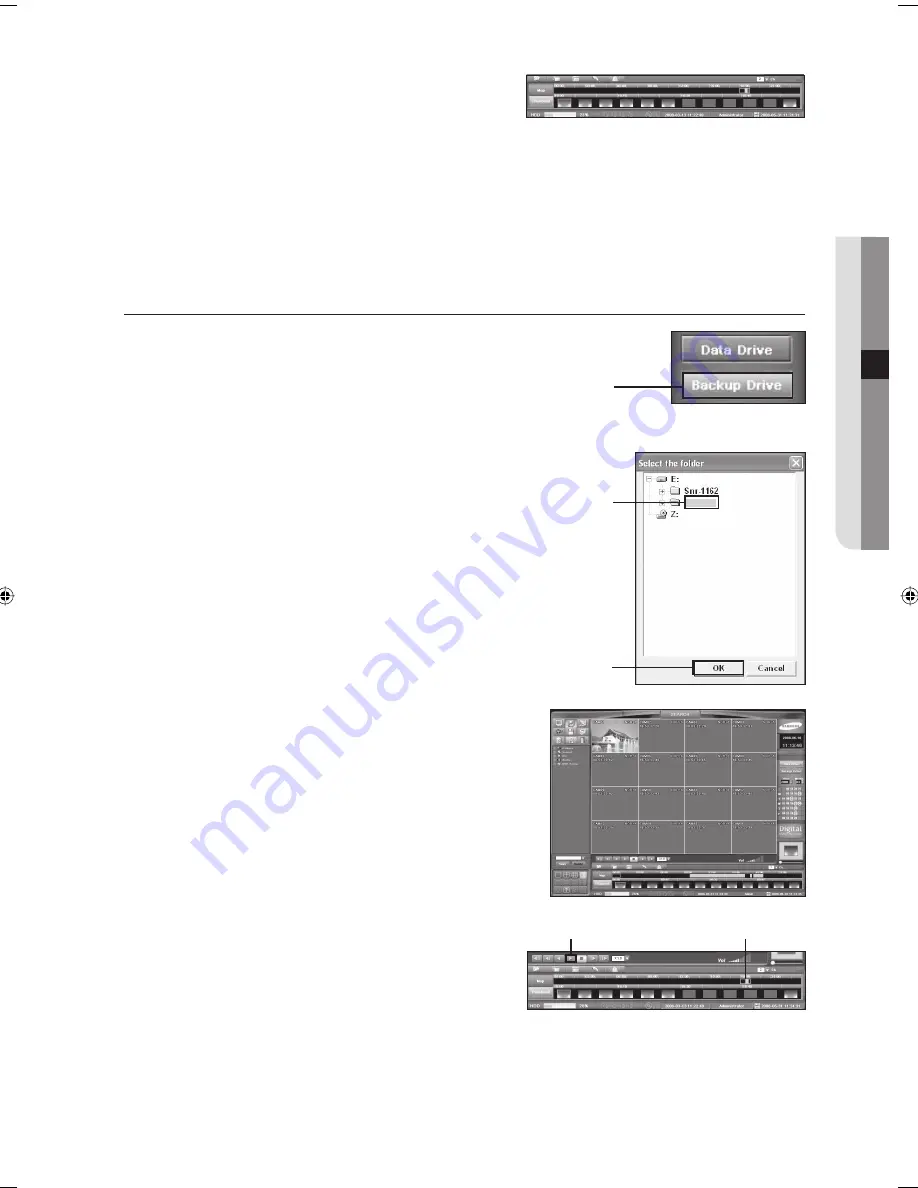
English
_41
SEARCH MODE
Using the map and thumbnail of the search panel,
Select time frame to be searched.
The map of the search panel shows 24-hour data map of the
selected camera.
The thumbnail of the search panel shows one hour of recorded video selected in the map as pictures by dividing
the video at 5 minute intervals.
Alternatively, you can directly specify search time in the above date/time setting. (o’clock/min./sec.)
Click <
Play
>.
Search for the recorded video using the play button.
BACKUP SEARCH
In the DVR, you can search recording and backup data.
Click <
Backup Drive
>.
The recording data search mode is switched to backup data search mode.
Select a backup drive and folder.
Click <
OK
>.
The backup data image appears in the screen layout selected in the
screen display window.
Select a time frame to be searched using the map and thumbnail
in the search panel.
The map of the search panel shows 24-hour data map of the
selected camera.
The thumbnail of the search panel shows one hour of
recorded video selected in the map as pictures by dividing
the video at 5 minute intervals.
Click <
Play
>.
Search for the recorded video using the play button.
4.
5.
1.
2.
3.
4.
5.
Backup
②
③
⑤
④
①
02093A-SNR-1162-ENG.indb 41
02093A-SNR-1162-ENG.indb 41
2008-11-07 오후 2:32:13
2008-11-07 오후 2:32:13
Содержание SNR-1162
Страница 91: ...English _91 APPENDIX PRODUCT VIEW appendix ...