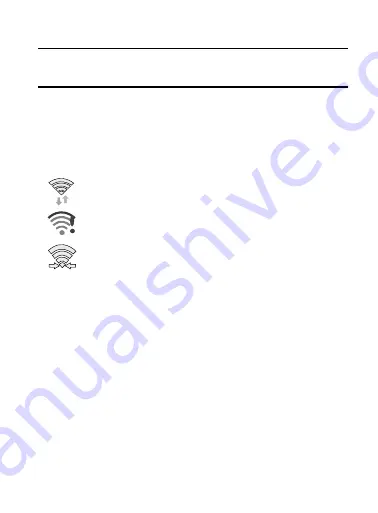
DRAFT
Internal Use Only
226
2.
Tap the network you wish to connect to.
Note:
When you select an open network you are automatically
connected.
3.
Enter a wireless password (if necessary).
4.
Tap
Connect
.
Wi-Fi Status Indicators
The following icons indicate the Wi-Fi connection status:
Displays when Wi-Fi is connected, active, and
communicating with a Wireless Access Point (WAP).
Displays when Wi-Fi is active and there is an available
open wireless network.
Displays when Wi-Fi Direct is active and
communicating.
Manually Adding a Wi-Fi Network
1.
From the main
Settings
page, tap
Connections
tab
➔
Wi-Fi
➔
Add Wi-Fi network
.
2.
Enter the Network SSID (the name of your Wireless Access
Point).
3.
Tap the
Security
field and select a security option. This must
match the current security setting on your target WAP
(Wireless Access Point).
4.
Enter your WAP’s password if the WAP is secure.
















































